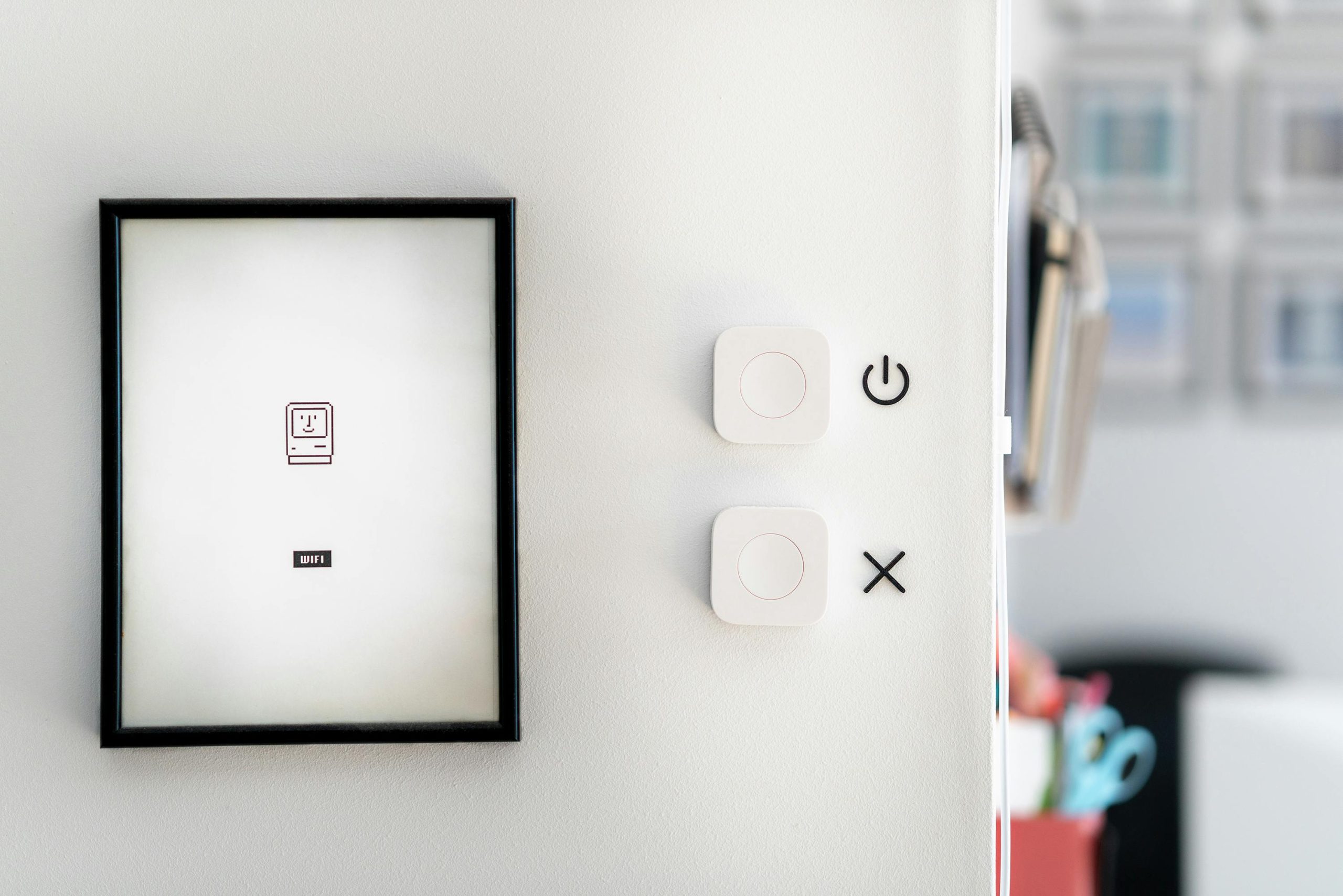How to Manage Download Speeds on Your PC to Ensure Smooth Gaming for Others
If you’re in a household where multiple people are using the internet simultaneously, you might find yourself in a situation where your large downloads are interfering with your siblings’ online gaming experiences. After recently reformatting my computer, I faced the challenge of downloading around 300 GB worth of programs and games while ensuring that my brothers could enjoy uninterrupted play. If you find yourself in a similar situation, here are some strategies to limit your download speeds without disrupting others’ online activities.
Understanding the Need for Download Speed Management
When you’re downloading large files, especially games from platforms like Steam, the impact on your network can be significant. High download speeds can lead to latency issues for others on the same network, especially those engaged in real-time activities like online gaming. Fortunately, there are ways to manage your download speeds effectively.
How to Limit Download Speeds on Steam
-
Access Steam’s Settings: Open the Steam client and go to ‘Steam’ in the top-left corner, then select ‘Settings’.
-
Navigate to Downloads: In the settings menu, click on the ‘Downloads’ tab. Here, you’ll have several options that can help you regulate your download activity.
-
Throttle Your Downloads: You can set a specific download bandwidth limit by adjusting the ‘Limit bandwidth to’ option. This allows you to cap your download speeds, ensuring that you’re not hogging the entire network while your siblings are gaming.
-
Schedule Your Downloads: Consider scheduling your downloads for off-peak hours when your brothers aren’t using the internet as heavily. This can usually be done in the same ‘Downloads’ section.
Additional Methods to Control Download Speeds
Besides Steam, you may need to manage downloads from other platforms or end up downloading files from the web. Here are a few more methods:
-
Windows QoS Packet Scheduler: This built-in feature in Windows allows you to prioritize bandwidth for specific applications. You can find more information on how to configure this through your system’s settings.
-
Third-Party Applications: Consider downloading bandwidth-limiting software. Programs like NetLimiter allow you more granular control over how much bandwidth each application can use.
-
Router Settings: Many modern routers come equipped with Quality of Service (QoS) settings. By accessing your router’s management interface, you can prioritize gaming traffic over downloads, ensuring a smoother gaming
Share this content: