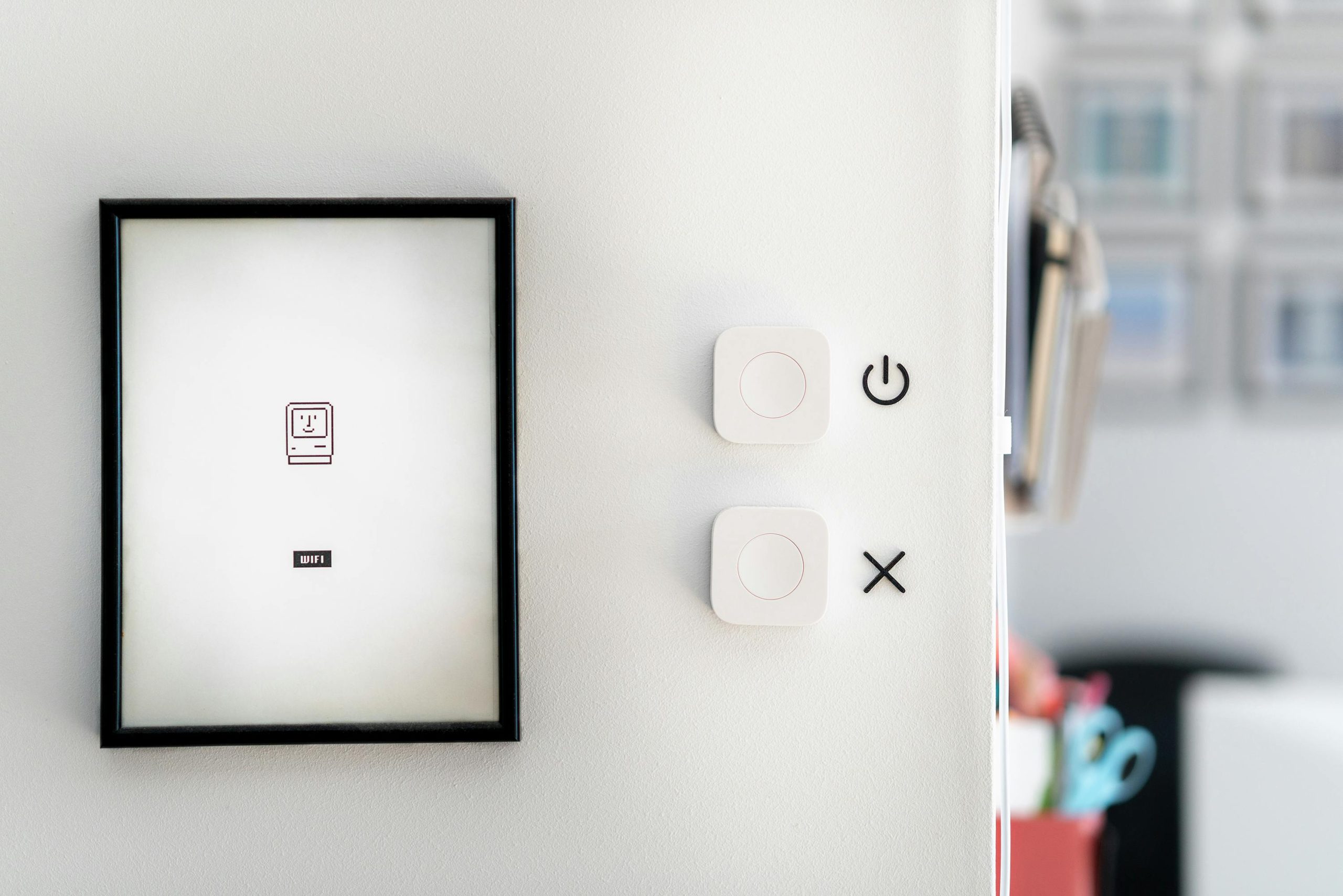Controlling iPhone Power Operations: Is the Power Button the Sole Method?
Many users seek to customize the way their iPhone responds to different inputs, especially when it comes to powering the device on and off. If you’re wondering whether it’s possible to restrict your iPhone 16 so that only the hardware power button can turn the device on or off, you’re not alone. This article explores your options and explains the current capabilities within iOS to achieve greater control over your device’s power functions.
Understanding iPhone Power Functions
By default, iPhones are designed to turn on through the physical power button (side button) and to wake easily through gestures such as Raise to Wake or tapping the screen. When you press and hold the side button, a menu appears allowing you to power off, restart, or access Emergency SOS features. Similarly, when the device is off, pressing the side button generally turns it back on.
The Challenge: Preventing Screen Taps or Gestures from Powering On
Many users, especially those concerned with security or accidental activations, wish to limit power-on methods solely to the physical button. For instance, you might want to prevent the device from turning on if someone taps the screen or uses gestures.
Current Standard Settings:
- Raise to Wake: Enabled by default, allows the device to wake when lifted.
- Tap to Wake: Allows waking by tapping the screen, which can be disabled.
- Side Button: The primary hardware method to turn the device on and off.
Can You Limit Power-On to the Side Button Only?
As of the latest iOS updates, Apple does not provide a native setting to restrict power-on functionality exclusively to the hardware button. Features like “Raise to Wake” and “Tap to Wake” are user-configurable, but preventing all gestures from turning on the device is not supported directly via iOS settings.
Practical Steps to Achieve Greater Control
While you cannot entirely disable gesture-based wake features with standard settings, you can disable “Tap to Wake,” thereby preventing accidental taps from waking the device:
- Disable Tap to Wake:
- Go to Settings > Accessibility > Touch.
-
Toggle off Tap to Wake.
-
Disable Raise to Wake:
- Navigate to Settings > Display & Brightness.
- Toggle off Raise to Wake.
These adjustments ensure the device only wakes via the
Share this content: