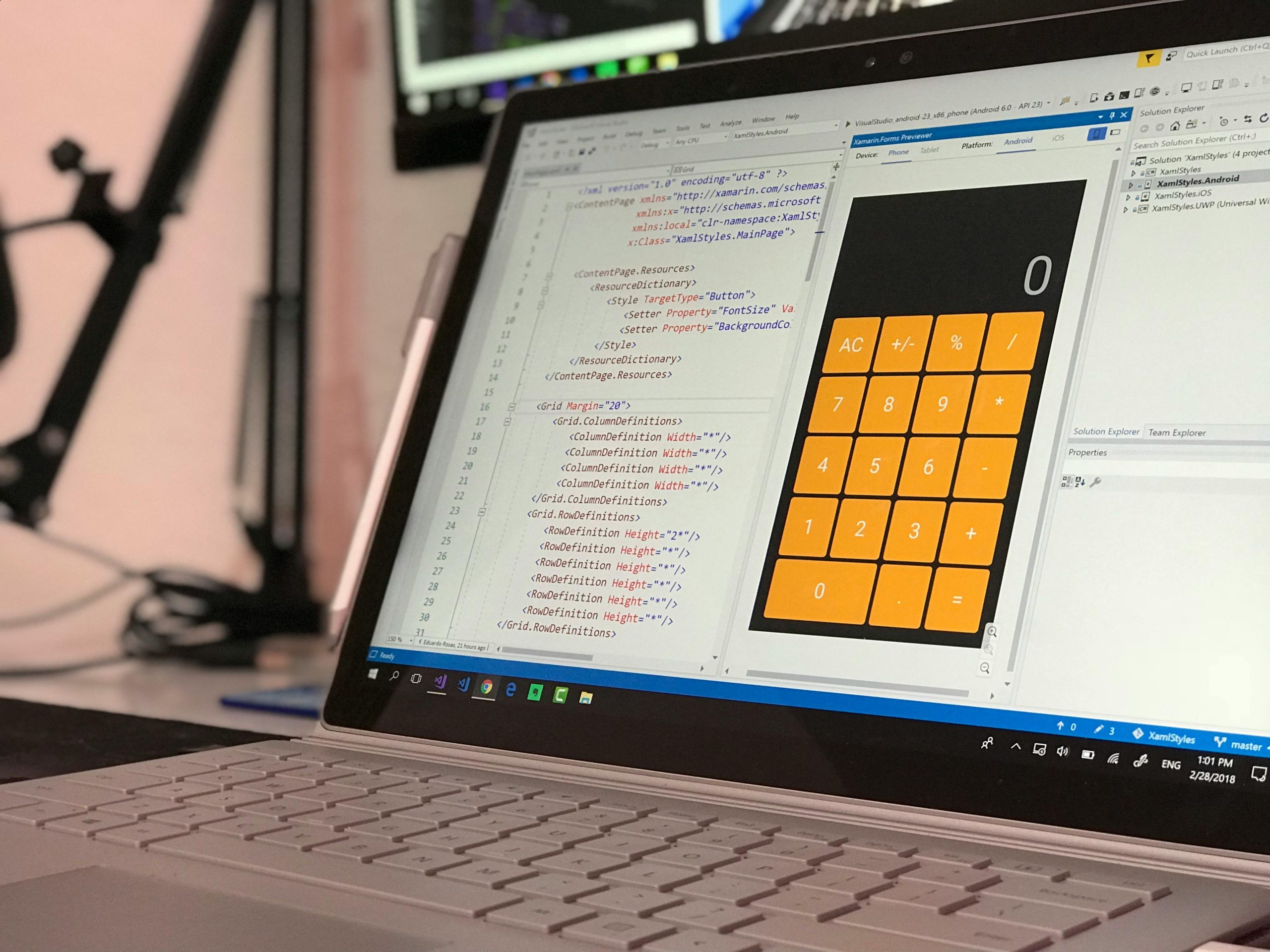.rotating individual application windows in Windows 11: Is it possible?
Many Windows 11 users enjoy customizing their workspace for improved productivity and comfort. One common request involves rotating specific application windows independently—imagine rotating VLC or Chrome vertically, while the rest of your desktop remains unchanged. This functionality can be especially useful when viewing certain media formats or optimizing screen space without impacting your overall desktop setup.
Understanding the challenge
Standard Windows 11 features, such as screen rotation via keyboard shortcuts (Ctrl + Alt + Arrow) or third-party tools like iRotate, allow users to rotate the entire display. However, these methods typically apply to the entire desktop, not individual application windows. Currently, Windows doesn’t natively support rotating a single application’s window independently of the desktop orientation.
Are there solutions or workarounds?
While native support for app-specific rotation doesn’t exist, there are a few approaches and third-party solutions that might help you achieve this effect:
1. Virtual Desktops or Multiple Monitors
- Using multiple virtual desktops: Although virtual desktops don’t support different orientations, they can help organize workflows.
- Multiple monitors with different orientations: Connecting an additional monitor and configuring it in portrait mode can give you separate oriented displays, but this isn’t ideal if you’re working within a single window.
2. Application-Limited Rotation via Window Transformation
Some advanced users have explored using graphics APIs or scripting tools that manipulate window rendering or transform the window content itself, such as:
- Custom scripts using Python or AutoHotkey: Scripted solutions can rotate the window content using graphics libraries, but these are complex and may not work seamlessly with all applications.
- Using a virtual display driver: Tools like XPAND or DisplayFusion sometimes offer advanced window or display management, including rotation features. However, they often rotate entire monitors rather than individual applications.
3. Application-Level Support
Certain applications themselves may offer internal rotation or viewing options—such as media players or browser extensions—that rotate media or page content without affecting the whole desktop.
- For VLC Media Player: VLC has built-in rotation controls under the video effects menu that rotate video playback without manipulating window orientation.
- For Chrome: You can rotate the display content using browser extensions or developer tools, but this doesn’t rotate the window frame itself.
4. Creative Workarounds
- Using screen mirroring features: Some remote desktop or casting tools can display a rotated version of an
Share this content: