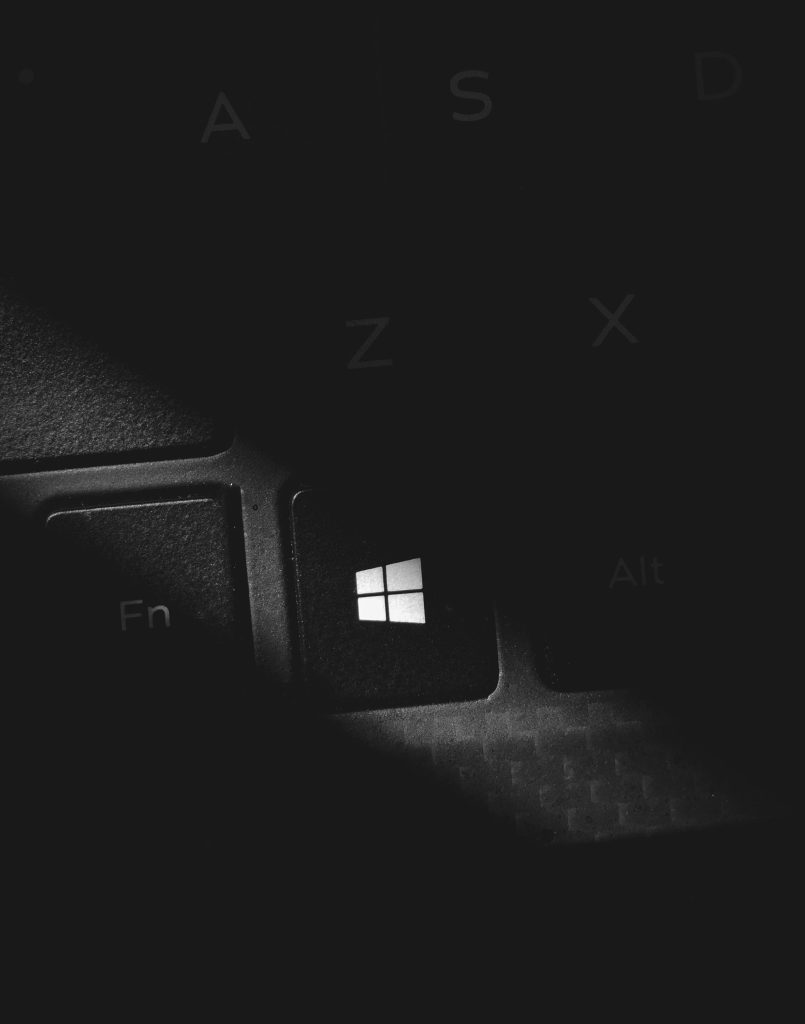How to Access Log-In Activity Records on Your Computer for Security Monitoring
In today’s digital workplace, maintaining the security and integrity of your computer is paramount. If you suspect unauthorized access to your device—such as someone logging into your computer before your arrival—it’s essential to identify ways to verify activity logs and monitor login events. This article explores methods to review login histories on your computer, helping you verify access and enhance your cybersecurity measures.
Understanding Login Event Tracking
Most operating systems maintain records of user logins and sessions. By examining these logs, you can determine when your computer was accessed and identify any suspicious activity. This process can be particularly useful if you notice instances where your device was powered on unexpectedly or if it was active despite being shut down.
Monitoring Login Activities on Windows
Windows operating systems maintain security logs that can be accessed via built-in tools. Here’s how you can review login events:
- Open the Event Viewer:
-
Press
Win + R, typeeventvwr.msc, and hit Enter. -
Navigate to Security Logs:
-
In the Event Viewer, expand Windows Logs and select Security.
-
Filter Relevant Events:
- Look for Event ID 4624, which indicates successful logins.
-
You can filter events for specific users or time frames to narrow down your search.
-
Interpret the Logs:
- Details such as the logon type, account name, and timestamp will help identify when and how the login occurred.
Note: Accessing these logs requires administrative privileges, and interpreting them might require some familiarity with Windows security auditing.
Monitoring Login Activities on macOS
For Mac users, analyzing login history can be done via Terminal:
- Check Login Records:
- Open Terminal from Applications > Utilities.
- Enter the command:
bash
last -
This displays a list of recent logins, including date, time, and user.
-
Review Specific Details:
- For more detailed logs, examine system logs in Console.app or check through system preferences under Security & Privacy controls.
Additional Tools and Security Measures
- Third-Party Monitoring Software: Numerous applications can monitor logins and alert you to unauthorized access in real-time.
- Enable Automatic Logoff or Screen Lock: Configuring your system to lock or log off after inactivity can mitigate unauthorized access
Share this content: