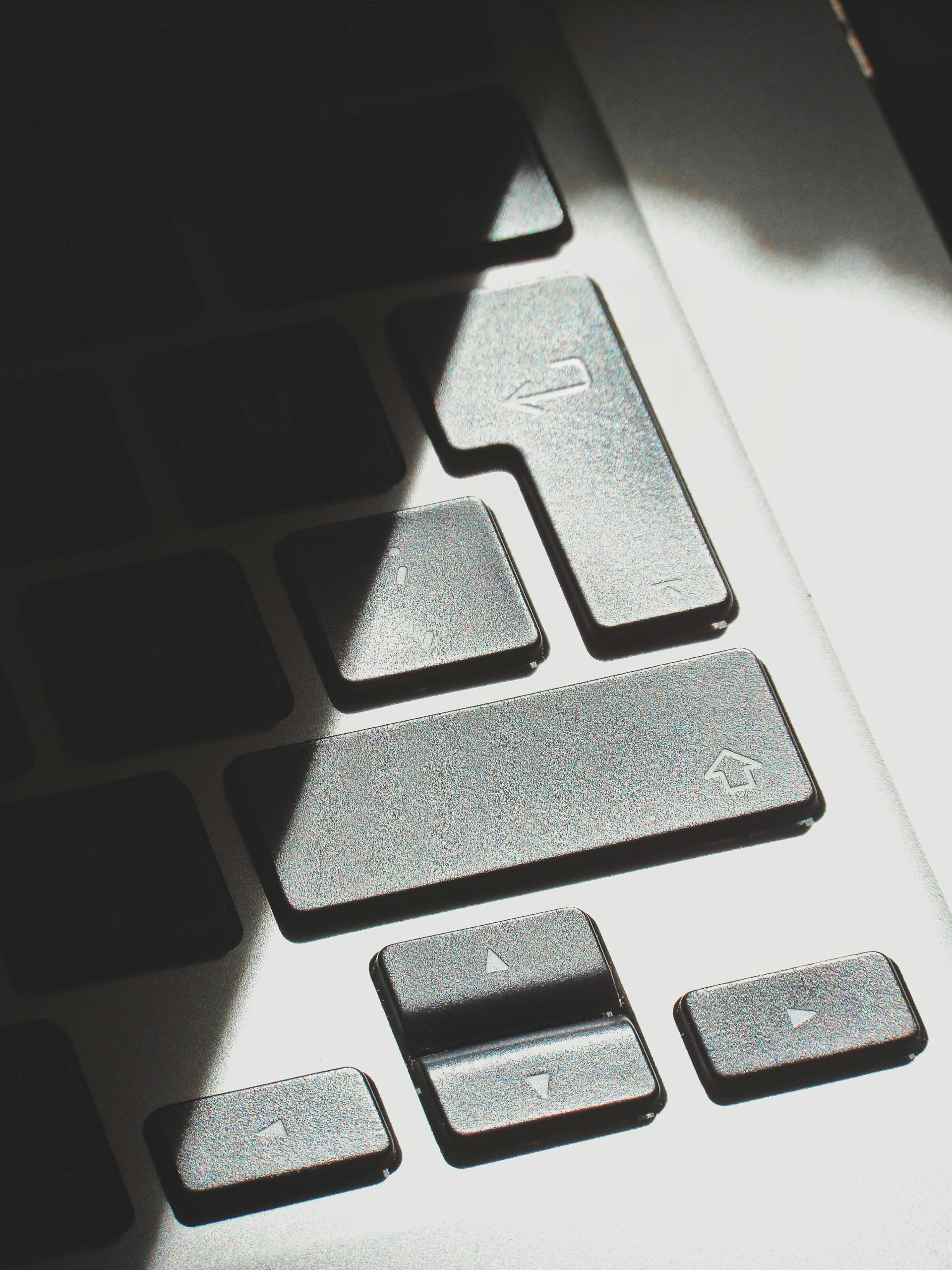Understanding Keyboard Wear and Tear in Laptops: Addressing Non-Responsive Keys
Introduction
Many laptop users, especially gamers and power users, encounter issues with their keyboard keys over time. One common concern is whether frequent use causes “wear and tear” that affects key functionality. Recently, some users have reported specific keys ceasing to respond, prompting questions about the nature of keyboard degradation and appropriate troubleshooting steps.
The Scenario
Consider a scenario where a laptop owner notices that certain frequently used keys—such as “W,” “A,” and “E”—start experiencing intermittent responsiveness. These keys are critical in gaming, particularly in first-person shooter (FPS) titles, as they are often used for movement and actions. Initially, the keys might malfunction sporadically, failing to register presses for several minutes before returning to normal. However, in some cases, a particular key may stop working entirely for an extended period; for example, the “A” key becomes unresponsive for an entire day, without any apparent connection to gaming activity.
Possible Causes and Considerations
-
Mechanical Wear and Tear
-
Keyboard keys undergo physical stress from repeated presses, which can lead to mechanical degradation over time.
- Sticky or unresponsive keys may result from worn-out tactile mechanisms, debris accumulation, or damaged membranes.
-
However, modern laptops often have membrane or scissor-switch keyboards that are durable but not immune to eventual wear.
-
Software or Driver Issues
-
Sometimes, keyboard malfunctions are related to software glitches, driver conflicts, or operating system issues.
-
Updating or reinstalling keyboard drivers can resolve responsiveness problems without hardware intervention.
-
Physical Obstructions or Debris
-
Dust, crumbs, or other debris lodged under keys can interfere with proper contact.
-
Regular cleaning can mitigate this issue.
-
Hardware Failures Beyond Wear
-
Faulty ribbon cables, connectors, or logic boards can cause keys to become unresponsive.
- These issues aren’t solely related to “wear” but are hardware failures that require professional repair.
Recommended Troubleshooting Steps
-
Software Checks
-
Restart your laptop to resolve temporary glitches.
- Update your operating system and keyboard drivers.
-
Test the keyboard in different applications to rule out software conflicts.
-
Physical Inspection and Cleaning
-
Power down the device.
- Use compressed air to blow out debris under the keys.
- Gently clean around the affected keys
Share this content: