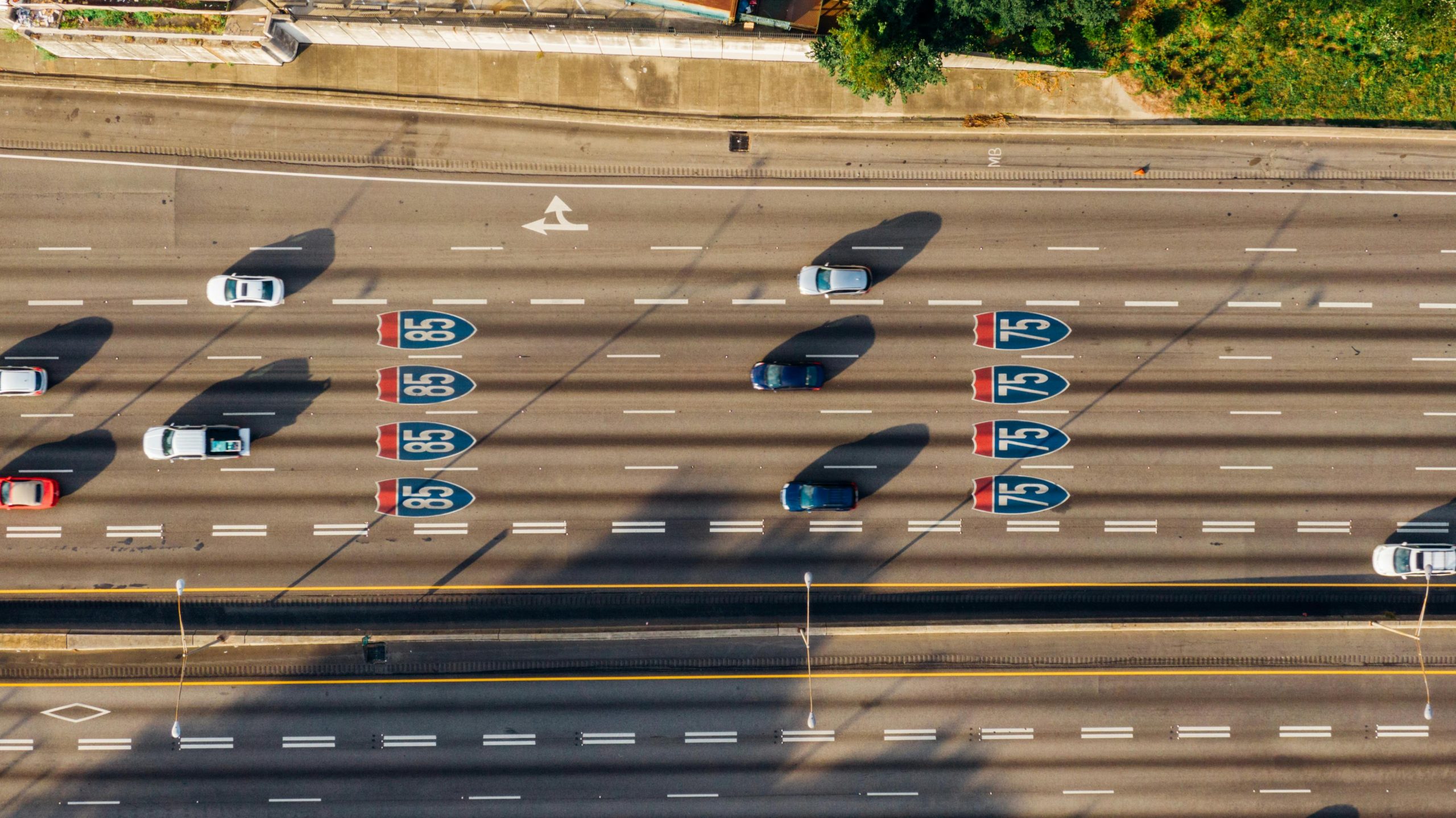Understanding Drive Conversion Challenges: Why MBR to GPT Validation Sometimes Fails
If you’re attempting to convert your hard drive from Master Boot Record (MBR) to GUID Partition Table (GPT) to enable features like Secure Boot or UEFI boot mode, you might encounter unexpected errors during the validation process. This technical hurdle can be confusing, especially if you’re following standard procedures but still face issues. Let’s explore what might be causing these errors and how to troubleshoot them effectively.
The Scenario
Many users utilize the built-in Windows tool mbr2gpt.exe to convert disks from MBR to GPT format. The typical command used for validation looks like this:
mbr2gpt.exe /validate /allowfullos
However, some users report receiving errors such as:
MBR2GPT: Cannot find OS partition(s) for disk X
This error indicates that the validation process cannot identify the necessary OS partitions on the specified disk, preventing further conversion steps.
Common Causes of Validation Failure
-
Partition Structure and Labels:
Thembr2gpttool requires specific partition configurations. It primarily looks for an active system partition labeled as EFI System Partition (ESP) and a primary Windows partition. If these are missing, misconfigured, or not marked correctly, validation may fail. -
Multiple Disks or Non-System Disks:
If your system has multiple disks, make sure you’re targeting the correct disk with the/disk:parameter. Validation should be run on the disk containing the OS. -
Partition Type and Format Issues:
The OS partition must be formatted correctly and recognized by Windows. Damaged or unconventional partition tables can interfere. -
Secure Boot and Firmware Settings:
Since you’re investigating Secure Boot functionalities, note that UEFI firmware setup is essential. If your BIOS/UEFI firmware isn’t configured for UEFI, the Conversion process may not succeed or complete successfully. -
Partition Visibility:
Ensure that all relevant partitions are visible and accessible in Disk Management. Hidden or unassigned partitions might cause validation issues.
How to Troubleshoot and Resolve
-
Verify Disk Layout:
Use Disk Management (diskmgmt.msc) to confirm the presence of a proper EFI System Partition and Windows partition, properly formatted and active. -
Check Partition Labels and Types:
The EFI partition should be labeled “EFI System Partition
Share this content: