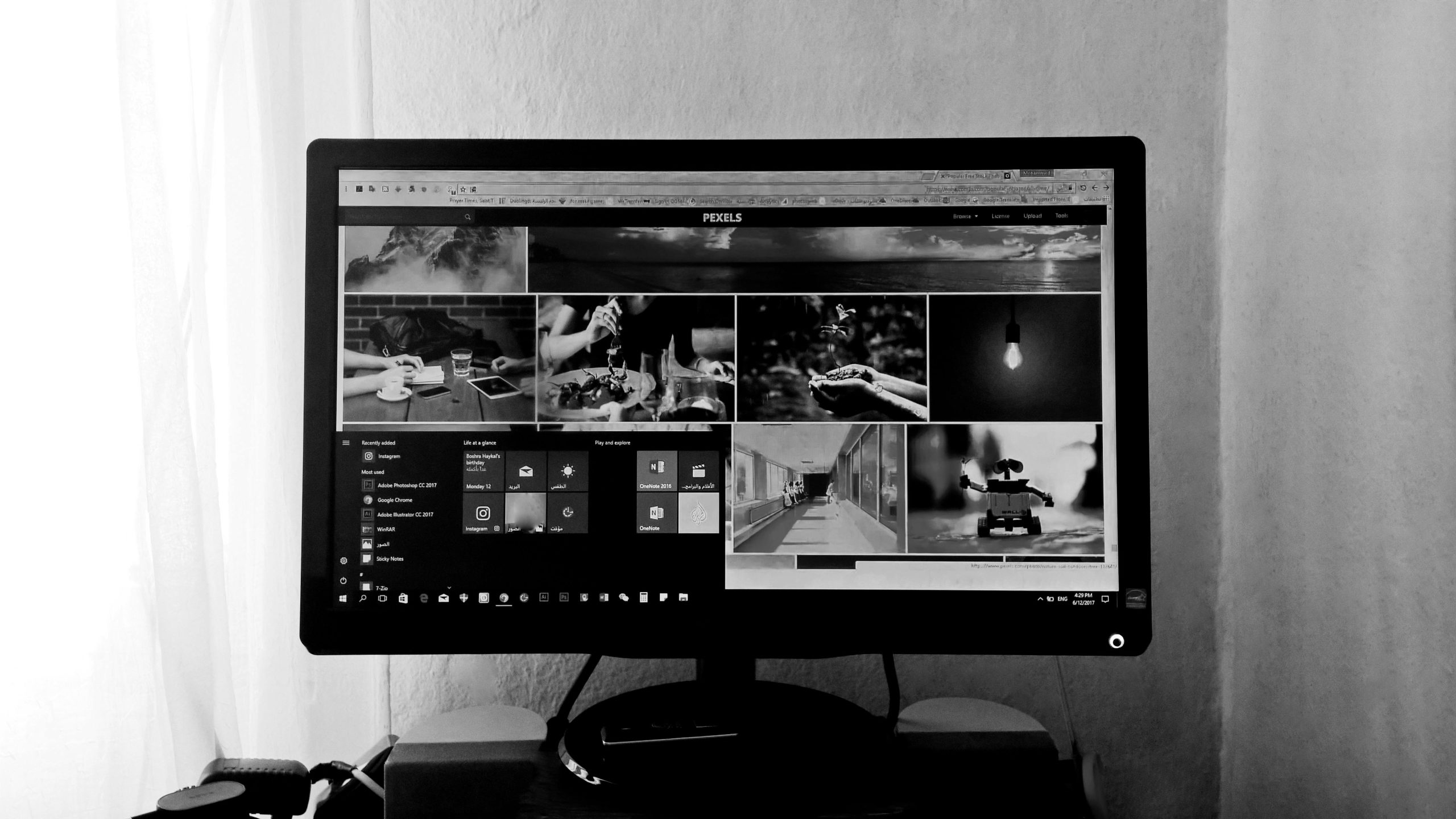Understanding and Resolving Multi-Monitor Display Flickering on Windows 11 with HDMI and DisplayPort Setups
Introduction
Managing a multi-monitor setup can greatly enhance productivity and gaming experiences. However, users sometimes encounter technical issues that disrupt this seamless experience. A common problem involves display flickering, black screens, and system instability when switching between multiple monitors and large UHD displays. This article explores a typical configuration and provides insights into troubleshooting steps to resolve such issues effectively.
Scenario Overview
Consider a user with the following setup:
- Graphics Card: NVIDIA RTX 5080
- Monitors:
- Two 1080p monitors, refresh rate 240Hz, connected via DisplayPort
- Display:
- One 4K UHD TV, refresh rate 120Hz, connected via HDMI
- Operating System: Windows 11
Usage Patterns:
- Standard Work Mode: Operating with the two monitors in extended desktop mode, with the TV turned off.
- Gaming Mode: Switching exclusively to the 4K TV for single-player gaming, with the two monitors disabled.
The Issue
Upon returning from the gaming mode—switching from the 4K TV back to the dual-monitor setup—the user experiences:
- Screen flickering
- Black screens
- System become unresponsive, requiring a forced reboot
Despite ensuring that NVIDIA drivers are up-to-date, the problem persists. This raises questions about driver compatibility, Windows 11 settings, or hardware configuration.
Potential Causes and Troubleshooting Strategies
-
Driver Compatibility and Updates
-
Ensure you are running the latest NVIDIA graphics drivers, as manufacturers regularly release updates to fix bugs.
-
Consider performing a clean installation of the GPU drivers to eliminate potential conflicts.
-
Display Configuration Settings
-
Verify that Windows Display Settings are correctly configured for each setup.
-
Use the NVIDIA Control Panel to manage multi-display arrangements and refresh rate settings.
-
Refresh Rate and Resolution Mismatches
-
Confirm that all displays are set to their native resolutions and appropriate refresh rates.
-
Check for any discrepancies that might cause display conflicts during switching.
-
Connector Compatibility and Hardware Checks
-
Use high-quality cables and ensure HDMI and DisplayPort connections are secure.
-
Test if swapping cables or ports alleviates the issue.
-
Windows 11 Display Management
-
Use the “Display Settings” to detect and reconfigure monitors after switching.
- Disable and re-enable displays or try disconnecting
Share this content: