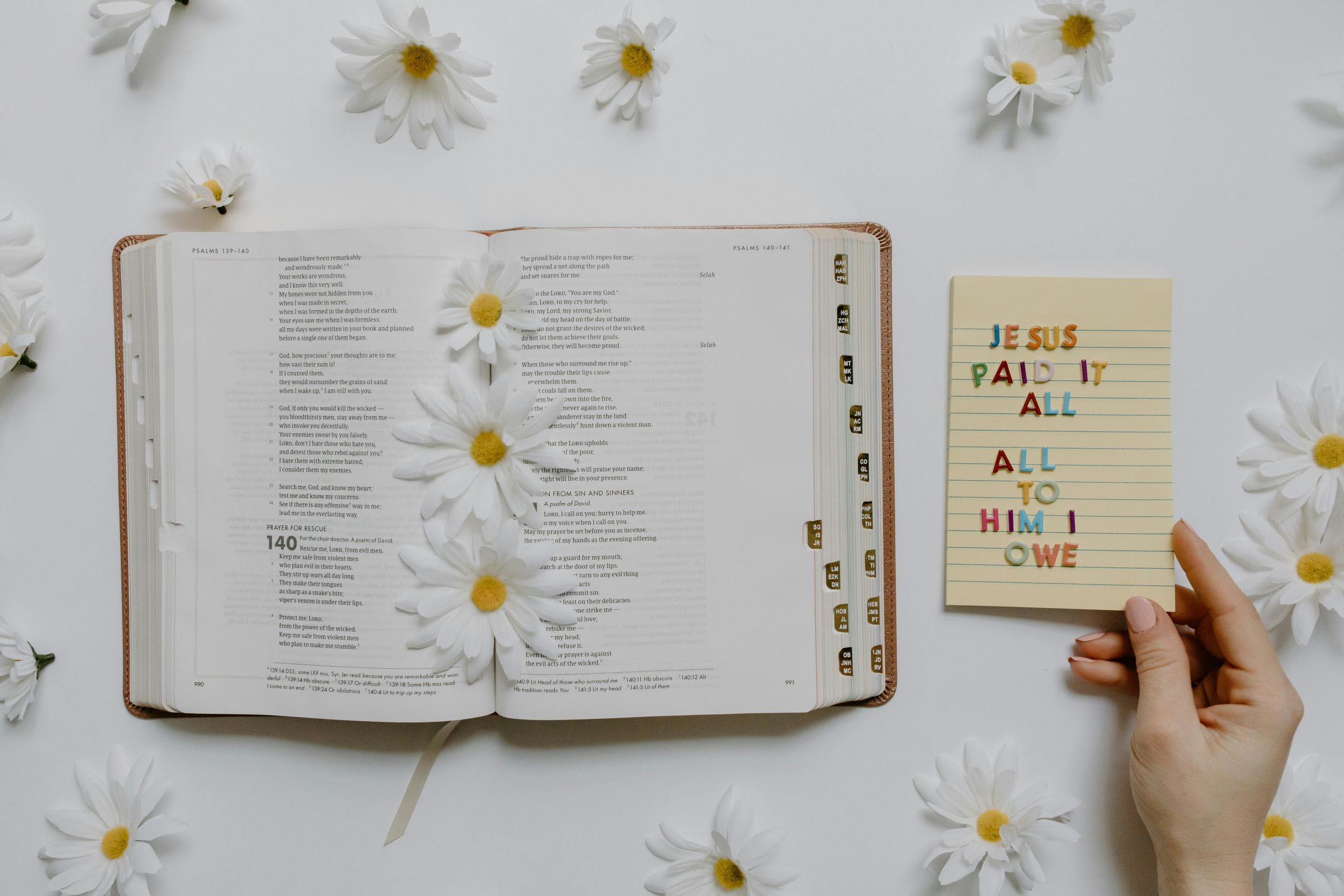Troubleshooting a MicroSD Card Stuck in Read-Only Mode: Effective Solutions for SanDisk 128GB Cards
MicroSD cards are essential for expanding storage on various devices, from gaming consoles to smartphones. However, users sometimes encounter issues such as the card becoming read-only, which can hinder data management and device functionality. If you’re experiencing a similar problem with your SanDisk 128GB microSD card—particularly when attempting to format or write data—this guide provides practical solutions to resolve the issue, especially on a Windows 11 system.
Understanding the Read-Only Issue
A microSD card can transition into read-only mode due to several reasons, including:
- File System Corruption: Improper ejection or sudden power loss can corrupt the card’s file system.
- Physical Write Protection Switch: Some SD cards or adapters have a physical write-protection switch.
- Hardware Damage or Wear: Over time, cards can sustain physical damage or wear out, leading to read-only status.
- Manufacturing Locks or Firmware Issues: Certain firmware settings or inherent manufacturer restrictions can restrict write access.
Preliminary Checks
- Inspect the Physical Write Protection Switch:
-
If you are using an SD adapter, ensure the switch is in the ‘unlocked’ position.
-
Test the Card on Multiple Devices:
-
Try accessing or formatting the card on different computers or devices to rule out device-specific issues.
-
Check the Card for Physical Damage:
- Look for signs of physical damage or dirt that might interfere with functionality.
Software-Based Solutions on Windows 11
If the hardware checks out, and the card remains read-only, you can try the following software-based methods:
Method 1: Use Diskpart to Remove Read-Only Attribute
- Open Command Prompt as Administrator:
-
Right-click on the Start menu and select Windows Terminal (Admin) or Command Prompt (Admin).
-
Launch Diskpart:
-
Type
diskpartand press Enter. -
List the Disks:
- Type
list diskand press Enter. -
Identify your microSD card based on size.
-
Select the Card:
-
Type
select disk X(replace ‘X’ with the disk number of your microSD card). -
Check the Attributes:
- Type
attributes diskand observe the
Share this content: