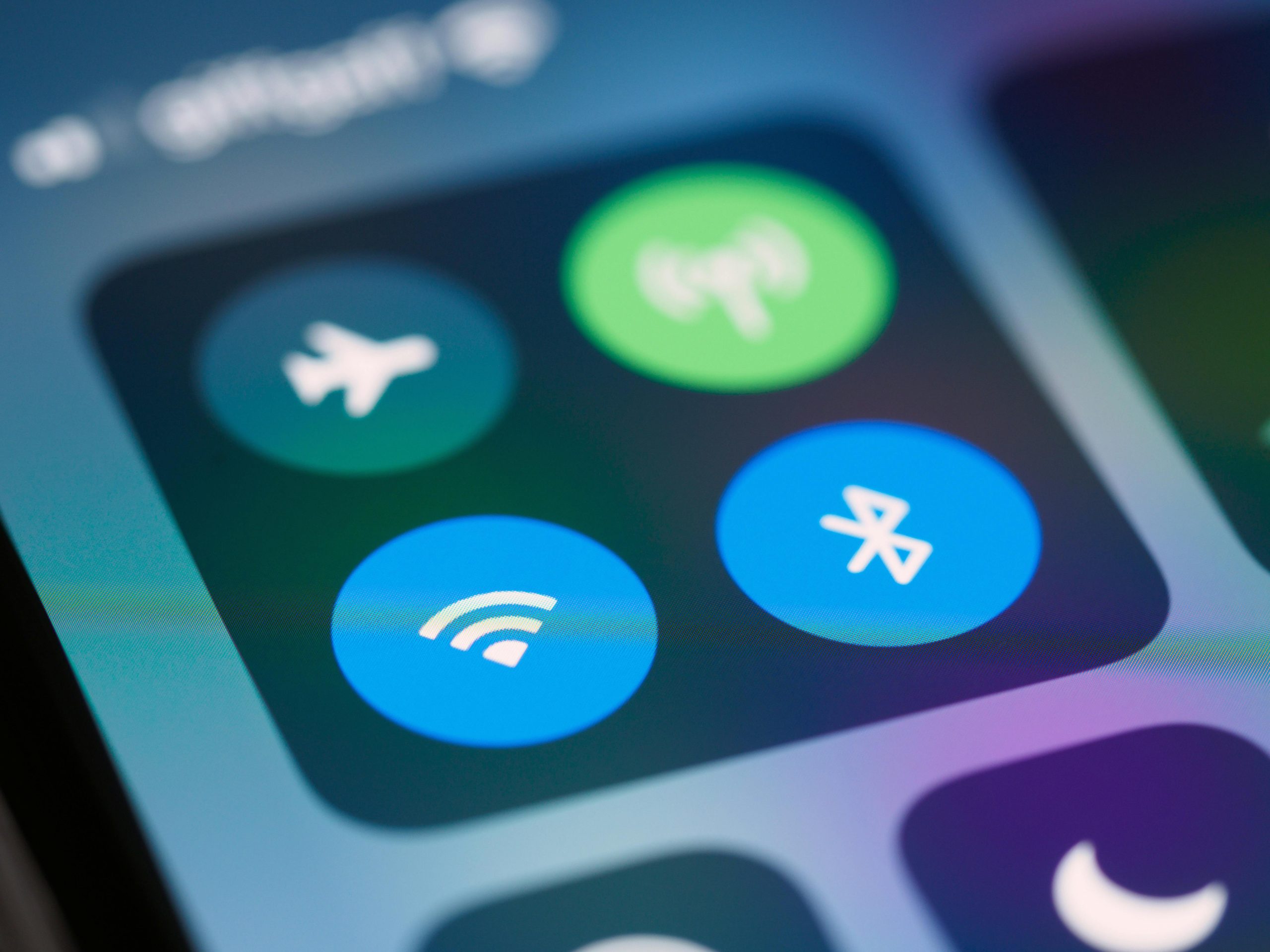Troubleshooting Wi-Fi Connectivity Issues and Frequent Crashes on the Itel P36 Smartphone
Many users encounter technical difficulties with their smartphones that can hinder daily usage. Recently, a user reported persistent issues with the Itel P36, specifically related to Wi-Fi functionality and frequent app crashes. This article aims to provide comprehensive guidance on diagnosing and resolving such problems to ensure optimal device performance.
Understanding the Issues
The reported problems on the Itel P36 include:
- Inability to enable Wi-Fi
- Frequent application crashes, especially when accessing settings or Wi-Fi options
- Overall laggy device behavior
- Physical button damage (power and sound buttons), limiting options for troubleshooting such as force restarts
Possible Causes
Several factors could contribute to these issues:
- Software glitches or corrupt system files
- Firmware bugs or outdated software version
- Hardware issues, especially considering damaged physical buttons
- Background apps consuming excessive resources
- Network configuration errors
Step-by-Step Troubleshooting Guide
Below are recommended steps to diagnose and potentially resolve the issues:
1. Soft Reset Without Power Button
Since the device’s power button is broken, performing a soft reset may be challenging. However, methods such as using accessibility features or scheduled shutdown options (if available) can help. Alternatively, if your device supports scheduled power-off or reboot via settings, utilize those options.
2. Clear Cache Partition
Wiping the cache partition can resolve minor system glitches:
- Turn off the device (if possible, remove the battery momentarily if removable; otherwise, proceed cautiously)
- Boot into recovery mode by pressing and holding the volume up or down buttons along with the power button (if buttons are non-functional, consider professional repair or alternative methods)
- Navigate using volume buttons to “Wipe cache partition” and confirm with the power button
Note: Since the power button is broken, seek assistance or professional help to access recovery mode safely.
3. Update or Reinstall Software
If the device’s software is outdated or corrupted:
- Check if a firmware update is available via the manufacturer’s official website or trusted sources
- Use a computer with appropriate flashing tools (e.g., SP Flash Tool for certain devices) to reinstall the firmware
- Ensure you back up important data before proceeding
4. Reset Network Settings
Resetting network settings can resolve Wi-Fi connectivity issues:
- Navigate to Settings > System > Reset options (or similar menu
Share this content: