Maximizing Gaming PC Performance: A Comprehensive Guide for New Owners
Introduction
Congratulations on acquiring your first gaming PC! As a new owner, you’re most likely eager to dive into a seamless, immersive gaming experience. However, with all the possibilities your new system offers, it’s understandable to have questions about optimizing settings, managing performance, and ensuring the longevity of your investment. This detailed guide will address these aspects, providing you with a clearer understanding of how to get the best performance from your gaming PC while safeguarding its lifespan.
Understanding Overclocking
What is Overclocking?
Overclocking is the process of increasing the clock rate of a computer’s processor beyond the manufacturer’s specifications. Essentially, it means forcing your CPU or GPU to perform more operations per second. This can significantly enhance gaming performance, allowing for smoother gameplay, higher frame rates, and improved overall responsiveness.
Positives and Negatives of Overclocking
Benefits
- Increased Performance: The most significant advantage is the immediate boost in processing power, which can translate into a better gaming experience.
- Maximized Hardware Utilization: Overclocking ensures that you’re getting the most out of your hardware investment.
- Future-Proofing: With overclocking, your system can handle more demanding games and applications, potentially delaying the need for upgrades.
Drawbacks
- Heat Generation: Overclocking increases the thermal output of your components, potentially leading to overheating if not managed correctly.
- Reduced Lifespan: Continuous exposure to higher temperatures can degrade component longevity over time.
- Stability Issues: Pushing hardware beyond its limits may lead to system instability, crashes, or data corruption.
How to Overclock
Step-by-Step Overclocking Guide
- Research: Determine the overclocking potential of your specific CPU and GPU models. Forums and online communities can be valuable resources.
- Preparation: Before you start, ensure good cooling solutions are in place. Invest in high-quality fans or liquid cooling systems if necessary.
- Use Software Tools: Programs like CPU-Z can provide real-time monitoring of your system parameters. Applications such as MSI Afterburner or AMD’s Radeon Software enable safe GPU overclocking.
- Incremental Adjustments: Increase clock speeds and voltage in small increments. Test stability using stress-testing Software like Prime95 or FurMark after each change.
- Monitor Temperatures: Keep a close eye on temperature readings. Ideally, GPUs should remain below 85°C under load, and CPUs below 75°C.
- Stability Testing: After adjustments, run extensive gaming sessions or use benchmarks to ensure the system remains stable.
Is Overclocking Safe?
Overclocking is relatively safe if done correctly, but it does come with risks. Keeping temperatures in check is crucial, as is ensuring you’re within safe voltage limits. Always have a recovery plan, such as BIOS reset instructions, in case the system becomes unstable.
Optimizing System Settings for Gaming
Beyond overclocking, several adjustments can enhance the gaming experience without risking hardware integrity.
Key Settings to Consider
1. In-Game Graphics Settings
- Resolution and Texture Quality: Higher resolutions and textures improve visuals but at a performance cost.
- Anti-Aliasing and Shadow Quality: These settings soften edges and enhance detail but can be taxing on the GPU.
2. Power Settings
- Windows Power Plan: Set your PC to High Performance mode in the Control Panel to prevent power-saving features from throttling performance.
3. Background Processes
- Task Manager: Regularly check and limit unnecessary background processes and startup programs, freeing up more resources for gaming.
4. Drivers Update
- Updating GPU Drivers: Manufacturers frequently release driver updates that enhance performance and fix bugs in the latest games.
Potential Downsides
Optimizing these settings generally poses minimal risk to hardware. However, excessively demanding settings without adequate cooling can lead to overheating. Be mindful of component temperatures and ensure proper airflow within the case.
Monitoring PC Performance
Understanding whether your PC is struggling to run a game is vital to maintain performance without causing undue strain on your hardware.
Signs Your PC is Struggling
- Frame Drops and Stuttering: Noticeable interruptions in gameplay suggest your system is under pressure.
- High System Temperatures: Use software like HWMonitor or CoreTemp to track temperatures. Persistent high readings may indicate a cooling issue.
- System Noises: Increased fan noise often correlates with high system load.
- Game Freezes or Crashes: Frequent issues may surface when hardware cannot maintain required performance levels.
Managing Gaming Anxiety
It’s natural to worry about exerting strain on your PC. However, modern gaming systems are designed with durability in mind. If your PC meets game requirements and temperatures remain in safe ranges, it should handle the settings just fine. Over time, you’ll develop an intuition for your system’s capabilities and limits.
Conclusion
Diving into the world of PC gaming is an exciting journey filled with discovery and customization. By understanding the intricacies of overclocking and other optimization techniques, you can maximize your gaming PC’s performance while protecting its lifespan. Remember, balance is key—adjust settings incrementally, monitor system health vigilantly, and ensure proper thermal management. With these practices, you can enjoy your gaming experience to the fullest without compromising the integrity of your hardware. Happy gaming!
Share this content:
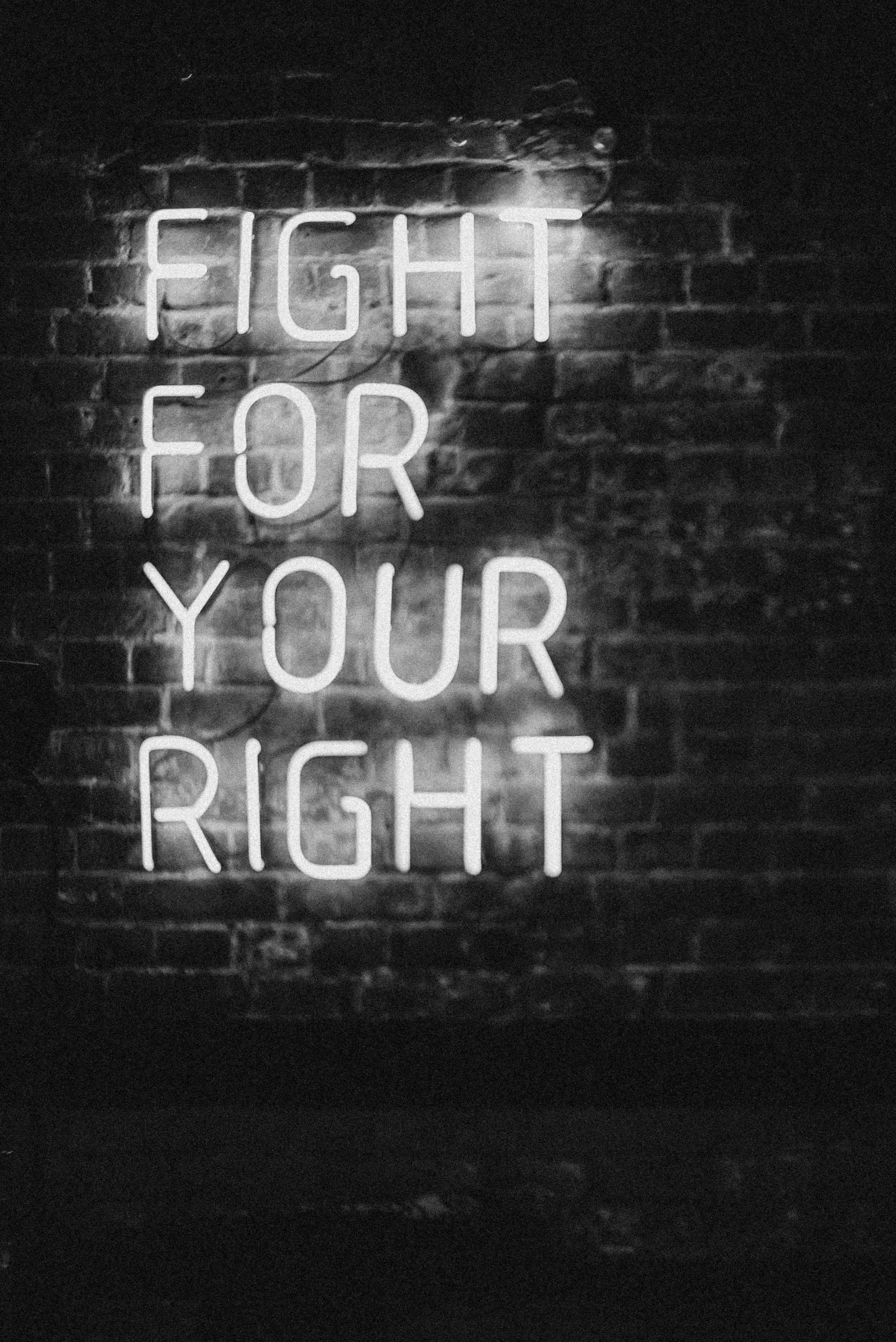



Response to Your First Gaming PC Questions
Congratulations on your new gaming PC! It’s always an exciting moment to step into the world of PC gaming. Your queries and the content you’ve shared highlight some fundamental areas for improving your gaming performance and ensuring the longevity of your system. Here are some additional insights and tips:
Overclocking Considerations
While overclocking can indeed provide significant performance boosts, I recommend approaching it with caution. Make sure to invest in quality cooling solutions—consider aftermarket coolers or liquid cooling if you plan on pushing your hardware. Additionally, familiarize yourself with BIOS settings, as many overclocking adjustments are made there. Always remember to stress-test after any changes to check for system stability and performance.
In-Game Settings Optimization
When adjusting in-game settings, prioritize finding a good balance between visual fidelity and performance. Tools like NVIDIA GeForce Experience or AMD’s Radeon Adrenaline Software can help optimize game settings automatically based on your hardware. Don’t hesitate to lower graphic settings if you’re experiencing issues like frame drops or stuttering; smoother gameplay often enhances the experience more than high graphics.
Monitoring Performance
It’s great that you’re considering using monitoring Software! Keeping track of your CPU and GPU temperatures will prevent overheating and potential damage. Implement GPU utilization monitoring as well; if your GPU is consistently below 90%