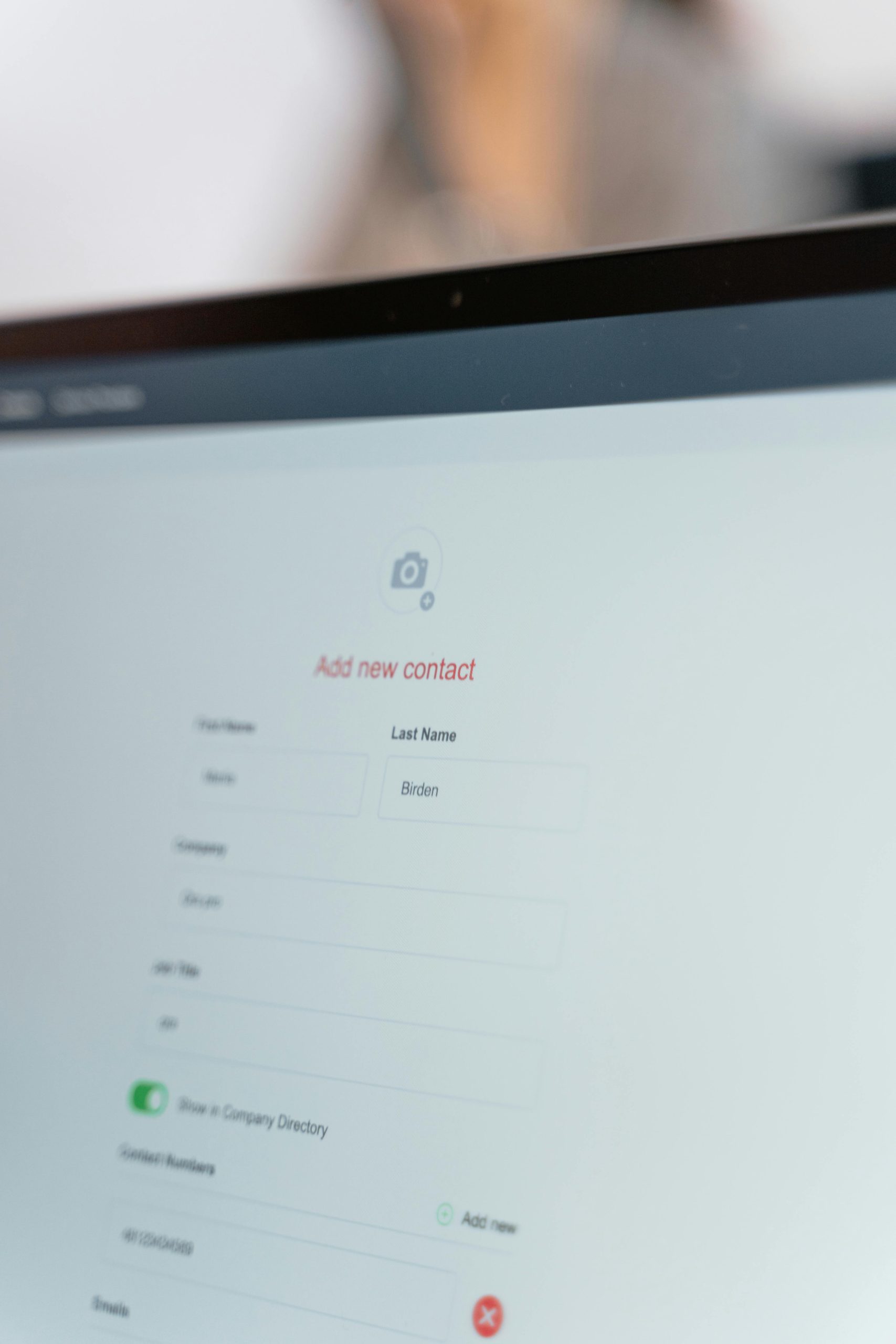Essential Checklist for Post-Windows Fresh Install
Are you considering a fresh installation of Windows? Whether you’re upgrading, troubleshooting issues, or simply seeking a clean slate, setting up your system afresh can be an organized and rewarding experience. After the installation process, it’s crucial to have a checklist that ensures all necessary components are installed and configured for optimal performance. Here’s a comprehensive guide based on common practices from the tech community.
1. Install Motherboard Drivers
The first step in your post-installation routine should be to install the drivers for your motherboard. These drivers are essential for the smooth operation of your hardware and will help unlock the full potential of your system.
2. Download Your Preferred Browser
Many users prefer Google Chrome for its speed, simplicity, and extensive extensions. Install your favorite browser early to facilitate the rest of the installation process.
3. Update Graphics Drivers
Next on the list is to update your graphics card drivers. Having the latest drivers installed can significantly improve system performance, particularly if you plan on gaming or using graphic-intensive applications.
4. Utilize Ninite for Common Applications
To save time, consider using Ninite, a tool that allows you to download and install multiple applications in one go. This is a convenient way to get essential software like media players, messaging apps, and more, without the hassle of visiting each website individually.
5. Reinstall Additional Software
After setting up the basics, it’s time to reinstall any other applications you use regularly. Always ensure that you are downloading the latest versions for the best compatibility and security.
6. Adjust Windows Settings
Take some time to customize your Windows settings to fit your preferences. Start by disabling Cortana if you prefer not to use a virtual assistant. Additionally, disabling web search can help enhance your privacy and make your search experience more efficient.
7. Document Your Changes
While it’s easy to overlook this step, keeping a record of the changes and installations you make can be incredibly beneficial for future reference. Documenting your settings will help you replicate a well-functioning environment with ease after future installations.
By following this checklist after your fresh installation of Windows, you’ll ensure that your system is well-equipped, streamlined, and ready for use. If you have any additional recommendations or tweaks that have worked for you, feel free to share your insights!
Share this content: