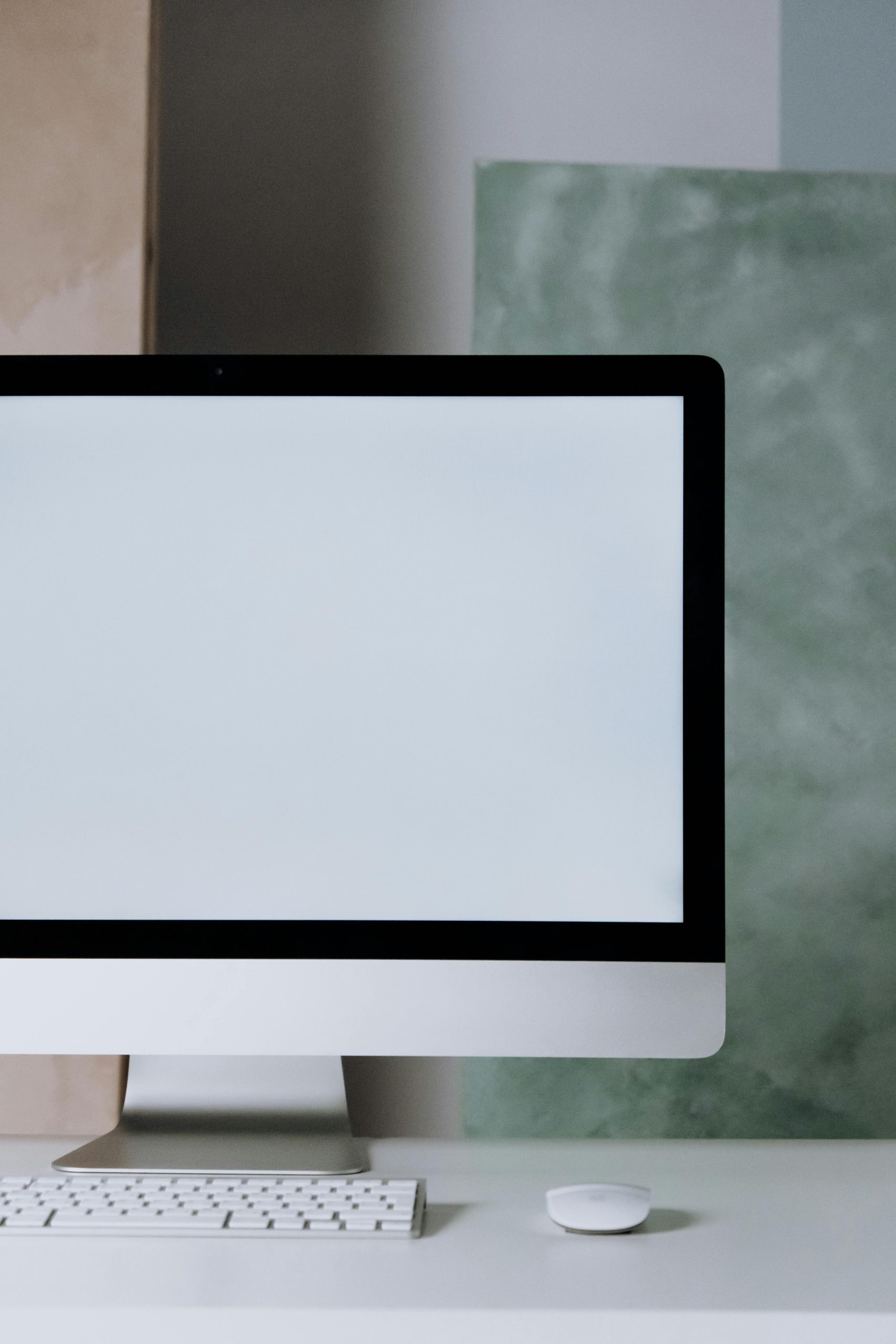Experiencing Intermittent Input Lag with Keyboard and Mouse: Troubleshooting and Solutions
Lost keyboard and mouse input can be a frustrating issue, especially when it disrupts your gaming or productivity workflows. If you’ve noticed brief periods where your keyboard and mouse seem unresponsive—lasting about one to two seconds—and you’re seeking clarity or solutions, this article aims to shed light on potential causes and remedies.
Understanding the Problem
Many users report that their keyboard and mouse inputs temporarily stop being recognized by the system, despite no obvious disconnection sounds or hardware alerts. This intermittent lag may occur during intensive tasks, such as gaming—particularly in titles like Apex Legends—where continuous input is critical. Alternatively, it might happen during regular typing sessions or other activities.
Common symptoms include:
– Brief input freeze periods of approximately 1-2 seconds.
– No disconnect/reconnect sound indications.
– The mouse LED displaying signaling behavior—pings or flashes—without flickering.
– Absence of a clear pattern or reproducible steps, making the issue perplexing.
Hardware and Software Setup
The typical setup where this problem manifests includes:
– Motherboard: MSI B650 series
– Processor: AMD Ryzen 5 7600X
– Graphics Card: NVIDIA GTX 1070 8GB
– Memory: Corsair Vengeance DDR5 32GB
– Power Supply: Corsair RM850X (80 Plus Gold)
– Operating System: Windows 11 (latest updates applied)
Troubleshooting Steps and Potential Causes
Despite attempts such as switching peripherals and reinstalling drivers, the issue persists. This suggests the root cause may lie beyond superficial hardware incompatibilities or driver glitches. Here are some avenues to explore:
1. Check USB Power Settings
Windows sometimes reduces power to USB devices to save energy, causing intermittent input issues.
– Navigate to Device Manager.
– Locate your keyboard and mouse under Universal Serial Bus controllers.
– Right-click each device and select Properties.
– Go to the Power Management tab.
– Uncheck Allow the computer to turn off this device to save power.
– Repeat for all relevant USB controllers.
2. Update BIOS and Chipset Drivers
Motherboard firmware and chipset drivers influence USB controller stability.
– Visit MSI’s official website for your motherboard model.
– Update to the latest BIOS version.
– Install the latest chipset drivers for AMD B650 chipset.
3. **Test
Share this content: