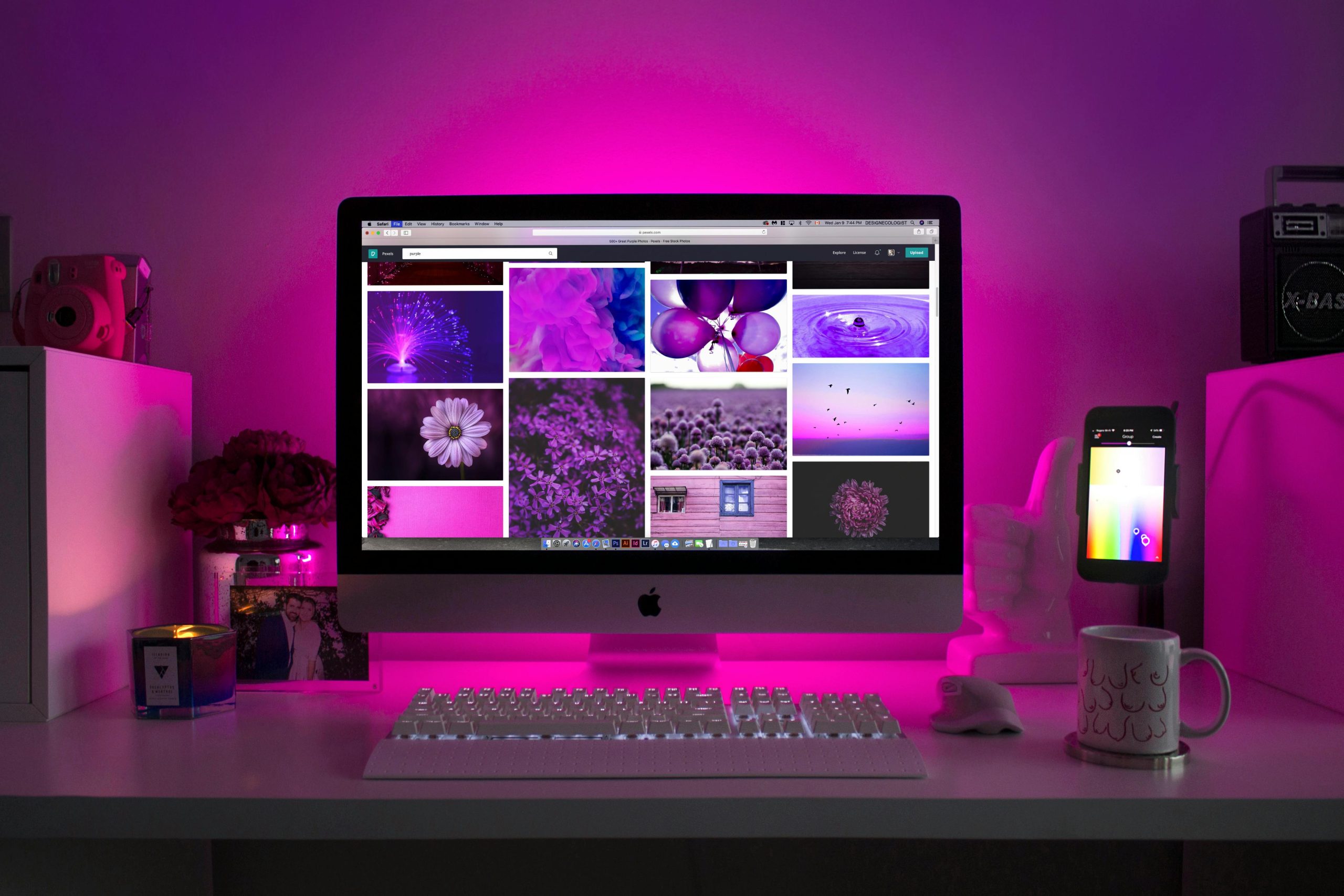Troubleshooting Keyboard and Mouse Inoperability Outside BIOS: A Step-by-Step Guide
Introduction
Experiencing issues with your keyboard and mouse not working outside of BIOS can be a frustrating situation, especially after physical transportation of your computer. While these peripherals function correctly within the BIOS and recovery modes, they refuse to respond once you reach the Windows 10 login screen or desktop. This article aims to help you diagnose and resolve this common issue through a systematic approach.
Understanding the Issue
It’s important to note that hardware detection at the BIOS level confirms that the keyboard and mouse are physically connected and functioning. The problem arises within the Windows environment, indicating a potential software or driver issue rather than a hardware fault. The fact that peripherals work in BIOS and recovery mode suggests that the problem may be related to Windows configuration, driver conflicts, or USB port issues.
Initial Troubleshooting Steps
1. Check USB Ports and Connectors
– Ensure that peripherals are connected to different USB ports, preferably directly to the motherboard’s rear ports.
– If using USB hubs, disconnect them and connect devices directly.
– Test with different cables if possible.
- Reboot and Enter Device Manager in Safe Mode
- Since peripherals work in recovery mode, navigate to Windows Recovery and select Troubleshoot > Advanced options > Startup Settings > Restart.
- After reboot, press F6 to boot into Safe Mode with Networking.
-
Verify if the keyboard and mouse respond there.
-
Update or Reinstall Drivers
- In Safe Mode, access Device Manager.
- Locate Universal Serial Bus controllers and Human Interface Devices.
- Right-click and choose Update driver or Uninstall device.
-
Restart the computer to allow Windows to reinstall generic drivers.
-
Disable Power Management for USB Devices
- Within Device Manager, under Universal Serial Bus controllers, right-click each USB Root Hub, select Properties.
- Navigate to the Power Management tab.
- Uncheck Allow the computer to turn off this device to save power.
- Repeat for all USB hubs.
- Restart and test device responsiveness.
Advanced Solutions
If the above steps do not resolve the issue, consider the following advanced options:
- Check for Windows Updates
- Ensure your system is fully updated, as updates can include important driver fixes
Share this content: