Troubleshooting Tips for a Non-Responsive Keyboard
Are you experiencing issues with your keyboard not functioning as expected? This common problem can be frustrating, but fear not—there are several strategies you can employ to diagnose and potentially resolve the issue. In this blog post, we will explore some effective troubleshooting methods to get your keyboard back in working order.
Quick Checks
Before diving into more complex solutions, it’s always a good idea to start with the basics. Here are a few quick checks you can perform:
-
Connection Status: If you’re using a wired keyboard, ensure that it is securely plugged into the USB port. For wireless keyboards, check that the batteries are charged and the device is properly paired with your computer.
-
Reboot: A simple restart can often resolve temporary glitches. Try rebooting your computer to see if that restores functionality.
Software Solutions
If your keyboard still isn’t responding, there may be a software-related issue at play. Here are some steps to consider:
-
Driver Updates: Outdated or corrupt drivers can lead to keyboard malfunction. Check your device manager for any driver updates that might be available.
-
Keyboard Settings: Sometimes, settings can inadvertently be changed. Navigate to your computer’s keyboard settings to ensure everything is configured properly.
-
Malware Scan: It’s also worthwhile to run a malware scan, as malicious software can interfere with your hardware.
Advanced Troubleshooting
If you’ve exhausted the above options without success, consider the following advanced troubleshooting tips:
-
Try a Different Computer: Connect your keyboard to another computer. If it works there, the issue may lie with your original device settings or hardware.
-
System Restore: On Windows machines, utilizing the system restore feature can revert your system back to a point in time before the keyboard issue began.
-
Resetting the Keyboard: Some keyboards have a reset function. Check the manufacturer’s manual for instructions on how to perform a reset, which may resolve persistent problems.
Conclusion
A non-working keyboard can be a significant roadblock, but with these troubleshooting steps, you may discover the solution that works for you. If these methods do not resolve the issue, it may be time to consult a professional or consider a replacement. Don’t let a malfunctioning keyboard hinder your productivity—take action today!
Share this content:
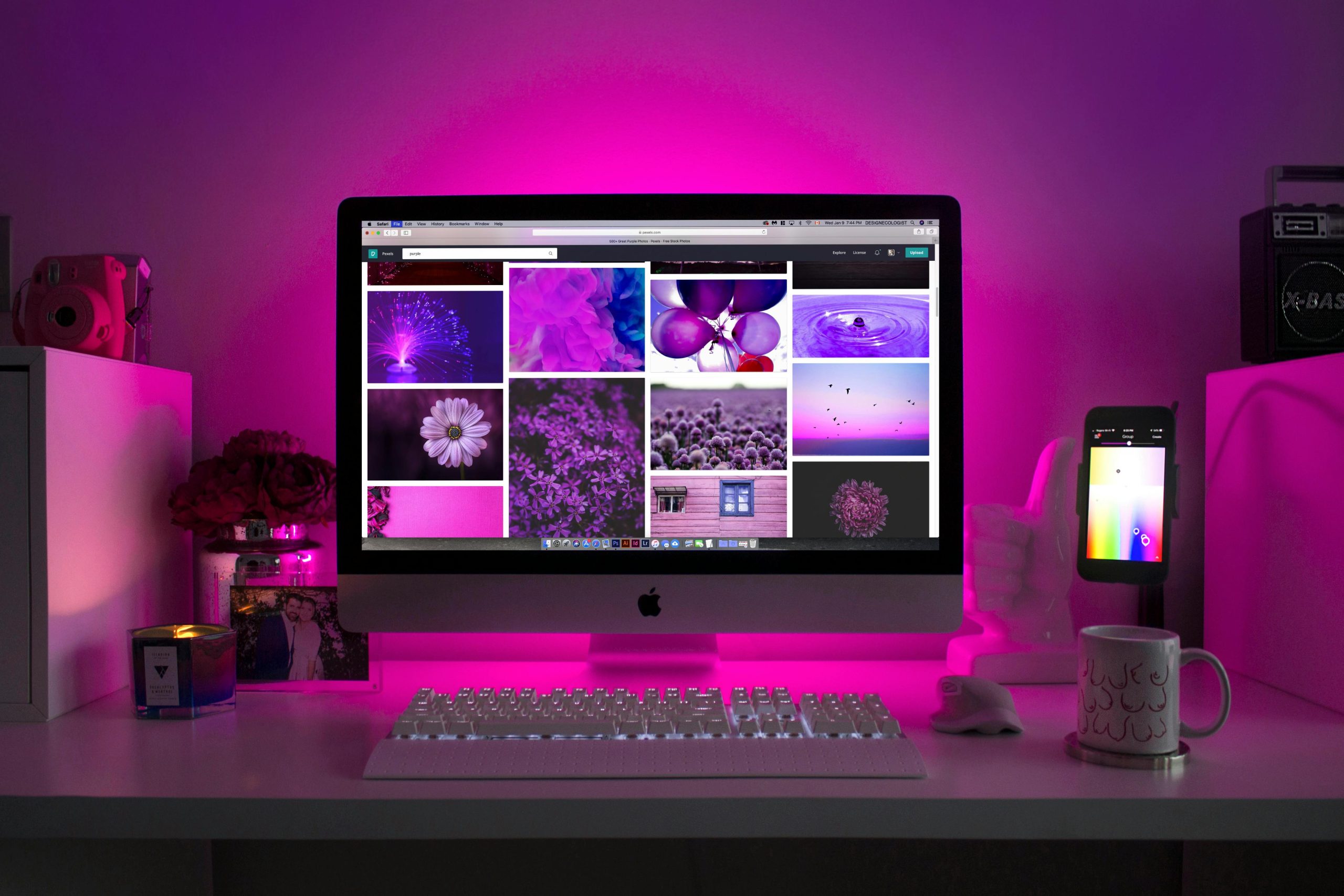



Helpful Troubleshooting Tips for Keyboard Issues
Hi,
It sounds like you’re experiencing a non-responsive keyboard, which can be frustrating. Based on the information provided, here are some additional steps and considerations that might help resolve the problem: