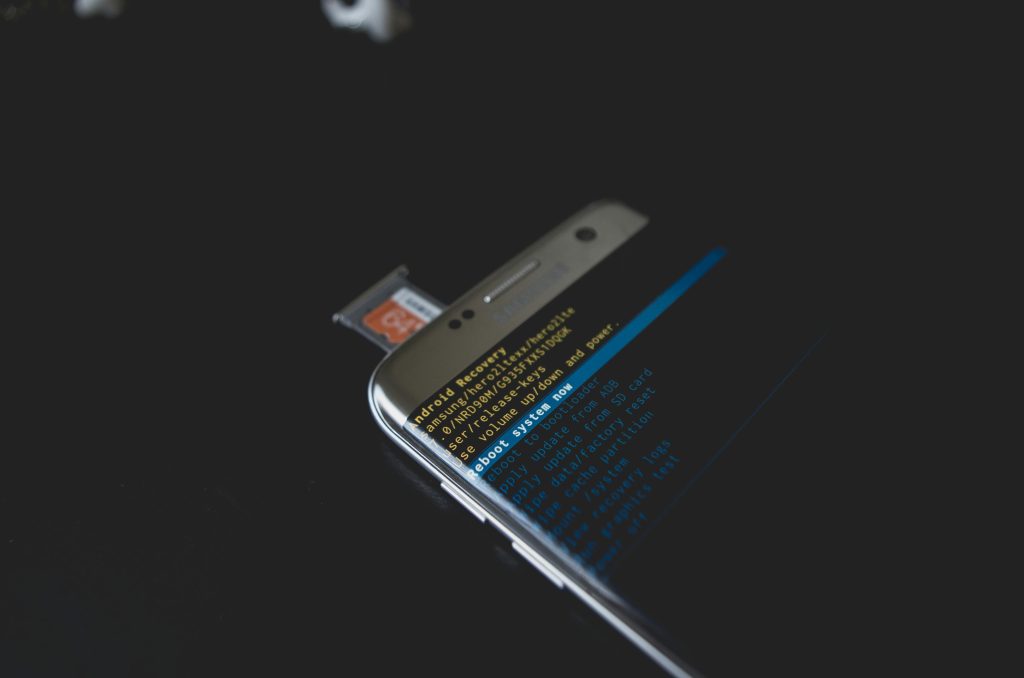Troubleshooting Persistent Laptop Crashes and Beeping Symptoms: A Guide for Asus ROG Zephyrus G14 Users
Many laptop users encounter technical issues that disrupt their daily activities, especially when reliance on their device is critical for work or studies. If you own an Asus ROG Zephyrus G14 with an NVIDIA GeForce RTX 4060, and you’re experiencing frequent crashes accompanied by beeping patterns, it’s essential to understand potential causes and effective troubleshooting steps.
Recognizing the Symptoms
In recent reports, users have noted recurring system crashes characterized by error messages such as “Video TLDR Error.” These incidents often occur during video playback or gaming sessions, particularly when background applications like Discord are running. Additionally, some users observe intermittent beeping sounds upon system startup following a crash, with patterns such as three beeps followed by six beeps. These auditory signals can serve as diagnostic indicators, pointing towards underlying hardware or software issues.
Common Causes of Laptop Crashes and Beeping Diagnostics
-
Graphics Driver Issues:
Corrupted, outdated, or incompatible graphics drivers are frequently culprits behind video-related errors and system instability. -
Memory (RAM) Problems:
Beep codes upon startup may indicate memory malfunctions. Running diagnostic tests can help identify faulty RAM modules. -
Hardware Failures:
While less common, hardware failures such as GPU malfunctions or motherboard issues can also cause system crashes and beep signals. -
Overheating or Power Supply Problems:
Excessive heat or power inconsistencies can result in system instability.
Recommended Troubleshooting Steps
1. Update or Reinstall Graphics Drivers
– Visit the official Asus support website or NVIDIA drivers page to download the latest compatible drivers for your system.
– Use Display Driver Uninstaller (DDU) to thoroughly remove existing drivers before reinstalling fresh copies.
– Restart your system and observe if the crashes persist.
2. Conduct Memory Diagnostics
– Use built-in tools such as Windows Memory Diagnostic:
– Press Windows Key + R, type mdsched.exe, and press Enter.
– Choose “Restart now and check for problems.”
– If issues are detected, consider replacing faulty RAM modules.
3. Examine Beep Codes for Hardware Insight
– Beep patterns often correspond to specific hardware issues. For instance, three beeps followed by six may indicate problems with RAM or graphics hardware.
–
Share this content: