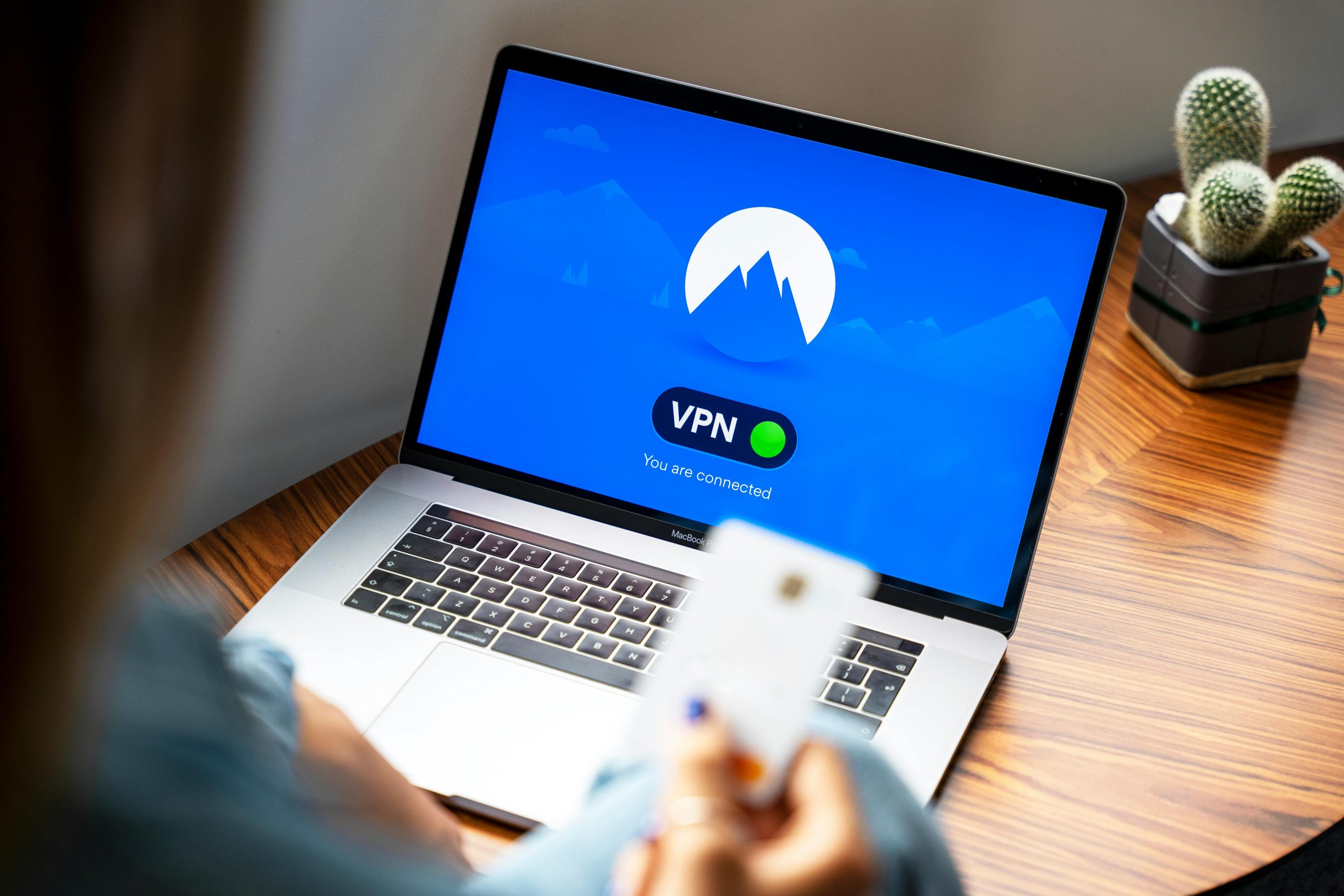Troubleshooting Urgent: How to Resolve Unexpected Data Deletions on Your Laptop
Encountering sudden and unexplained data loss can be an extremely frustrating experience for any computer user. If your laptop inexplicably deletes files, folders, or icons without your consent, it may be indicative of underlying issues that require immediate attention. In this article, we will explore potential causes of such behavior and provide practical steps to diagnose and resolve the problem effectively.
Common Causes of Unintentional Data Deletion
Before diving into solutions, it’s important to understand some common reasons why a laptop might behave as you described:
- Malware or Viruses: Malicious software can potentially corrupt or delete your files.
- System Errors or Corrupt Files: Operating system glitches or corrupt system files may cause erratic behavior.
- Faulty Hardware: Issues with your storage device, such as a failing hard drive or SSD, can lead to data loss.
- Accidental User Actions: Sometimes, unintentional keyboard shortcuts or gestures can trigger file deletions or icon arrangements.
- Third-Party Software Conflicts: Certain applications might interfere with file management processes.
Immediate Steps to Take
-
Run Antivirus and Anti-Malware Scans
Use reputable security software to perform a comprehensive scan of your system. Detecting and removing malware can prevent further data loss. -
Check for System Errors
Utilize built-in tools like Windows’ System File Checker (sfc /scannow) or macOS’s Disk Utility to identify and repair corrupt system files or disk errors. -
Update Your Operating System
Ensure your OS is up to date. Updates often include important patches that fix bugs related to file management. -
Review Recent Software Installations or Changes
Think about any recent added programs that might interfere with file behavior. Consider uninstalling or disabling suspicious applications. -
Test Hardware Integrity
Use disk diagnostic tools to verify the health of your storage device. A failing drive might require replacement to prevent further data loss.
Preventive Measures and Best Practices
-
Backup Regularly
Implement a routine backup plan using external drives or cloud services to safeguard your important data against unexpected issues. -
Limit Automatic Deletion Settings
Check your system settings and software configurations for any automated cleanup tasks or scripts that might be causing deletions. -
Monitor System Behavior
Keep
Share this content: