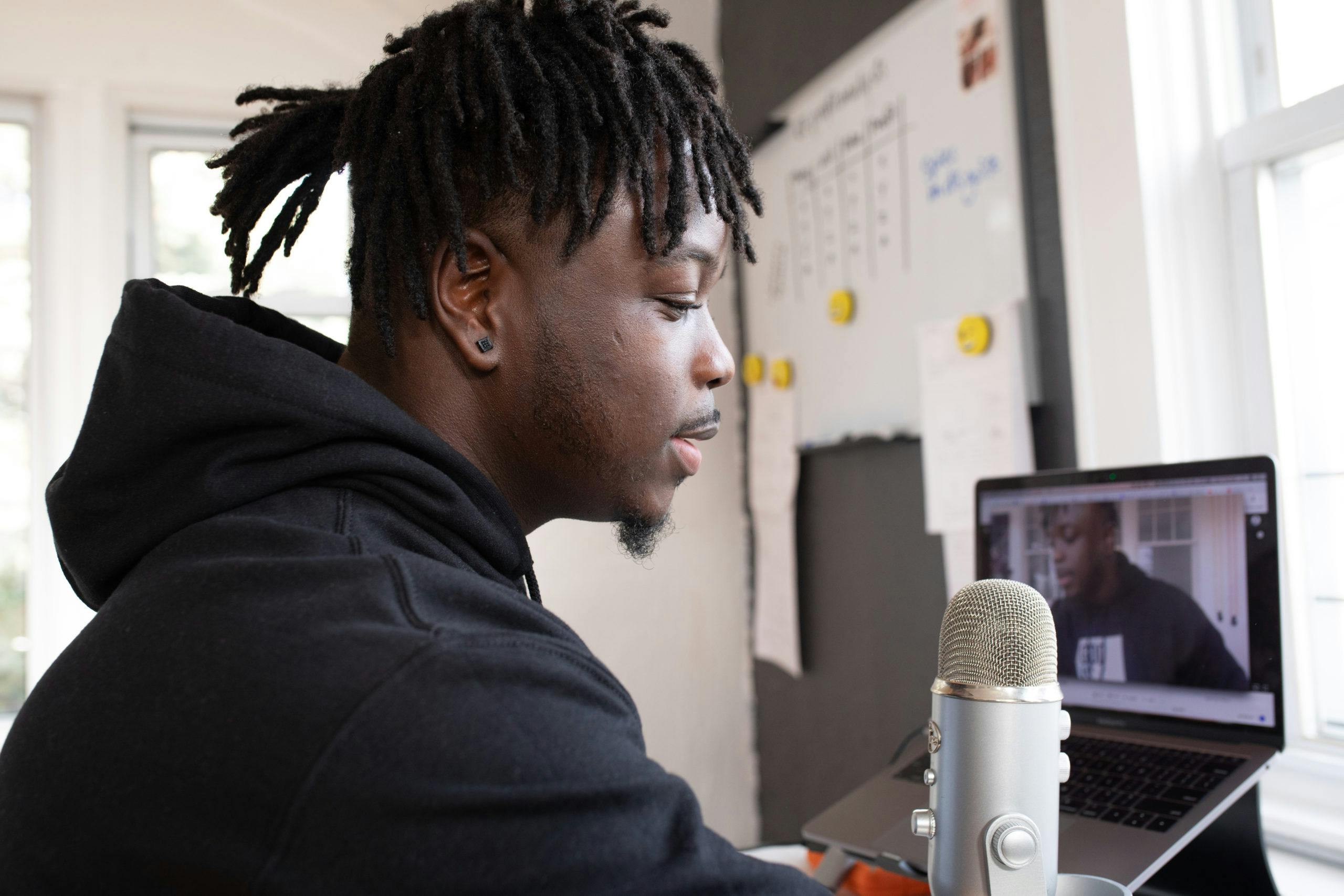Troubleshooting Internal Microphone Issues on HP Victus 15 with Windows 11
Encountering microphone problems can be frustrating, especially when your laptop’s internal microphone suddenly stops working after functioning correctly for some time. If you’re facing a similar issue on your HP Victus 15 or a comparable device, this comprehensive guide will help you understand potential causes and solutions.
Understanding the Issue
Many users, including those in the HP support community, report that their internal microphones cease to function properly. Interestingly, external microphones—such as those on earphones or headsets—continue to work without issue. This suggests that hardware connections are generally intact, and the problem may lie within software, settings, or specific audio technology configurations.
Common Symptoms
- Internal microphone appears muted or unresponsive in system settings
- Vocal input from the internal mic is absent or distorted
- External mics work flawlessly
- The microphone level meters display maximum or inconsistent levels even without input
Background & Context
In some cases, the problem is transient, often linked to recent hardware or software changes. For example, a recent SSD replacement or Windows reinstallation might reset or alter device configurations.
In a specific case, a user discovered that after replacing a failing SSD and reinstalling Windows, the internal microphone initially worked but then stopped again, mirroring the original problem. Reinstalling Windows multiple times did not resolve the issue, highlighting that the root cause may not be solely software-related.
Technical Details
The microphone technology involved is often related to Intel Smart Sound Technology (SST) for Digital Microphones, which manages audio input processing at the hardware level, including features like noise suppression and beamforming. Problems with this technology can sometimes cause the internal mic to malfunction while external microphones continue to work normally.
Troubleshooting Steps
1. Verify Microphone Settings
- Open Settings > System > Sound.
- Under Input, ensure the internal microphone is selected.
- Check that Microphone volume is set to maximum.
- Use the Test your microphone feature to observe input levels.
2. Update or Reinstall Audio Drivers
- Visit the HP support website to download the latest drivers for your Intel Smart Sound Technology and audio components.
- Use Device Manager to uninstall audio and microphone drivers, then reboot to allow Windows to automatically reinstall drivers.
- Consider installing the latest HD Audio and Intel SST drivers manually
Share this content: