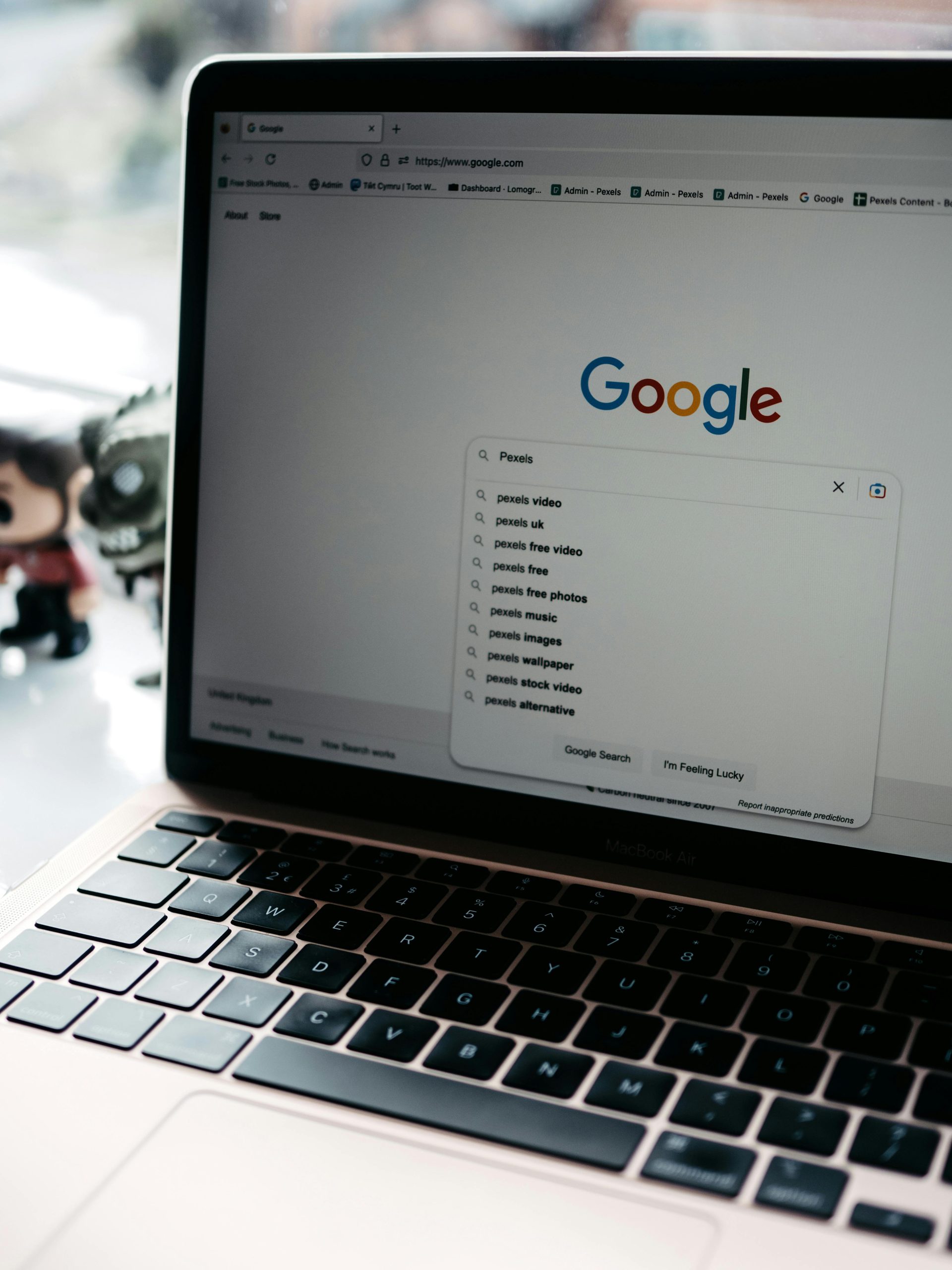Troubleshooting Unresponsive and Continuous Scrolling Issues on Your Laptop’s Search Bar
Experiencing persistent scrolling behavior and unresponsiveness on your laptop can be both frustrating and disruptive to your productivity. If your device’s search bar keeps auto-scrolling through suggestions endlessly and prevents you from typing or executing commands, it indicates an underlying issue that requires investigation and proper resolution.
Understanding the Issue
The problem involves two primary symptoms:
- Continuous auto-scrolling within the search bar’s suggestions.
- Inability to type or perform other functions on the laptop.
Such behavior may be caused by various factors, including software glitches, input device malfunctions, or system settings conflicts. Addressing these concerns promptly can restore your device’s normal operation.
Potential Causes and Solutions
-
Keyboard or Input Device Problems
-
Cause: Sticky keys, debris under keys, or a malfunctioning touchpad could trigger unintended inputs.
- Solution:
- Check for physical issues: Ensure keys are clean and functioning properly.
- Test external input devices: Disconnect any external keyboards or mice to see if the problem persists.
-
Restart the device: A simple reboot can resolve temporary input glitches.
-
Software or Browser Extensions Interference
-
Cause: A problematic browser extension or system software could cause abnormal scrolling.
- Solution:
- Restart your system in Safe Mode to determine if the issue persists.
- Disable browser extensions temporarily if the problem occurs within a web search.
-
Clear cache and cookies, or reset browser settings if applicable.
-
System Settings or Accessibility Features
-
Cause: Certain accessibility features or settings might induce auto-scrolling behaviors.
- Solution:
- Review mouse and touchpad settings: Disable any auto-scroll options.
-
Check if any accessibility features like “Scroll Inactive Windows” are enabled and adjust accordingly.
-
Software Updates and Driver Compatibility
-
Cause: Outdated system drivers or software may cause erratic behavior.
- Solution:
- Ensure your operating system and all drivers are up to date.
-
Run system updates to address known bugs or issues.
-
Malware or Virus Infection
-
Cause: Malicious software might interfere with system functions.
- Solution:
- Run a comprehensive antivirus scan.
- Use reputable security software to detect and eliminate threats.
Additional Tips for Resolution
- Perform a System Restart: Sometimes, simply rebooting the laptop can resolve temporary glitches.
- Check for Hardware Issues: If problems persist, consider consulting a professional technician to
Share this content: