Title: Troubleshooting a Non-Responsive HP Pavilion dv7: Possible CPU Failure?
If you’re experiencing a non-responsive HP Pavilion dv7 laptop, you’re not alone. Many users face the frustrating issue of their laptop refusing to power on, and it’s essential to diagnose the root of the problem effectively. In this post, we’ll explore some troubleshooting steps and common symptoms that could indicate a failing CPU or other electrical failures.
Understanding the Power Supply Dynamics
When a laptop fails to turn on, one of the first things to examine is the power rail. In my case with the HP Pavilion dv7, I measured the power rail outputs and found troubling signs. There was a notable voltage difference: one side measured 19.8 volts, while the other side dropped to 0 volts. Using a multimeter in diode mode, I recorded just 0.8 volts on the 19-volt rail when referencing ground. On the opposite side, the reading was a mere 0.009 volts.
Investigating the Short Circuit
Curious about the potential cause of these odd readings, I decided to apply a small voltage to the power rail I suspected might be shorted. Surprisingly, this action caused the CPU to heat up, which raised significant concerns about its integrity. In an effort to further investigate, I attempted to remove the CPU, which resulted in my diode mode measurement dropping to 0.1 volts.
Is the CPU the Culprit?
These measurements could indicate that the CPU is indeed experiencing a short circuit. A malfunctioning CPU can lead to power issues, causing the laptop to remain unresponsive. Additionally, I identified other power rails that appeared to be shorted, leading to overheating in both the CPU and GPU.
Conclusion
While troubleshooting an unresponsive laptop can be daunting, understanding the electrical readings and potential short circuits can help in diagnosing the issue. If you’re facing similar problems with your HP Pavilion dv7 or any other laptop, consider checking the power rails and CPU functionality before seeking professional assistance. Remember to handle any internal components carefully to avoid further damage.
If you have any tips or experiences to share regarding laptop issues, feel free to leave a comment! Your insights could be valuable to others facing similar challenges.
Share this content:
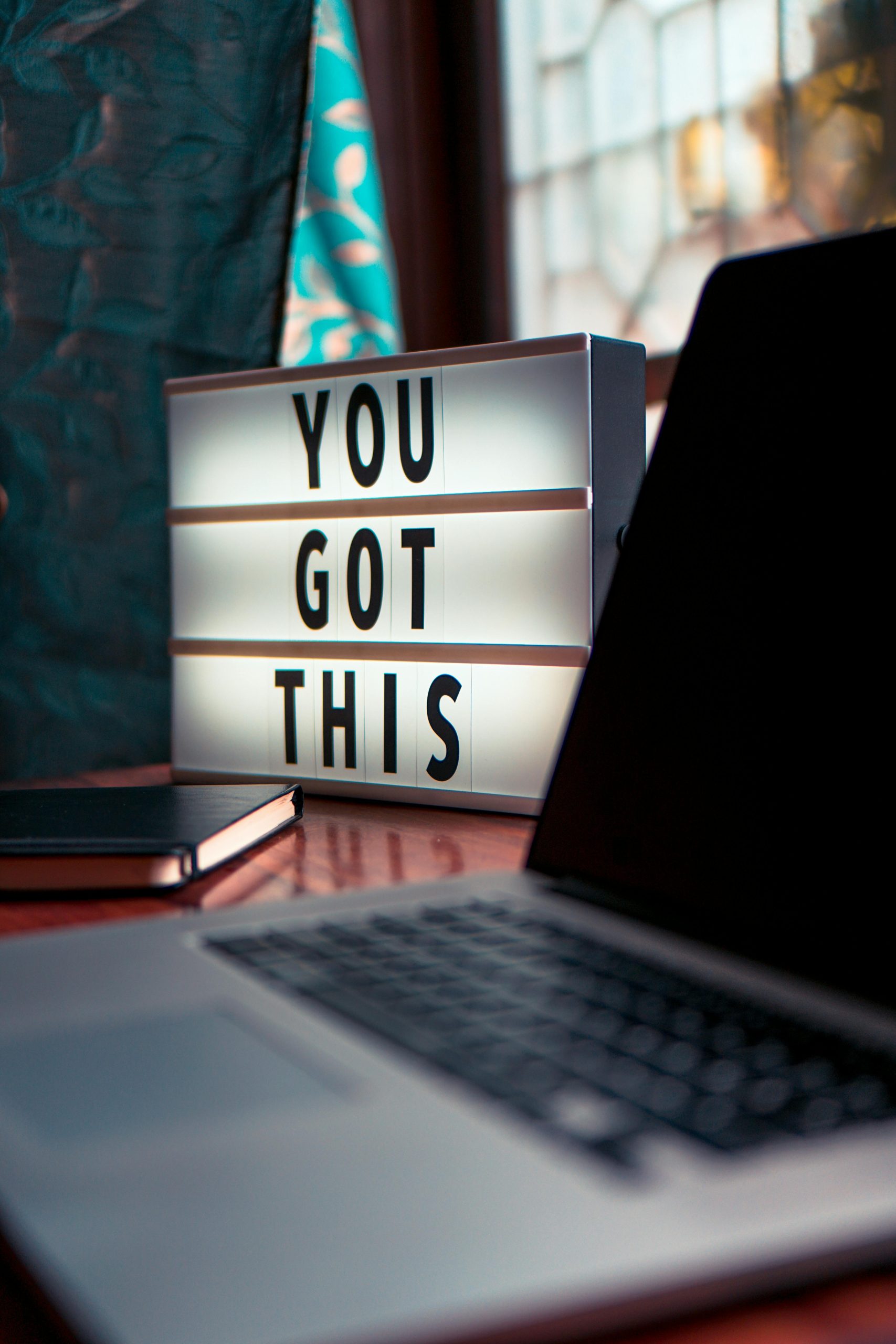



Hi there,
Based on your description and the detailed troubleshooting steps, it does seem like there could be a CPU-related issue, especially considering the abnormal voltage readings and overheating when applying power. However, before concluding that the CPU is dead, I recommend performing the following checks:
If after these checks the laptop still exhibits no response and the power rails remain abnormal, it may indeed suggest a faulty CPU or motherboard issue. In such cases, replacing the CPU might be necessary if the socket allows, or the motherboard might require repair or replacement.
Always handle internal components with static precautions, and if you’re unsure, consulting a professional technician is highly recommended to avoid further damage.
Hope this helps you move forward with diagnosing your laptop!