Understanding and Resolving Random Shutdowns in Lenovo IdeaPad FLEX 15-IWL
Experiencing unexpected shutdowns on a laptop can be incredibly frustrating, especially when you’re in the middle of important work or relaxation. For Lenovo IdeaPad FLEX 15-IWL users, this issue can disrupt productivity and lead to potential data loss if not addressed swiftly. In this blog post, we’ll delve into common causes of sudden laptop shutdowns, investigate whether this is a hardware-related issue or a software glitch, and explore viable solutions and preventive measures to ensure your laptop runs smoothly.
The Problem: Sudden, Random Shutdowns
Computer Specifications:
- Model: Lenovo IdeaPad FLEX 15-IWL
- Operating System: Windows 11 (originally Windows 10, 64-bit)
- Processor: Intel(R) Core(TM) i7-8565U CPU @ 1.80GHz 1.99 GHz
- RAM: 8.00 GB
Issue Description:
The laptop frequently shuts down without warning. The shutdowns are sudden, with the screen going black and no error messages or Blue Screen of Death (BSOD). In the Event Viewer, the only logged error is Event 41, Kernel-Power, indicating an unexpected shutdown. Notably, shutdowns occur when the laptop is moved or jostled, but not when it sits undisturbed on a stable surface.
Potential Hardware-Related Causes
- Loose Battery Connection:
Given that shutdowns happen mainly when the laptop is moved, a potential cause could be a loose battery connection. Movement could disrupt the contact between the battery and the laptop’s power circuit, causing sudden power loss.
Solution:
– Checking the Battery: Power down the laptop and remove the battery (if removable). Examine the battery contacts and laptop connectors for dust or corrosion. Reinsert the battery securely.
– Battery Replacement: Consider having the battery tested or replaced if issues persist, especially if it’s an older battery nearing the end of its life.
- Internal Hardware Damage:
The shutdowns began more frequently after the laptop experienced a fall. This incident could have damaged internal components—such as the motherboard or power connectors—that might have caused intermittent power loss.
Solution:
– Professional Inspection: If comfortable, open the laptop to check for visibly damaged components or loose connections. Otherwise, bringing the laptop to a professional repair service for a thorough inspection is advisable.
Potential Software-Related Causes
- Post-Chkdsk Issues:
The frequency of shutdowns increased after running the chkdsk (Check Disk) command to address another issue. Chkdsk is a system tool that scans hard drives for errors, and improper use can sometimes lead to system instability.
Solution:
– System Restore: If chkdsk is suspected of causing problems, performing a system restore to a point before the chkdsk was run could resolve any unintentional changes.
– Re-running Diagnostics: Execute chkdsk again but ensure it’s done with the correct parameters: chkdsk /f /r for fixing file system errors and recovering readable information.
- Driver Issues:
The occasional BSOD with a “driver power state failure” error might indicate a misbehaving driver. This issue commonly arises due to incompatibility or corruption, particularly after an operating system upgrade.
Solution:
– Update Drivers: Ensure all device drivers are up-to-date, particularly power management and chipset drivers. Use Lenovo’s support website or reliable driver update utilities.
– Driver Management: Utilize Windows Device Manager to check for any problematic devices. Disconnect or disable any that conflict, then gradually re-enable them to identify the culprit.
Additional Troubleshooting and Solutions
- BIOS/UEFI Update:
Outdated BIOS can cause unpredictable system behavior. Check whether Lenovo has released any recent BIOS updates for your model, as they might include fixes for known power management issues.
- Thermal Monitoring:
Although less likely given the mobile nature of shutdowns in this case, thermal throttling can trigger shutdowns to prevent overheating. Install software like HWMonitor to track system temperatures and ensure adequate cooling.
- Operating System Repair:
If persistent, an OS repair might be necessary:
– Run SFC and DISM: System File Checker (sfc /scannow) and Deployment Image Servicing and Management (DISM /Online /Cleanup-Image /RestoreHealth) can fix corrupted system files.
– In-Place Upgrade/Repair Install: As a last resort before reinstalling Windows, perform an in-place upgrade of Windows 11, which keeps personal files intact while replacing system files.
Preventive Measures
- Regular Maintenance:
Periodically clean the laptop’s vents and fans from dust, which can impact both electrical and thermal stability.
- Backup and Recovery:
Regularly backup important data using cloud storage or external drives. Also, ensure system restore points are created frequently for easy rollback in case of software issues.
- Gentle Handling:
Minimize moving the laptop while it’s running to avoid mechanical stress on internal components. Use it on stable, flat surfaces.
- Battery Care:
Use the power adapter for prolonged use rather than relying entirely on the battery. It prolongs battery health and reduces the risk of sudden shutdowns due to power loss.
Conclusion
Dealing with random shutdowns on a Lenovo IdeaPad FLEX 15-IWL can be challenging but not insurmountable. Whether rooted in hardware faults from physical impacts or software glitches from previous maintenance attempts, identifying the exact cause is crucial. Although some solutions might require professional help or replacement parts, several preventive strategies can also be adapted to enhance stability. By following the comprehensive guide outlined here, you’ll be better equipped to diagnose, address, and prevent unexpected shutdowns, ensuring your Lenovo IdeaPad FLEX 15-IWL remains reliable for future endeavors.
Share this content:
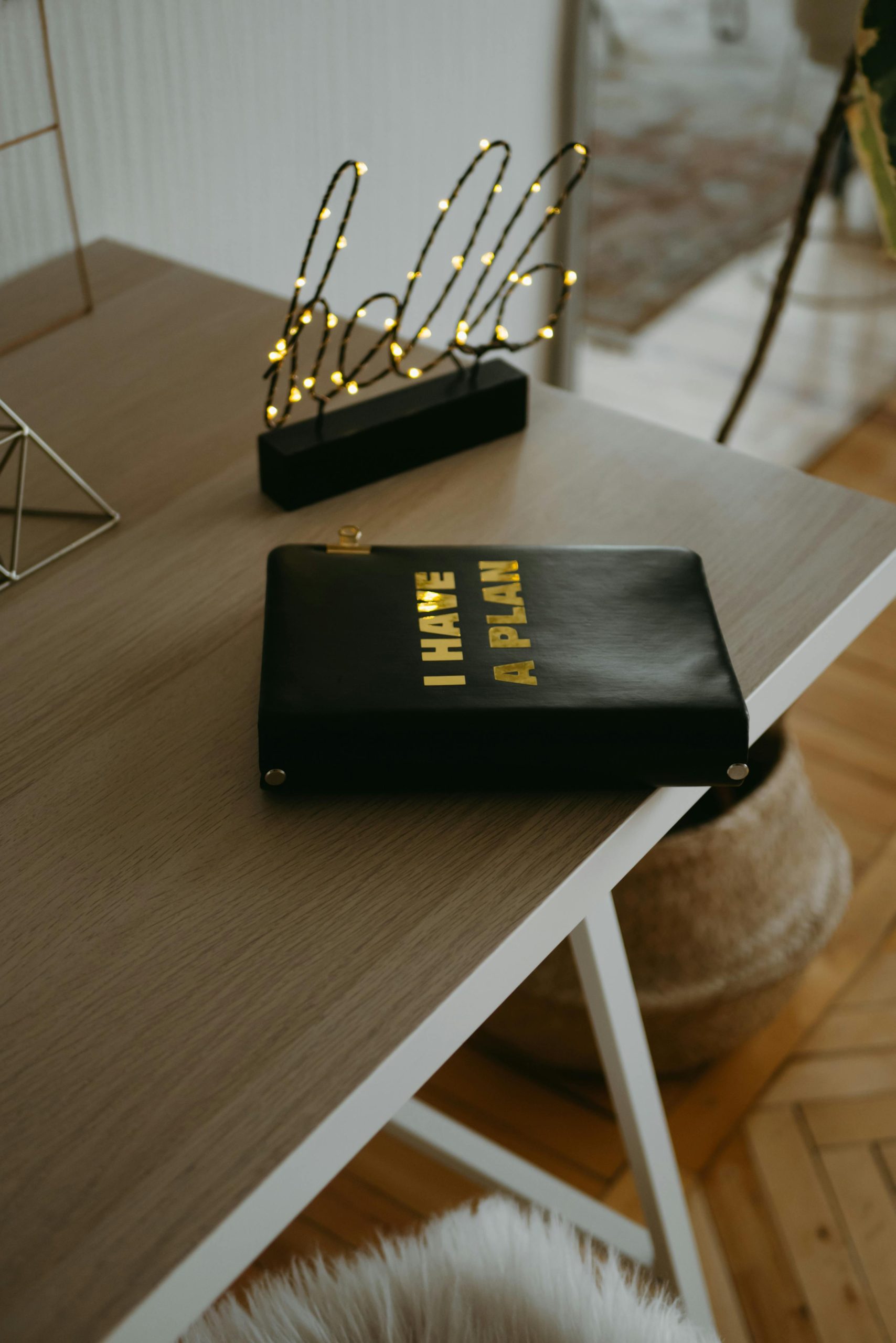


Response to “Laptop randomly shuts down”
Thank you for your comprehensive guide on troubleshooting the Lenovo IdeaPad FLEX 15-IWL shutdown issue. It’s crucial to approach these random shutdowns methodically, considering both hardware and software factors.
For users experiencing shutdowns primarily when the laptop is being moved, as you’ve correctly pointed out, paying close attention to the battery connection is essential. Additionally, I recommend checking the seating of the RAM modules; loose RAM can also lead to power issues due to intermittent failures during movement.
Regarding the internal hardware damage you mentioned, after a drop, inspecting the laptop for any physical damage is paramount. Utilizing a flashlight to check for any dislodged components when you open it can help identify if any screws or connectors have been affected.
On the software front, if Windows Updates were applied recently, they could also cause driver conflicts. It may be worth rolling back recent updates or checking the reliability history on Windows to see if an update correlates with the shutdown occurrences. Additionally, ensuring that Windows is operating at its most updated version with the latest patches applied can help mitigate potential bugs.
One other thing to consider is the potential for a power management setting leading to sleep or hibernation modes being triggered unexpectedly. Adjusting these settings in the control panel to ensure they align with your usage patterns might help.
Lastly, I’d like to emphasize the importance
Hi there, thank you for sharing this comprehensive overview of the issues causing your Lenovo IdeaPad FLEX 15-IWL to shut down randomly. Based on the symptoms described, especially the movement-related shutdowns and Event 41 logs, I recommend the following steps to troubleshoot and potentially resolve the problem:
If these steps do not resolve the