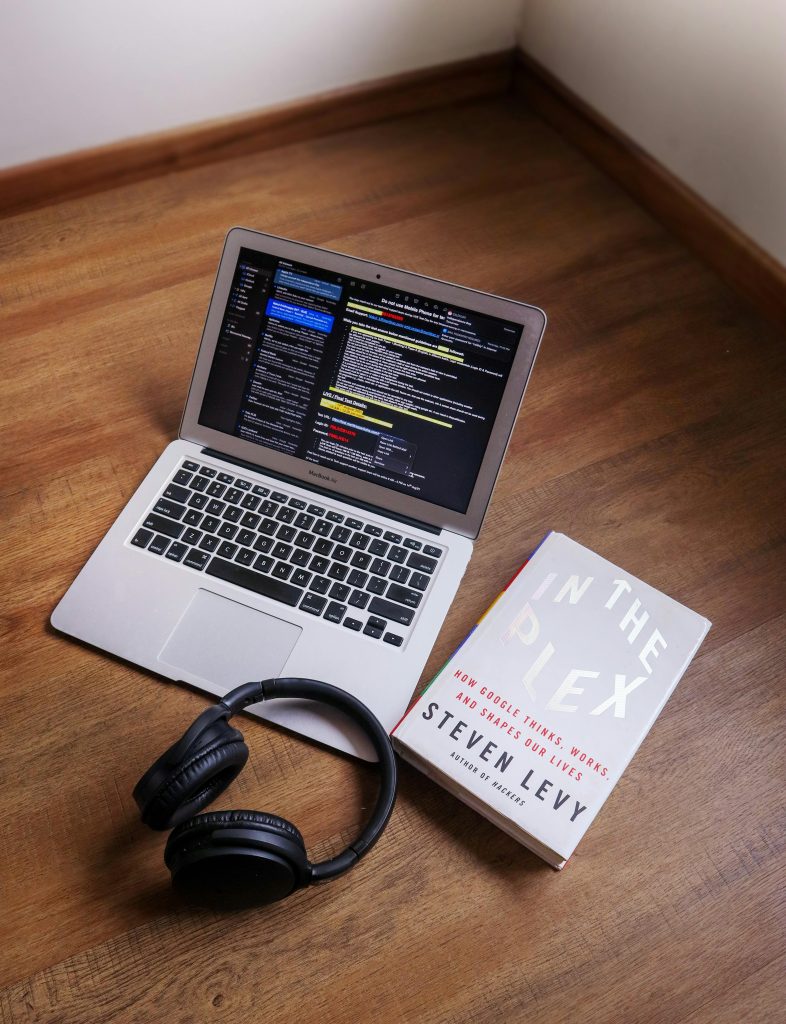Understanding and Troubleshooting Laptop Screen Issues: A Comprehensive Guide
Encountering display problems on your laptop can be both frustrating and confusing. If you’ve noticed your screen flickering or turning completely black, it’s important to diagnose the root cause accurately before seeking repairs. In this article, we will explore common causes of such issues, explain troubleshooting steps, and provide guidance on what to consider before consulting a professional technician.
Identifying the Symptoms
Typical signs of display-related problems include:
- Intermittent flickering: The screen appears and disappears randomly, sometimes for seconds at a time.
- Complete black screen: The display remains blank even after startup, with no image visible.
- External monitor behavior: When connecting to an external display, it briefly shows an image then goes dark.
- Power indicators: The laptop powers on normally, with functioning fans and lights, indicating the device is operational internally.
Possible Causes of Display Failures
Several hardware components can be responsible for such symptoms:
- Faulty LVDS or Display Cable: Loose, damaged, or disconnected internal cables can lead to intermittent or no display.
- Broken or Dead Display Panel: The LCD itself may have failed, especially if the backlight or internal components are compromised.
- Graphics Processing Unit (GPU) Issues: Malfunctions in the GPU can cause display failures, sometimes affecting internal and external screens.
- Motherboard or other Hardware Defects: Broader hardware issues can also lead to display and performance problems.
Troubleshooting Steps
Before considering costly repairs, perform the following diagnostic steps:
- Check External Display Output
- Connect your laptop to an external monitor or TV using a compatible cable (VGA, HDMI, DisplayPort, etc.).
- Power on the laptop and observe whether the external display shows an image.
-
If the external monitor functions correctly while the internal display remains blank, the issue likely resides within the laptop’s internal display or related components.
-
Inspect the Display Connection
- If comfortable with hardware, carefully open the laptop case to examine the internal connectors.
- Ensure the LVDS/display cable is securely connected at both ends.
-
Look for any obvious signs of damage or wear.
-
Test the Display Panel
- A completely black screen that does not respond to flashlight tests may indicate a dead panel.
- If possible, replace
Share this content: