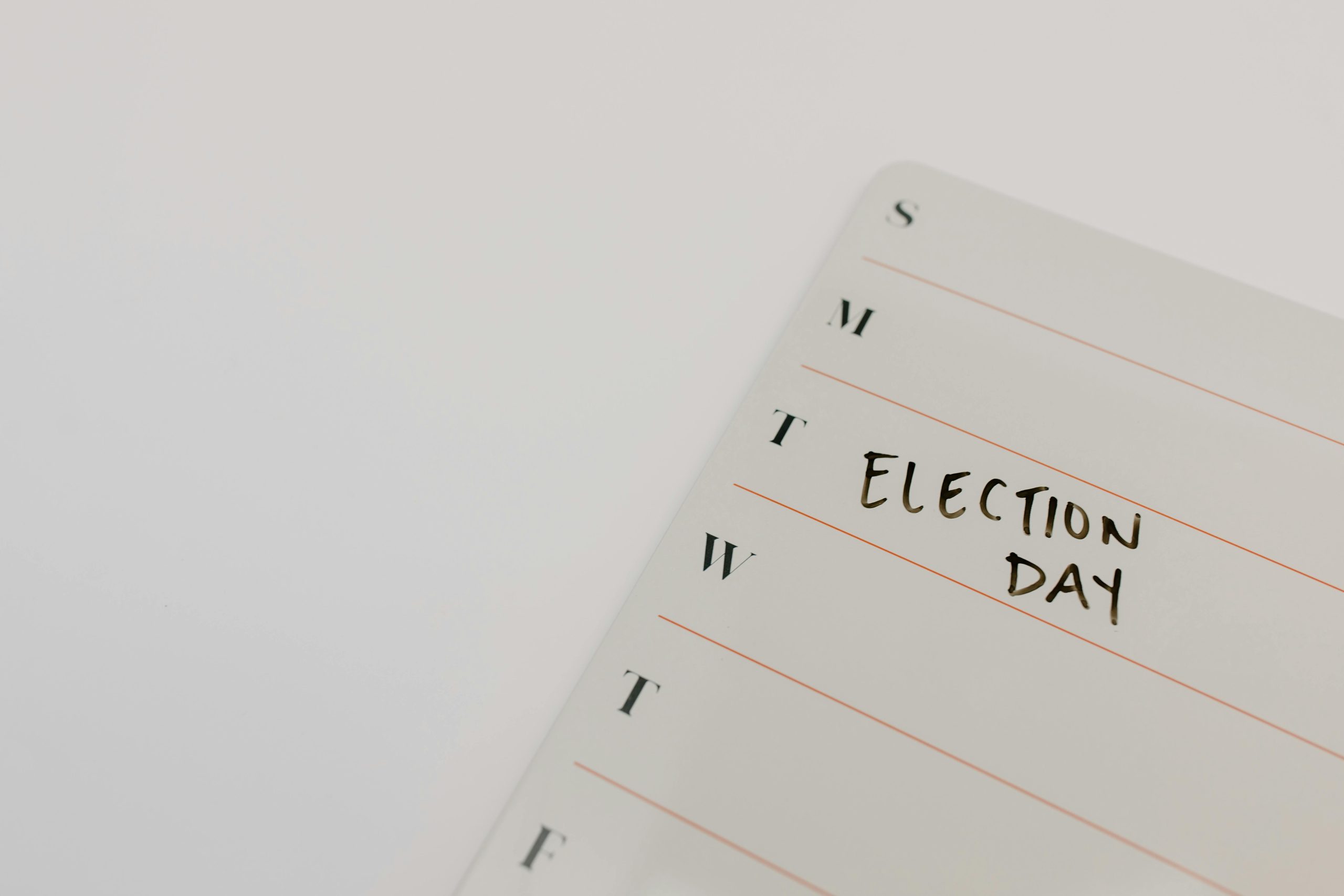Understanding and Troubleshooting Unpredictable Laptop Shutdowns: A Guide for Lenovo Windows 11 Users
Encountering sudden and unexplained laptop shutdowns can be a frustrating experience, especially when they occur intermittently over days or even weeks. If your Lenovo laptop running Windows 11 exhibits such behavior—shutting down without warning, refusing to restart, and displaying inconsistent behavior—this comprehensive guide aims to help you diagnose and potentially resolve the issue.
Symptoms Overview
– Random shutdowns without warning, regardless of battery level
– Inability to turn the device back on through normal power button presses
– Charging indicator light remains off unless fully charged
– No on-screen notifications indicating low battery or errors
– Long periods of inactivity, sometimes lasting from days to weeks, before spontaneous restart
– Variability in system clock and date preservation during shutdowns
Potential Causes
While diagnosing hardware issues remotely can be challenging, common causes for such behavior include:
– Battery or power supply problems
– Motherboard or internal component failures
– Firmware or BIOS corruption
– Software glitches or corruption
– Loose or faulty internal connections
Troubleshooting Steps
1. Perform a Hard Reset
– Disconnect all peripherals and unplug the charger.
– Remove the battery if it’s removable.
– Press and hold the power button for 30 seconds to ensure complete discharge.
– Reconnect the battery and charger, then attempt to power on the device.
- Check the Power Adapter and Charging Port
- Use a different compatible charger if available.
-
Inspect the charging port for debris or damage.
-
Monitor Power Indicator Behavior
- Note when the charging light turns on or off.
-
Observe if the indicator behaves differently when plugged in after long shutdowns.
-
Update BIOS and Drivers
- Visit Lenovo’s official support website.
- Download and install the latest BIOS updates and drivers for your model.
-
Be cautious during BIOS updates; follow manufacturer instructions carefully.
-
Run Hardware Diagnostics
- Utilize Lenovo’s built-in diagnostic tools or third-party utilities.
-
Test the battery health and internal components.
-
Check for Software Issues
- Boot in Safe Mode to determine if software conflicts are causing shutdowns.
-
Perform a system file check using commands like
sfc /scannow. -
Consider Professional Inspection
- If symptoms persist after these steps, consult a certified technician.
- Since the
Share this content: