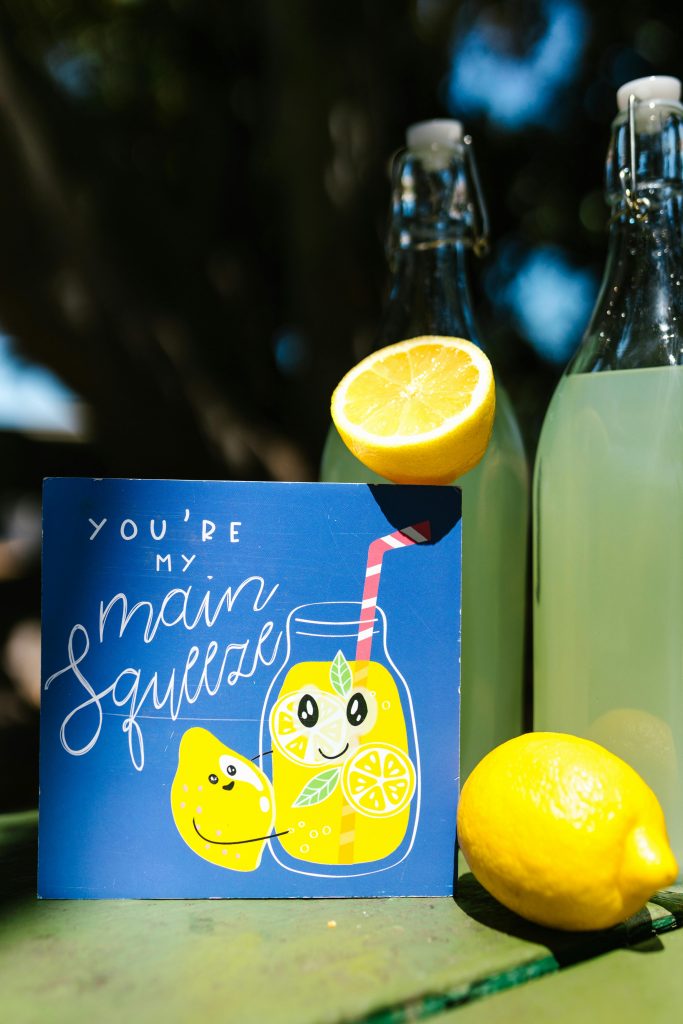Troubleshooting a Windows 11 PC with Sudden Shutdowns and Persistent Bootloop Issues
Experiencing unexpected shutdowns and continuous bootloop problems can be a perplexing ordeal for any Windows user. If your Windows 11-based laptop suddenly powers down without warning, becomes trapped in an endless restart cycle, and refuses to boot into recovery or installation media, you’re not alone. Here’s an overview of common causes and recommended troubleshooting steps to help diagnose and resolve such issues.
Understanding the Issue
Many users report scenarios where their laptop:
- Shuts down abruptly without apparent cause, despite being plugged into a reliable power source.
- Enters a continuous bootloop, often displaying messages like “Preparing Automatic Repair.”
- Fails to access recovery modes, including Safe Mode.
- Cannot boot from Windows installation USB drives or recovery media.
This sequence of problems suggests underlying hardware, software, or configuration issues that require systematic troubleshooting.
Possible Causes
- Hardware Failures: Faulty RAM, storage devices, or motherboard components can trigger unpredictable shutdowns and prevent proper booting.
- Corrupted System Files: Critical Windows files may be damaged, leading to boot loops and recovery failures.
- BIOS/UEFI Misconfigurations: Incorrect BIOS settings, such as secure boot or fast startup, can hinder booting from external media.
- Power Supply Issues: Although the device is connected to power, faulty power circuits or batteries may cause shutdowns.
- Malware or Firmware Attacks: Malicious software or firmware issues can interfere with normal startup processes.
Recommended Troubleshooting Steps
1. Verify Power and Hardware Connections
- Ensure the power adapter and cable are functioning correctly.
- Disconnect all peripherals and external devices.
- If possible, test with a different power outlet.
2. Perform a Hard Reset
- Power off the laptop.
- Disconnect from power source and remove the battery if removable.
- Hold the power button for 30 seconds.
- Reconnect power (and battery, if applicable) and attempt to power on.
3. Boot into Advanced Startup Options
- Try force restarting the device three times consecutively to trigger automatic repair.
- If the Windows Recovery Environment (WinRE) loads, access “Advanced Options” for further troubleshooting:
- Startup Repair
- Command Prompt
- Uninstall Updates
- System Restore
4. Check BIOS/UEFI Settings
- Enter BIOS
Share this content: