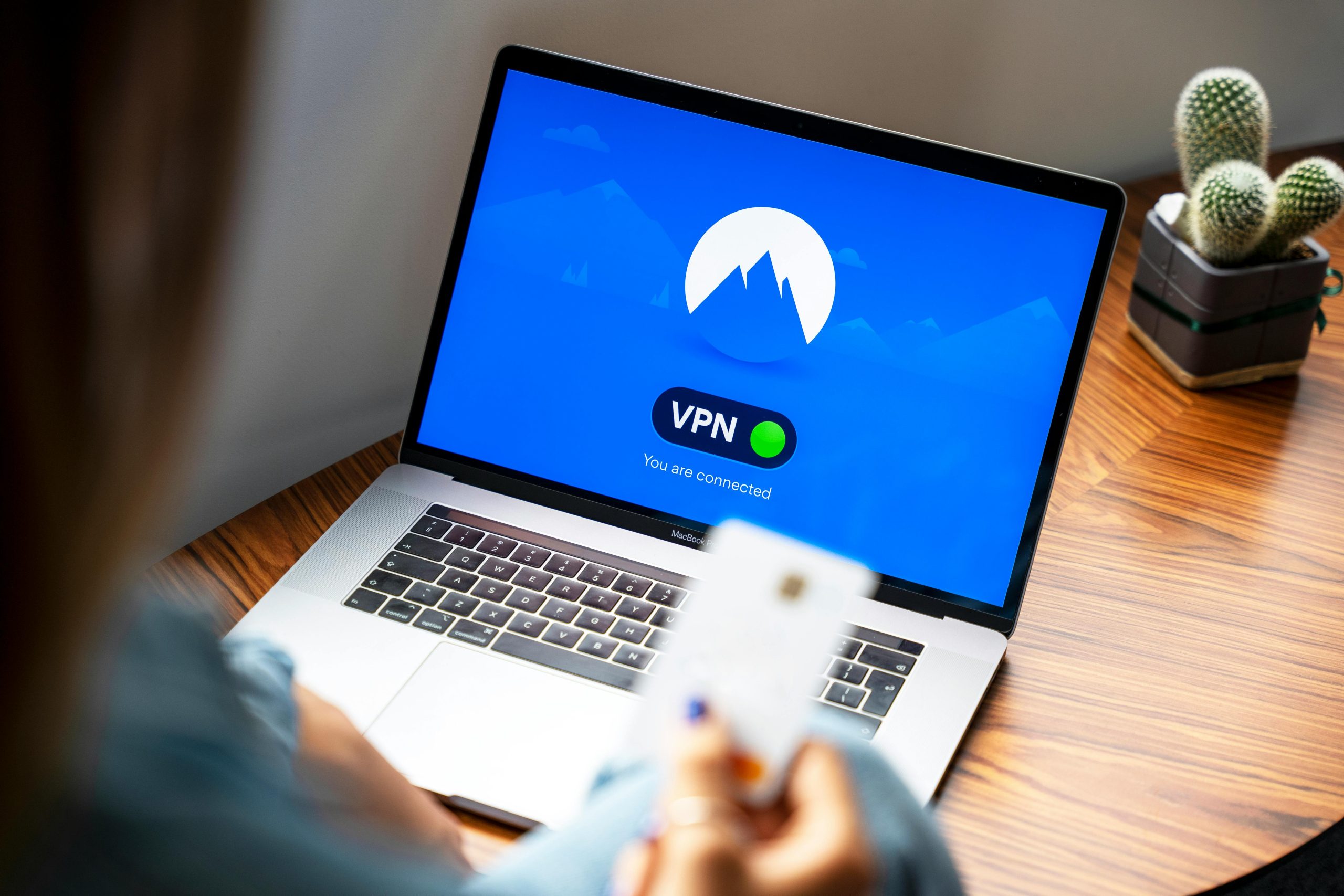Troubleshooting Sudden Laptop Shutdowns and Boot Errors: A Comprehensive Guide
If you’re experiencing persistent issues with your laptop shutting down immediately after startup or failing to boot altogether, you’re not alone. These problems can be frustrating and disruptive, but understanding common causes and solutions can help restore your device’s functionality efficiently.
Recognizing the Symptoms
Many users report their laptops turning off shortly after booting, often within seconds or minutes. Some observe that after leaving the device unused for a day, it might operate for around 20 minutes to an hour before shutting down unexpectedly. Additionally, encountering recovery errors during startup can further complicate the problem.
Common Error Messages and Their Significance
One prevalent error message associated with boot failures is:
“Your PC couldn’t start properly. The application or operating system couldn’t be loaded because a required file is missing or contains errors.”
Specifically, the error points to the file:
\windows\system32\winload.efi
with an accompanying error code:
0xc0000098
This error indicates that the Windows Boot Manager cannot locate or load the essential winload.efi file needed to start Windows correctly. Such issues may stem from corrupt system files, damaged boot records, hardware failures, or misconfigured BIOS settings.
Possible Causes of the Issue
- Corrupted or missing boot files: System files necessary for startup may be damaged or deleted.
- Hardware failures: Faulty RAM, hard drive issues, or other hardware problems can prevent proper booting.
- Recent system updates or changes: Updates might have caused incompatibilities or errors.
- Malware infections: Malicious software can corrupt critical system files.
- Incorrect BIOS/UEFI settings: Misconfigured firmware can interfere with boot processes.
Step-by-Step Troubleshooting Guide
1. Attempt a Basic Restart
Sometimes, a simple restart can resolve transient issues. Power down your laptop completely, wait a few moments, and turn it back on.
2. Access Windows Recovery Environment
- Insert Windows installation media (USB or DVD) if available.
- Restart your PC and boot from the recovery media.
- Select “Repair your computer” to access recovery options.
3. Use Automatic Repair
- In the recovery environment, choose Troubleshoot > Advanced options > Startup Repair.
- Follow on-screen instructions to let Windows attempt repairs automatically.
4.
Share this content: