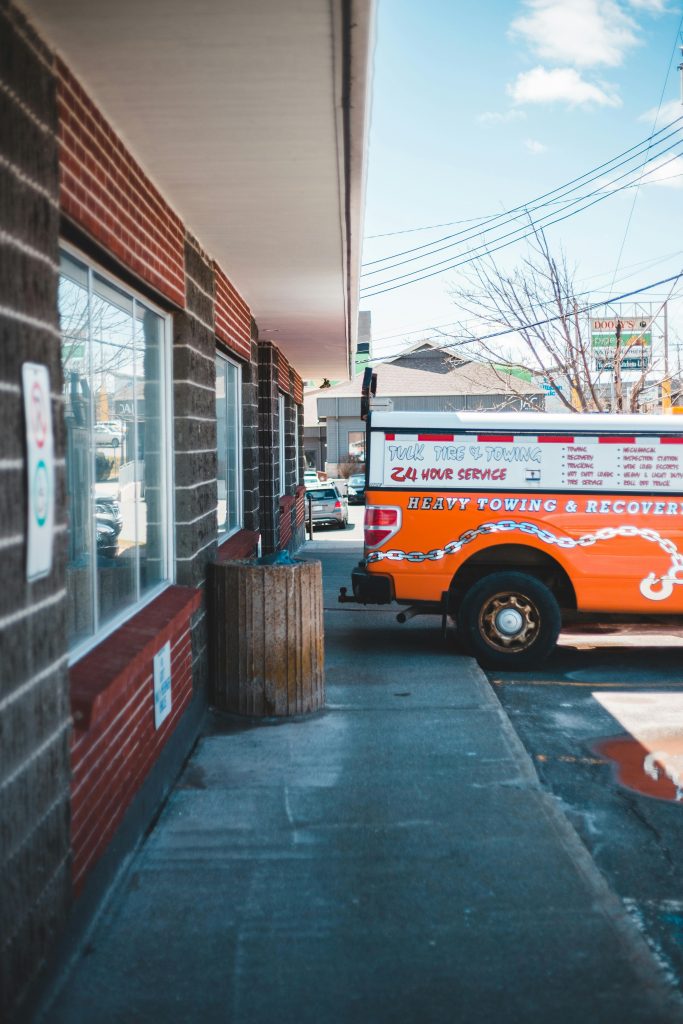Understanding and Troubleshooting Sudden Laptop Performance Issues: A Guide for Windows 10 Users
Introduction
Experiencing a sudden slowdown on your laptop can be frustrating and disruptive, especially when all usual checks indicate that hardware and software are functioning properly. If you’ve found your Windows 10 device running significantly slower without any clear cause, this article offers a structured approach to identifying and resolving the issue, based on common troubleshooting practices.
Case Overview
Consider a scenario involving an ASUS gaming laptop initially equipped with a dedicated graphics card. Due to a RAM failure, the GPU was disconnected, leaving the system running on integrated graphics. Since then, the device has operated normally—handling gaming, browsing, and media playback—until a recent sudden decline in performance. Symptoms include sluggishness in loading applications, slow folder opening, and overall system lag, despite the absence of high CPU or RAM usage, hardware errors, or malware.
Step-by-Step Troubleshooting Strategies
-
Verify System Resources and Storage
-
Disk Space: Ensure sufficient free space on your primary drive. In this case, a 25% free space on an SSD is generally adequate, but clearing unnecessary files or moving data may improve performance.
-
Disk Health: Tools like CrystalDiskInfo can provide SMART status. A yellow caution indicates potential issues; investigate further, considering attributes like reallocated sectors, pending sectors, or overall health scores.
-
Check for Background Processes and Conflicts
-
Task Manager & Process Monitoring: Confirm that no processes are consuming excessive resources unexpectedly.
-
Startup Programs: Disable unnecessary startup items that might slow boot time.
-
Windows Updates: An update from August 14th was temporarily uninstalled to troubleshoot. Remember, sometimes updates can cause compatibility or performance issues; ensure Windows is fully updated with the latest patches.
-
Run System Diagnostics
-
Disk Checks: Use CheckDisk and other disk diagnostics to rule out file system errors.
-
Memory Testing: Utilize Windows Memory Diagnostic or MemTest86 to verify RAM integrity—especially important if hardware failures are suspected.
-
System File Integrity: Run ‘sfc /scannow’ in Command Prompt to repair corrupted system files.
-
Malware and Security Scan
-
Conduct thorough scans with up-to-date antivirus and anti-malware tools to rule out malicious processes affecting performance.
-
Investigate Recent Changes and Patterns
-
System Restore: The failure or delay during System Restore initialization suggests underlying issues. Consider alternative recovery options or restoring from a different restore point, if available.
-
Hardware Adjust
Share this content: