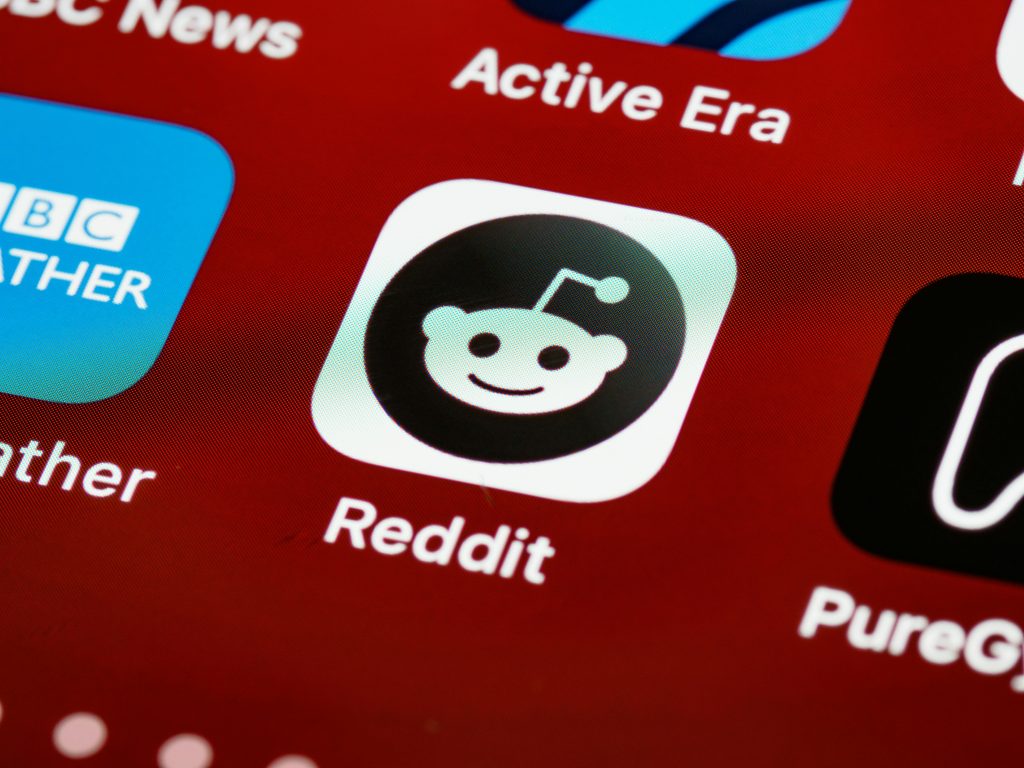Understanding Sudden Video File Corruption and Shrinkage: A Case Study
In the realm of digital media management, encountering unexpected file corruption can be both frustrating and perplexing. Recently, a user reported an unusual issue involving large 4K video files that had previously been verified as intact but later appeared corrupted and significantly reduced in size. This case highlights important considerations for maintaining the integrity of your media files and troubleshooting potential storage issues.
The Scenario
Approximately one month ago, a user transferred three sizable 4K video files, each approximately 40 GB, to an external hard drive for storage and backup. Initial checks confirmed successful transfers, and the files played without any issues at that time.
However, upon revisiting the storage folder days later, the user discovered that one of the files was now corrupted – notably smaller in size, reduced from the original size to just a few gigabytes, and inoperable when attempting to play. Strangely, some older project files stored on the same drive also exhibited similar symptoms, appearing shrunk or inaccessible despite having been functional previously.
Technical Details
- External Storage Device: Western Digital Elements 18TB external hard drive
- File System Format: exFAT
- Operating System: macOS
- Usage Practices: Proper ejection of the drive after use
- Additional notes: Unusual sounds from the hard drive, with the user uncertain whether these indicate hardware issues
Potential Causes and Considerations
Several factors can contribute to unexpected file corruption or shrinkage on external drives:
- Bad Sectors on the Hard Drive: Physical damage sectors can cause data loss or corruption, especially if affected areas contain parts of your media files.
- File System Errors: Corruption in the exFAT file system could lead to improper reading or writing of files.
- Improper Disconnection: Although the user reports proper ejection, other issues like power surges or drive malfunction could still cause damage.
- Hardware Faults: Mechanical issues, such as failing read/write heads or motor problems, might produce abnormal sounds and compromise data integrity.
- Software or Firmware Issues: Outdated drivers or firmware bugs can cause discrepancies in file access.
Recommended Troubleshooting Steps
To address this situation and safeguard your files, consider the following steps:
- Run Disk Utility Diagnostics: Use macOS’s Disk Utility to verify and repair the external drive. This process can identify and fix file system errors.
- Backup Important Files:
Share this content: