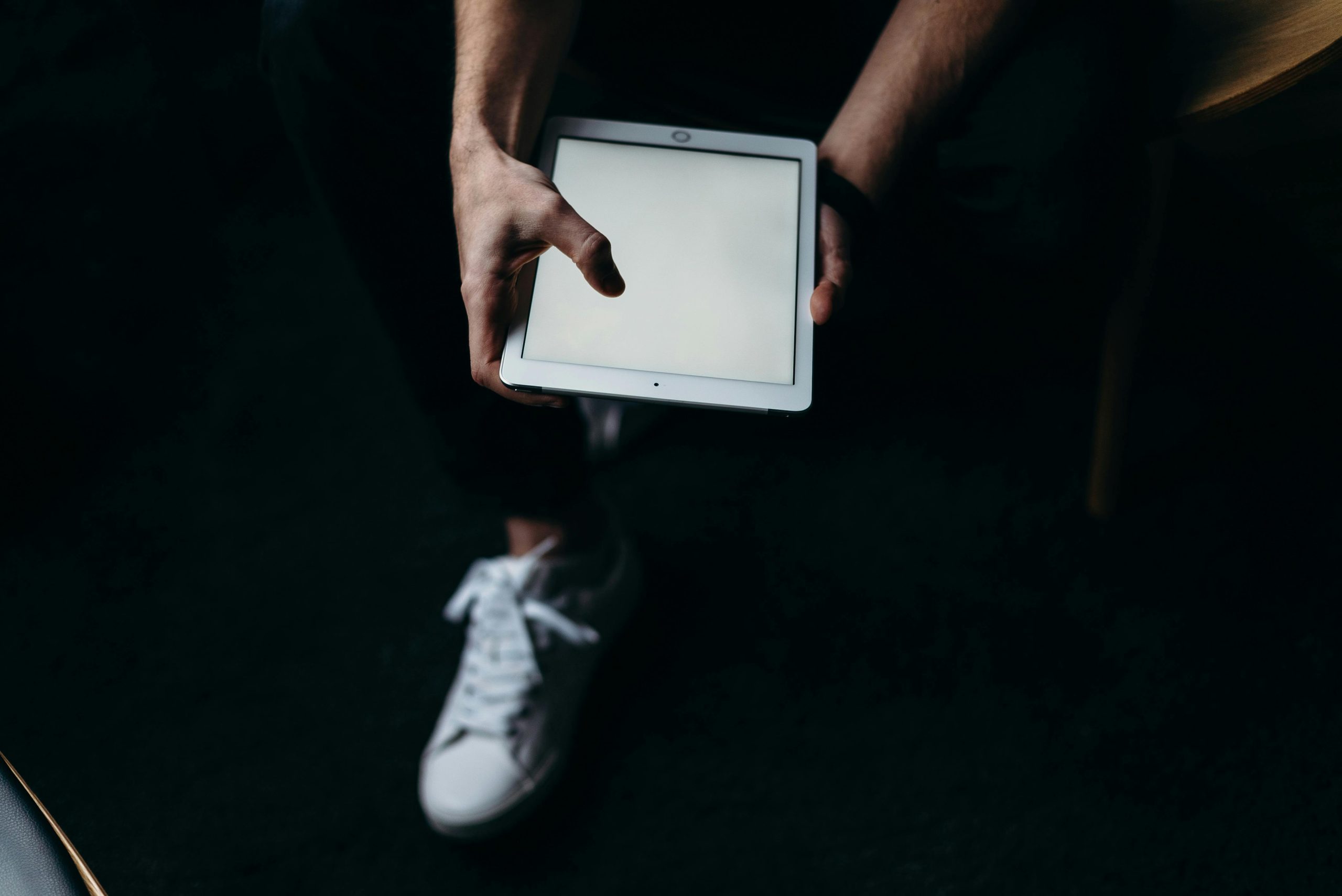Title: Troubleshooting Startup Errors on Lenovo IdeaCentre A540-24API After AMD Driver Update
Introduction
Many users encounter unforeseen issues following driver updates, particularly with graphics hardware and related components. This article explores a common startup error related to AMD graphics drivers, specifically after updating to version 31.0.21921.1000 on a Lenovo IdeaCentre A540-24API. We will detail the problem, the steps taken to diagnose and resolve it, and practical recommendations for similar cases.
Understanding the Issue
The primary error manifests as a message during system startup or application launch:
“clinfo.exe – Entry Point Not Found”
The procedure entry point amd_comgr_demangle_symbol_name could not be located in the dynamic link library amdocl64.dll.
This error indicates a mismatch or corruption within the OpenCL components of the AMD driver. Notably, it appears not only at startup but also when opening applications like Adobe Photoshop CS6 and DaVinci Resolve, which depend on OpenCL for GPU acceleration.
Initial Troubleshooting and Consultation
Upon noticing the error, the user contacted AMD support and provided detailed system information:
- Graphics hardware: AMD Radeon Vega 8 Graphics
- Operating system: Windows 11 (version 24H2)
- Driver version: Updated from 27.20.15026.0 to 31.0.21921.1000
- Update method: Direct installation from AMD’s official website using the minimal setup executable
In addition, reports such as dxdiag and msinfo32 were submitted to assist diagnosis.
AMD support suggested a series of general troubleshooting steps:
- Reset BIOS to default settings and update BIOS to the latest version.
- Run system file checker (
sfc /scannow) and perform a clean boot to eliminate software conflicts. - Reinstall drivers with factory reset options, specifically targeting the latest recommended versions.
Challenges Encountered
One complication was the recommendation to use Microsoft’s Show or Hide Updates Tool to prevent Windows Update from reapplying incompatible or outdated drivers. Unfortunately, Microsoft has deprecated this tool for Windows 11, leaving users without a straightforward way to block driver updates.
Alternative approaches to disable automatic driver updates include:
- Using Group Policy Editor (available in Windows 11 Pro and Enterprise) to defer or prevent driver updates.
- Modifying registry settings to control driver update behavior.
- Using Windows Update settings to hide certain updates manually.
It’s advisable to consult
Share this content: