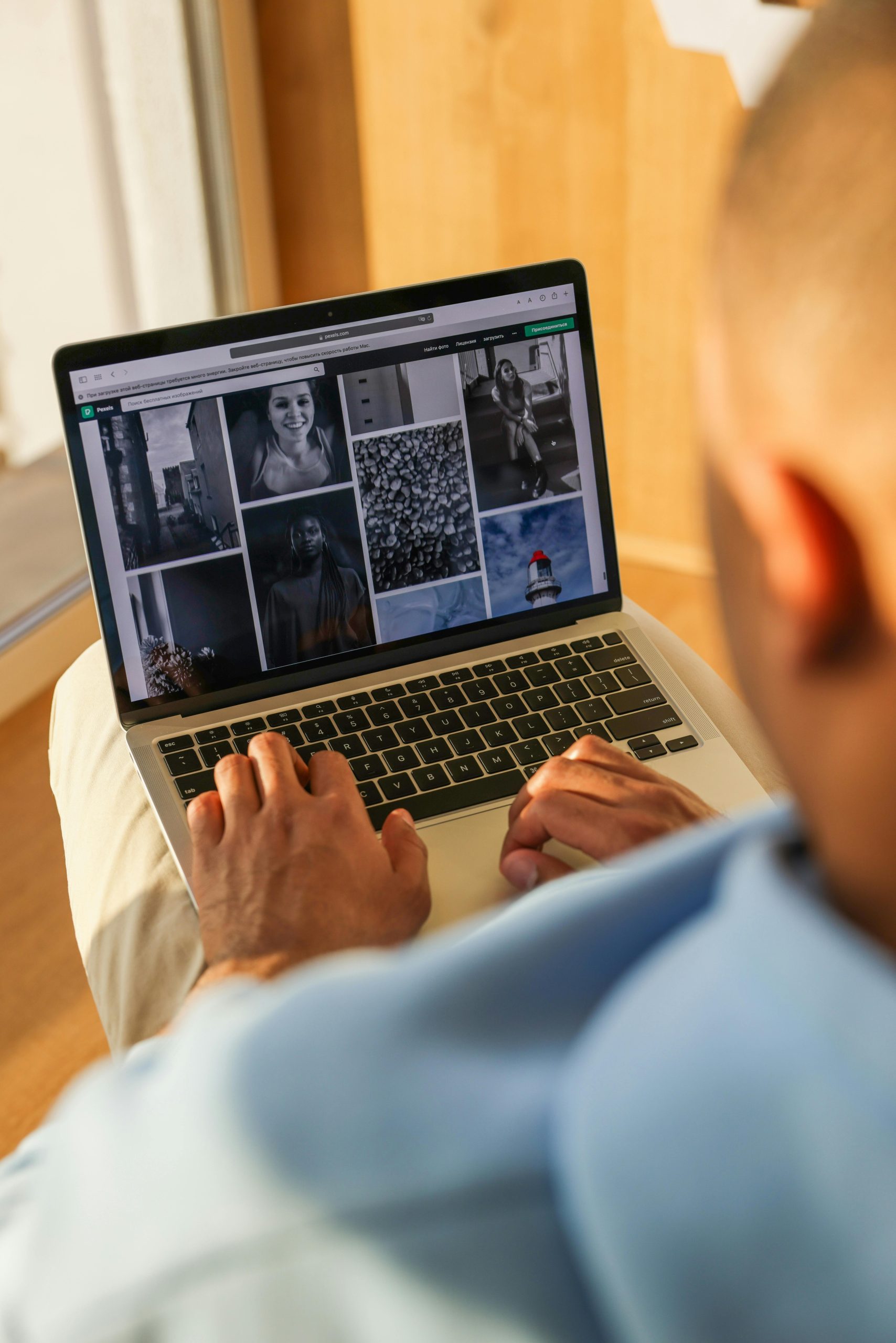Resolving the “Please Select Boot Device” Issue on Lenovo Laptops: A Comprehensive Troubleshooting Guide
Introduction
Many Lenovo laptop users have encountered the frustrating “Please Select Boot Device” screen, especially after unexpected errors or system restarts. This issue typically prevents the laptop from booting into the operating system, leaving users unsure of how to proceed. If you’re facing similar difficulties, this article provides a detailed overview of potential causes and effective solutions to restore your device’s functionality.
Understanding the Issue
The “Please Select Boot Device” message appears when the laptop’s BIOS or UEFI firmware cannot locate a valid bootable device, such as the Windows system partition. Factors contributing to this problem include corrupted boot records, BIOS misconfigurations, hardware issues, or recent system errors. Often, this issue occurs after system crashes or failed updates, which may lead the system to prompt for manual intervention.
Common Symptoms
- Laptop displaying “Please Select Boot Device” immediately after startup
- System restarts automatically before reaching the login screen
- Inability to select or boot from any device using standard key commands
- Need for manual key entry to access the operating system previously
Step-by-Step Troubleshooting
- Check Boot Order in BIOS/UEFI Settings
a. Access BIOS/UEFI:
- Power off the laptop.
- Turn it on and immediately press the necessary key repeatedly (typically F2, F12, or Delete) to enter BIOS/UEFI settings. For Lenovo devices, F2 or F12 are common.
b. Verify Boot Priority:
- Navigate to the ‘Boot’ tab.
- Ensure that your primary boot device (usually the SSD or HDD) is at the top of the priority list.
- If the boot device is missing, it might indicate hardware failure or connection issues.
c. Save and Exit:
-
Save changes and reboot the system to see if the issue persists.
-
Use Lenovo Boot Menu for Alternative Boot Options
-
Power off the device.
- Power it on and press the Novo button (small pinhole button next to the power button) or F12 during startup to access the boot menu.
-
Select the appropriate drive for booting or choose diagnostics options to test hardware.
-
Check for Hardware Failures
-
Ensure that the storage device (SSD/HDD) is properly connected.
-
If available, run hardware diagnostics via Lenovo’s built-in tools or by accessing the BIOS.
-
Attempt to Repair the Boot Records
-
Create
Share this content: