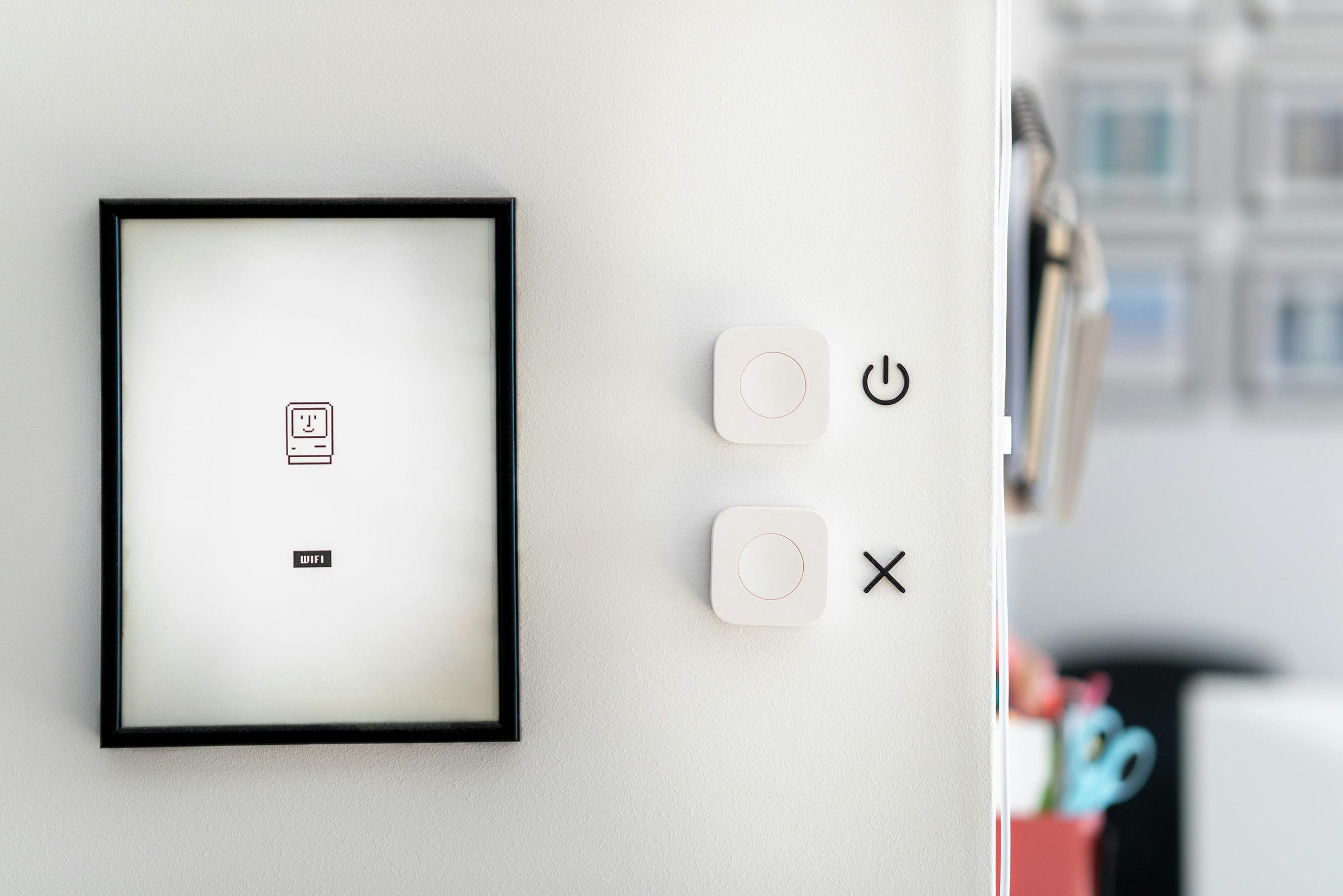Troubleshooting a Lenovo Legion Slim 5 That Shuts Down Unexpectedly While Powered On
Encountering unexpected shutdowns can be frustrating, especially during intensive activities like gaming. If you own a Lenovo Legion Slim 5 and have experienced a sudden turn-off with the power button and charging indicator lights remaining on, you’re not alone. This article aims to shed light on possible causes and provide practical steps to troubleshoot and resolve this issue.
Understanding the Issue
Many users report that their Lenovo Legion Slim 5 randomly turns off during use, often in hot weather or after lengthy gaming sessions. A common observation is that, post-shutdown, the power button light (and sometimes the charging indicator) remains illuminated even though the device has powered down.
This behavior can raise concerns about overheating, hardware failure, or internal safety mechanisms activating to prevent damage.
Possible Causes
-
Thermal Overload or Safety Lockout:
Gaming laptops like the Lenovo Legion series are equipped with thermal protection features. When internal temperatures reach critical levels, the system may shut down abruptly to prevent hardware damage—a safety measure sometimes referred to as a thermal safety lockout. -
Overheating Due to Ambient Conditions:
On hot days, inadequate cooling or high ambient temperatures can cause the internal components to overheat, triggering automatic shutdowns. -
Hardware or Firmware Issues:
Power management bugs, outdated BIOS/firmware, or hardware malfunctions can also result in unexpected shutdowns. -
Power Supply or Battery Problems:
Faulty chargers, degraded batteries, or issues in the power delivery circuitry might cause the laptop to power off suddenly.
Troubleshooting Steps
If your Lenovo Legion Slim 5 has experienced a sudden shutdown, here are steps to diagnose and resolve the issue:
- Ensure Adequate Cooling and Ventilation:
- Move to a cooler environment if possible.
- Use the laptop on hard, flat surfaces to improve airflow.
-
Consider using a cooling pad to assist with temperature management.
-
Let the Laptop Cool Down:
-
Unplug the laptop and allow it to cool for 15–30 minutes before attempting to turn it back on.
-
Perform a Hard Reset:
- Disconnect all peripherals and unplug the power adapter.
- Hold down the power button for about 15–20 seconds to discharge residual power.
- Reconnect the power adapter (without
Share this content: