Troubleshooting Common Issues with the Lenovo ThinkCentre M700 Tiny
Introduction
The Lenovo ThinkCentre M700 Tiny is a remarkable piece of technology, offering robust performance in a compact form. As a popular choice for both home and office use, it is designed to provide efficient processing power while saving space. However, like any piece of hardware, users may encounter occasional issues that can hinder optimal performance. In this blog post, we will explore a specific problem related to the Lenovo Tiny M700, provide potential solutions, and discuss ways to maintain your device for long-term performance.
Lenovo ThinkCentre M700 Tiny: An Overview
The Lenovo ThinkCentre M700 Tiny is a mini desktop computer designed for users who require a space-efficient yet powerful computing solution. Predominantly used in business settings, the M700 Tiny offers the following features:
- Processor Options: Users can choose from a range of Intel processors, including the Intel Core i3, i5, and i7, providing varied levels of performance to suit different needs.
- Memory and Storage: The device supports up to 32GB of DDR4 RAM and offers various storage options, including HDD and SSD, allowing for upgradable storage solutions.
- Connectivity: Equipped with multiple USB ports, DisplayPort, VGA, and an Ethernet port, the M700 Tiny provides versatile connectivity options.
- Compact Design: Its small form factor makes it ideal for users with limited space, as it can easily be mounted behind a monitor or placed in a small office environment.
Despite its impressive specifications, some users have reported specific issues that may arise during normal operation. One such problem involves the Wi-Fi card installation impacting video output and system performance.
Identifying the Problem: Wi-Fi Card and Video Output Issue
In some cases, owners of the Lenovo ThinkCentre M700 Tiny have reported a peculiar issue where the installation of a Wi-Fi card affects the device’s video output. Oddly, when the Wi-Fi card is installed, the device provides video output, but if the card is absent, it fails to do so. Additionally, when the card is installed, the operating system experiences severe slowness and instability, suggesting a potential hardware or software conflict.
Symptoms
- Video output is only available when the Wi-Fi card is installed.
- The system becomes sluggish and unresponsive with the Wi-Fi card installed.
- Potential OS crashes or freezes, indicating a deeper conflict.
Potential Causes
To effectively troubleshoot and resolve this problem, it’s essential to explore several potential causes:
Hardware Compatibility
One of the first considerations should be hardware compatibility. Not all Wi-Fi cards are universally compatible with all motherboard models. Compatibility issues could arise due to the following reasons:
- BIOS Restrictions: Some Lenovo devices might have whitelist restrictions within the BIOS, allowing only certain approved models of Wi-Fi cards to function correctly.
- Power Supply Issues: The introduction of a Wi-Fi card might draw more power, causing strain on the power supply unit, especially in compact models like the M700 Tiny.
Driver Software Conflict
Software conflicts can also be a significant cause of system instability and performance issues. Possible software-related issues include:
- Outdated Drivers: The presence of outdated or incorrect drivers for the Wi-Fi card can lead to conflicts affecting overall system performance.
- Driver Conflicts: Concurrent drivers for similar functionalities (e.g., Ethernet vs. Wi-Fi) could cause latency and performance issues.
Troubleshooting Steps
With the potential causes in mind, here are detailed troubleshooting steps to diagnose and potentially resolve the problem:
Step 1: Verify Hardware Compatibility
- Check Lenovo Documentation: Consult the device’s official documentation or Lenovo’s support website for information regarding compatible Wi-Fi cards. This might reveal if your current card is unsupported.
- Use Lenovo System Update: Run Lenovo’s system update software to ensure all hardware components, including the motherboard and current Wi-Fi card, are running compatible firmware.
Step 2: Update or Reinstall Drivers
- Access the Device Manager: Open Device Manager on your computer, locate the Network Adapters section, and update the drivers for your Wi-Fi card and other network devices.
- Consider Driver Rollback: If updating the driver does not resolve the issue, consider rolling back to a previous version of the driver that may have worked without issue.
Step 3: Check and Update the BIOS
- BIOS Version Check: Check if the BIOS version is up-to-date. Manufacturers often release BIOS updates to fix hardware compatibility issues.
- Updating the BIOS: If necessary, update the BIOS to the latest version, as this may include fixes for compatibility issues with certain hardware components.
Step 4: Inspect Power Supply and Resources
- Assess Power Supply Rating: Ensure that the power supply unit is adequate for the components in use. Insufficient power can lead to unstable behavior.
- Resource Monitoring: Use task manager or resource monitoring tools to observe system resources when the Wi-Fi card is active. This can indicate if another process is creating a bottleneck.
The Value of Schematics and Technical Documentation
In some cases, having access to the motherboard’s schematics can be invaluable. These documents provide a detailed view of the board’s layout, components, and connections. Often, they are available from Lenovo’s service portal or authorized service centers. For technically savvy users, schematics can be used to:
- Understand Component Relations: Observing how components are interconnected can highlight potential areas of conflict.
- Conduct Circuit Testing: Schematics allow users to perform circuit testing to identify hardware faults if any physical damages or failures are at play.
Conclusion
While technological issues like the ones seen in the Lenovo ThinkCentre M700 Tiny can be frustrating, utilizing systematic troubleshooting methods increases the likelihood of successfully resolving them. By understanding the potential causes and following a detailed resolution process, users can address hardware conflicts and software conflicts effectively.
For long-term device reliability, maintaining an updated system environment—ranging from drivers to BIOS—plus routine checks of hardware compatibility remain pivotal. Those experiencing significant technical challenges should consider contacting Lenovo support or professional IT assistance to ensure their system’s health and functionality.
By adopting best practices and thorough troubleshooting strategies, users can enjoy a seamless computing experience with the Lenovo ThinkCentre M700 Tiny.
Share this content:
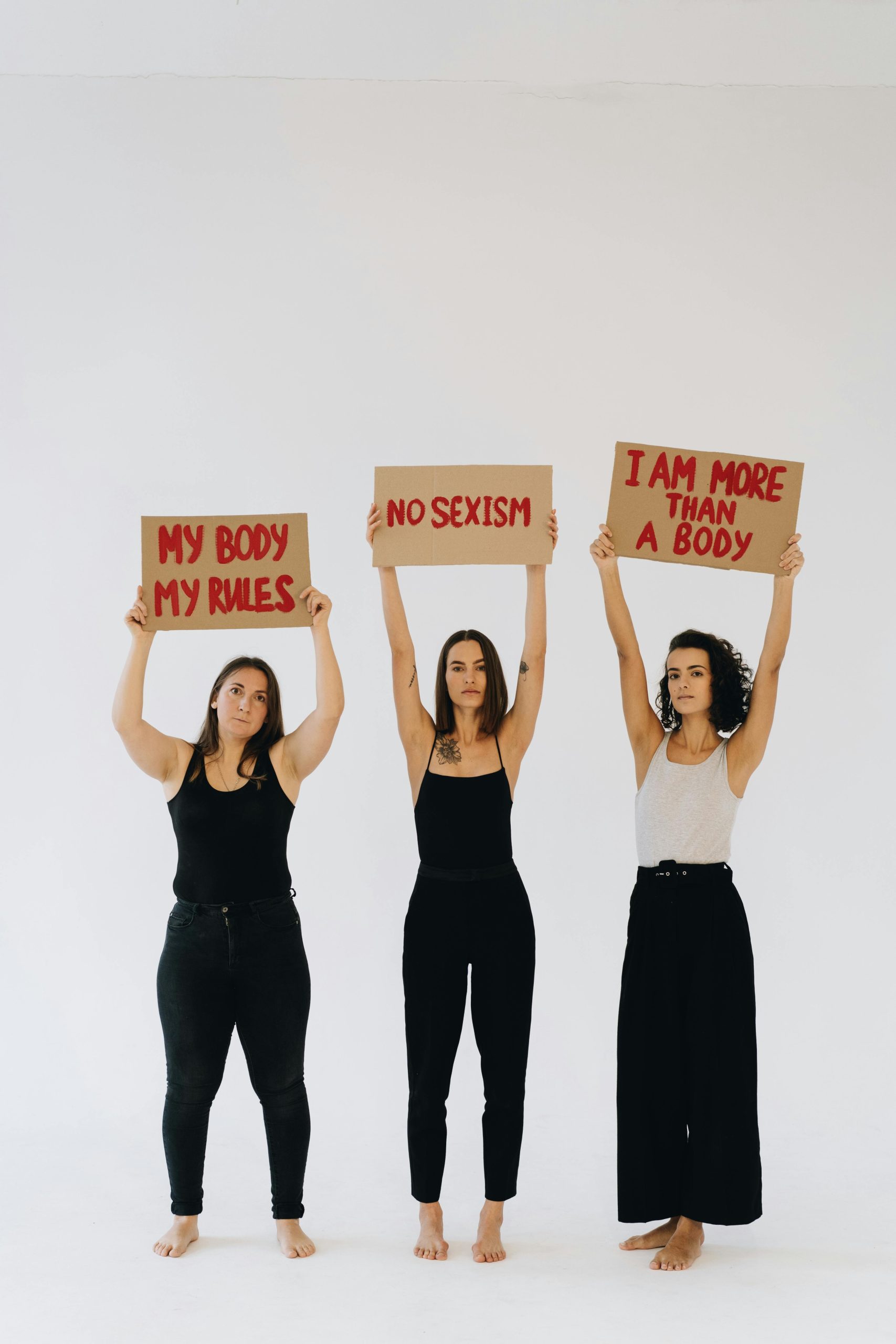


Response to Lenovo Tiny M700 Problems
Thank you for your detailed post on the Lenovo ThinkCentre M700 Tiny and its potential issues. As an experienced user, I’d like to share some additional insights based on my own experiences troubleshooting similar problems:
Hardware Compatibility Check
It’s critical to ensure that the Wi-Fi card you are trying to use is explicitly compatible with the M700 Tiny. I’ve often encountered issues stemming from using cards not listed in Lenovo’s compatibility list. I recommend checking Lenovo’s official support site or forums for user-recommended Wi-Fi cards that have been tested successfully with your model.
Driver Management
Your mention of driver conflicts is spot on. A good practice is to completely uninstall the current drivers before reinstalling the latest version. This can sometimes clear up lingering issues caused by corrupted installations or conflicts. Additionally, keeping a backup of known working driver versions can be beneficial when troubleshooting.
BIOS Updates
Updating the BIOS can indeed resolve many underlying hardware compatibility issues. However, it’s essential to proceed with caution—Make sure to read through Lenovo’s instructions on updating the BIOS thoroughly. A failed BIOS update can potentially brick the device, so ensuring a stable power supply during this process is crucial.
Power Supply Considerations
If you suspect power draw could be an issue with the
Thank you for sharing a detailed overview of the issues encountered with the Lenovo Tiny M700. Based on your description, it appears that the main challenge is the conflict between the Wi-Fi card and system performance, especially regarding video output and stability. Here are some additional suggestions that might help you resolve this issue: