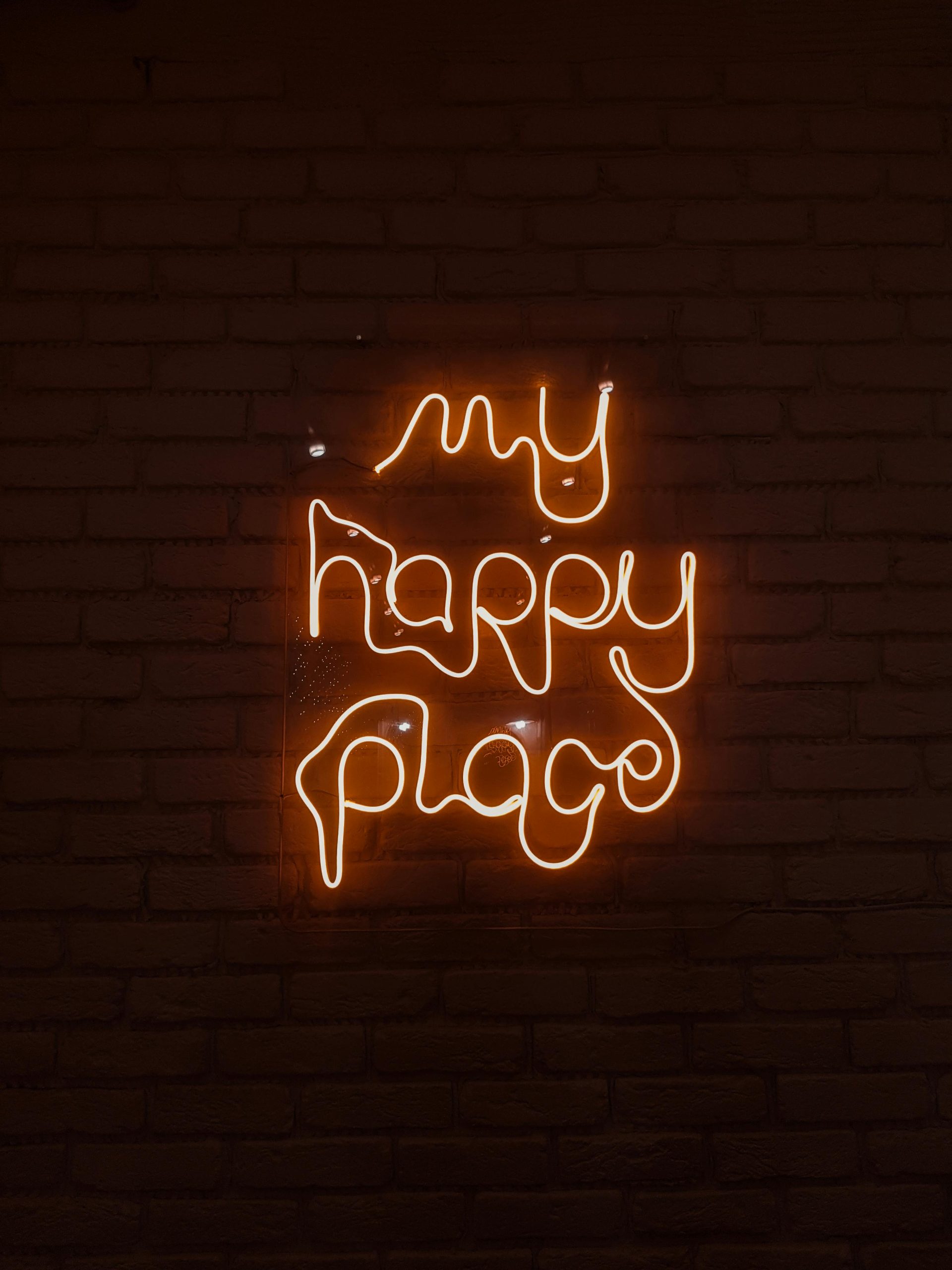Resolving GPU Recognition Issues After Lightning Strike: A Step-by-Step Guide
Experiencing a lightning strike near your residence can be a nerve-wracking event, especially when it impacts your computer hardware. If your system was struck or affected by nearby lightning while gaming, you may encounter unexpected hardware recognition problems, such as your graphics card (GPU) not being detected. This article outlines potential causes and practical troubleshooting steps to help you restore your PC’s performance and ensure your hardware functions correctly.
Understanding the Incident
In a typical scenario, a thunderstorm causes a sudden power surge or electrical disturbance, which can potentially damage sensitive electronic components within your PC. In this case:
- The lightning strike caused both monitors to turn off abruptly.
- The PC remained powered on initially, and communication with a friend was maintained briefly.
- After restarting, one monitor functions normally, but the second remains blank, likely due to HDMI port damage.
- The PC’s GPU shows lights, indicating power and some functionality.
- Despite the hardware appearing active, certain applications such as gaming platforms and AMD’s Radeon software report errors related to the GPU, suggesting recognition issues.
Key Symptoms Post-Lightning Event
- Monitors losing display output, with one side not functioning.
- GPU lighting remains active, indicating power is supplied.
- Inability of specific applications (games, driver software) to detect the graphics card properly.
- Possible hardware damage to video output ports or internal components.
Step-By-Step Troubleshooting and Resolution
1. Ensure Safety and Power Down
First and foremost, unplug your PC from the power source. Lightning surges can cause residual electrical damage or short circuits, so safety is crucial.
2. Perform a Visual Inspection
- Examine all ports, especially HDMI and DisplayPort connections, for visible damage.
- Check for any burnt or scorched areas on your GPU, motherboard, and cables.
- Consider testing with different cables and monitors to isolate issues.
3. Check Hardware Connections
- Reseat your GPU: Turn off the PC, open the case, and carefully remove and reinsert the GPU into its PCIe slot.
- If your motherboard has integrated graphics, remove the GPU and connect your monitor to the integrated port to verify if the display works.
4. Test with Different Outputs
- Switch between HDMI and DisplayPort if available.
- Use a different cable to rule out cable failure.
5
Share this content: