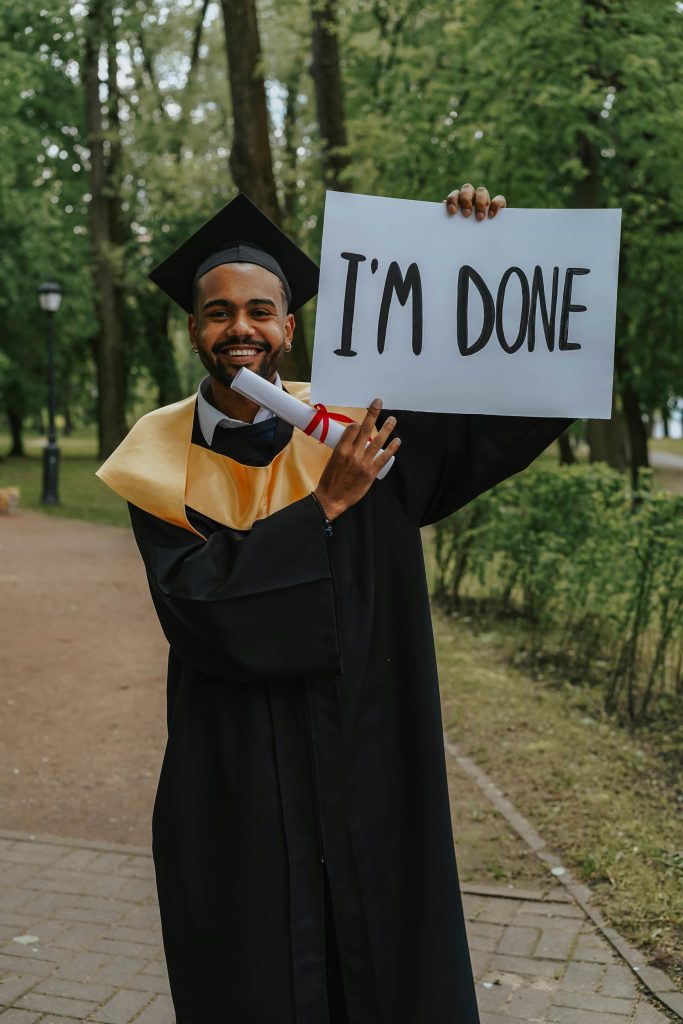How to Re-enable uBlock Origin and Adblock on Chrome: A Quick Guide
For those facing issues with uBlock Origin or Adblock being disabled on Google Chrome, there’s a straightforward way to restore functionality. This guide will step you through the process, ensuring your ad-blocking extensions are back up and running in no time.
Step-by-Step Instructions
Step 1: Access the Registry Editor
Start by opening the Registry Editor. Press the Windows key + R to bring up the Run dialog box, type regedit, and hit Enter.
Step 2: Navigate to the Chrome Policies
In the Registry Editor, navigate to the following path:
Computer\HKEY_CURRENT_USER\SOFTWARE\Policies\Google\Chrome
Step 3: Create Necessary Folders
If you don’t see the folders for Google and Chrome, you’ll need to create them manually. Right-click on the Policies folder, select New > Key, and name it Google. Next, right-click on the Google folder, select New > Key again, and name it Chrome.
Step 4: Create a New DWORD Value
Once inside the Chrome folder, look to the right side of the window. Right-click in the empty space, select New > DWORD (32-bit) Value.
Step 5: Set the DWORD Name and Value
Rename the newly created DWORD to ExtensionManifestV2Availability and set its value to 2.
Step 6: Restart Chrome
Close the Registry Editor and restart your Chrome browser. Your previously disabled extensions should now be enabled.
Step 7: Enjoy an Ad-Free Experience
With these changes, you can once again enjoy an uninterrupted browsing experience free from ads!
Note
This solution may only be a temporary fix until further changes are made by Chrome regarding its extension policies.
Acknowledgment
This technique was sourced from a tutorial in a Reddit comment, and while I’m not sure of the original contributor, I would be happy to give credit if the author reaches out.
Feel free to share your thoughts or any additional tips in the comments below!
Share this content: