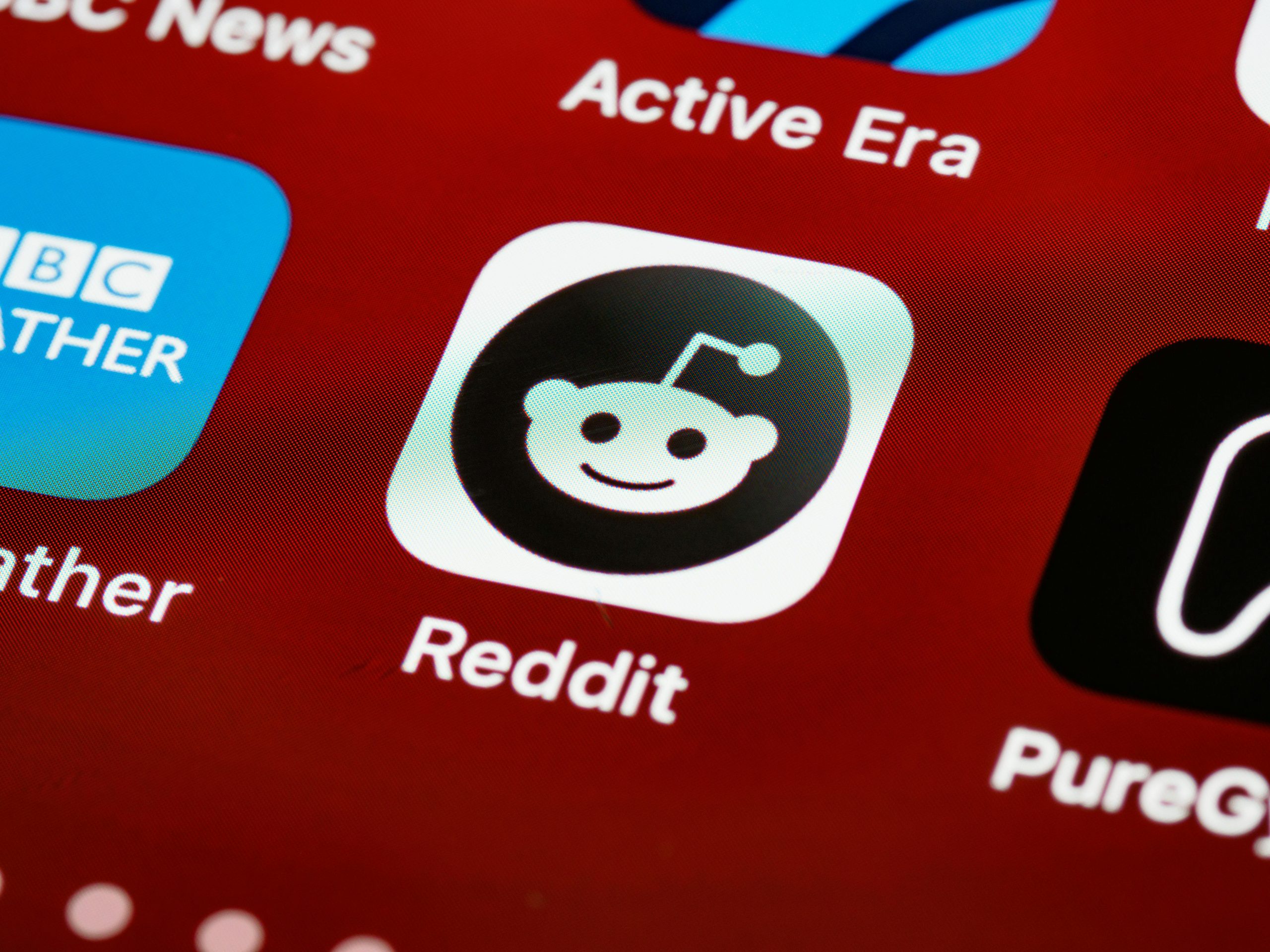Recovering Lost Data on an iPhone 7 Plus: A Guide to Data Retrieval Options
Losing valuable photos and personal data can be a distressing experience, especially if you mistakenly delete files under the false assumption that they are securely stored in iCloud. If you’re an iPhone 7 Plus user facing such a situation, you’re not alone. Many users have experienced similar data loss and seek effective ways to recover their precious memories.
Understanding the Nature of iPhone Data Deletion
When files are deleted from an iPhone, Apple’s ecosystem typically removes them from the device and, if enabled, from iCloud. This process ensures storage optimization and data management but can also result in the permanent loss of files if not backed up elsewhere. It’s important to note that simply deleting images from the device might also remove them from iCloud, especially if iCloud Photos is enabled with the “Optimize iPhone Storage” setting.
Key Factors Influencing Data Recovery
- iCloud Sync Settings: If iCloud Photos was active, and the deletion was recent, some images might still be recoverable from the “Recently Deleted” album within iCloud or the Photos app.
- Backup Availability: Regular backups—either via iCloud or iTunes/Finder—are crucial. If a backup was made before the deletion, restoring from that backup can retrieve lost data.
- Time Elapsed Since Deletion: The longer the time since deletion, the lower the chances of recovery, particularly if the data has been overwritten by new information.
Exploring Data Recovery Options
- Check the “Recently Deleted” Album:
- Open the Photos app on your iPhone.
- Navigate to “Albums” and locate “Recently Deleted.”
-
If your images are there, select them and restore.
-
Restore from iCloud Backup:
- Verify if you have a recent iCloud backup that predates the deletion.
-
Erase your device and restore from the backup:
- Settings > General > Reset > Erase All Content and Settings.
- Follow setup prompts and select “Restore from iCloud Backup.”
-
Restore from a Computer Backup:
- Connect your iPhone to the computer used for backups.
- Use iTunes (Windows or macOS Mojave and earlier) or Finder (macOS Catalina and later):
- Select your device.
- Choose “Restore Backup” and select
Share this content: