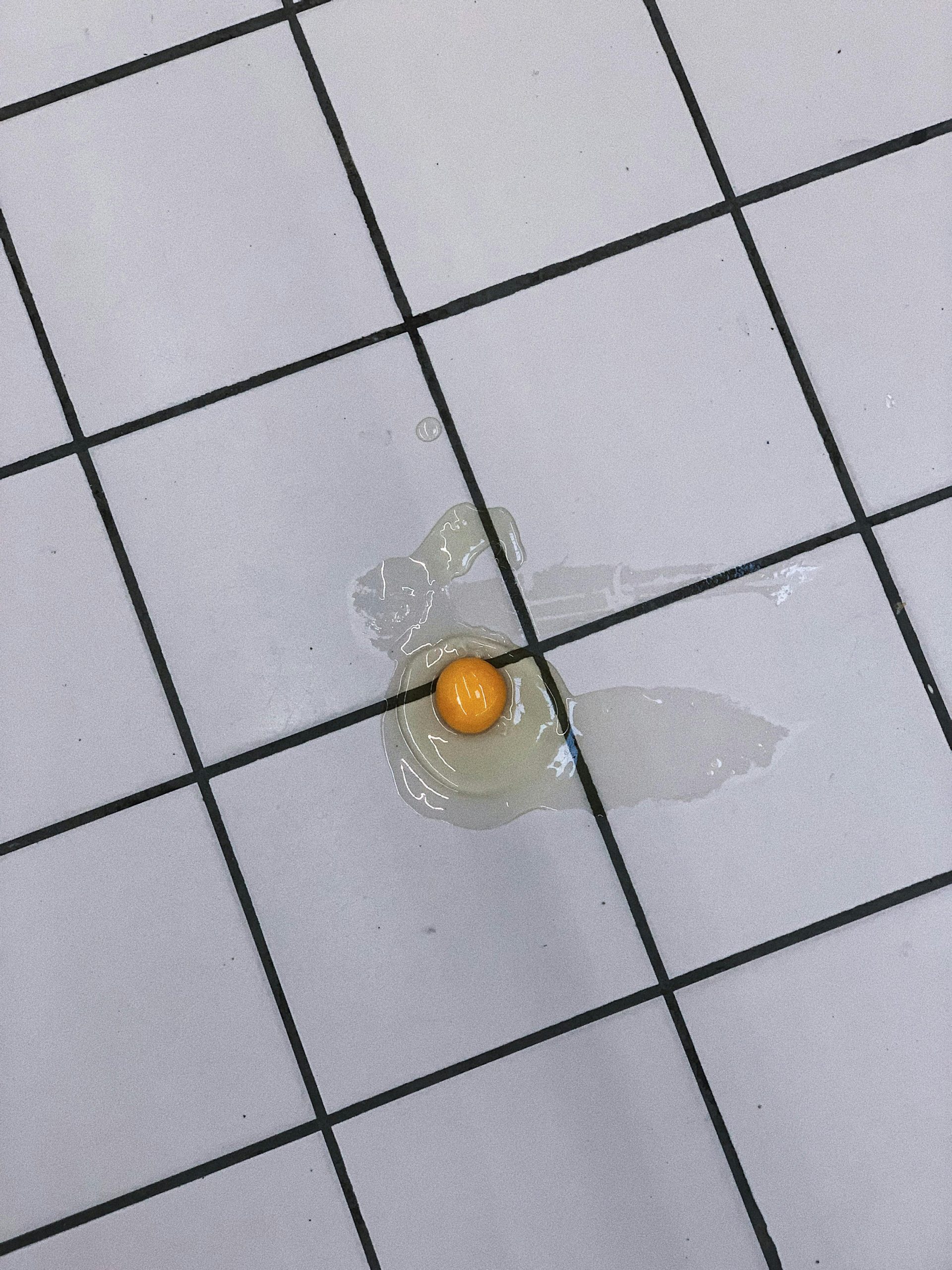Understanding and Addressing SSD Errors and Bad Sectors: A Guide for Linux Users
Introduction
Solid State Drives (SSDs) have revolutionized data storage with their speed and reliability. However, like all hardware components, they are susceptible to wear and potential failure over time. Users may encounter errors such as I/O errors during file operations or notice a significant number of bad sectors reported by diagnostic tools. Recognizing the signs of possible drive deterioration and understanding how to assess and address them is essential for maintaining data integrity.
Case Overview
Consider a typical scenario: a user attempts to copy a large directory from a Samsung 870 EVO SSD to another drive on a Linux Mint system. During this process, an error message appears: “Error splicing file: Input/output error.” Further inspection using GNOME Disks reveals that the drive reports approximately 781 bad sectors, yet the software indicates it is “OK.” The user wonders whether this points to imminent drive failure and if replacement is necessary.
Interpreting Drive Health Reports
- Understanding Bad Sectors
Bad sectors are portions of a storage device that can no longer reliably store data. Modern SSDs, including the Samsung 870 EVO, employ complex wear-leveling and bad sector remapping techniques, which often mitigate issues caused by failing sectors. A small number of reallocated or pending sectors are typical signs of aging but don’t necessarily mean an imminent failure.
- Manufacturer Indicators
The drive’s SMART status and diagnostics provide vital clues. Samsung’s Magician software or Linux tools like smartctl can report on various SMART attributes, including wear leveling count, total power-on hours, and raw error counts.
- Interpreting the Output
Using smartctl, users can retrieve detailed drive health data. A high count of reallocated sectors, pending sectors, or uncorrectable errors signals potential problems. An isolated report of 781 bad sectors, especially on an older drive, warrants attention but is not an immediate cause for panic.
Assessing the Drive
- Run SMART Diagnostics
Use the smartctl utility with the -a or -x option to review a comprehensive report. Look for attributes such as Reallocated Sector Count, Current Pending Sector Count, and Offline Uncorrectable Sector Count.
- Evaluate the Drive’s Warranty and Age
Since the drive was manufactured in 2021, it may still be under warranty depending on the manufacturer’s policies. Check the
Share this content: