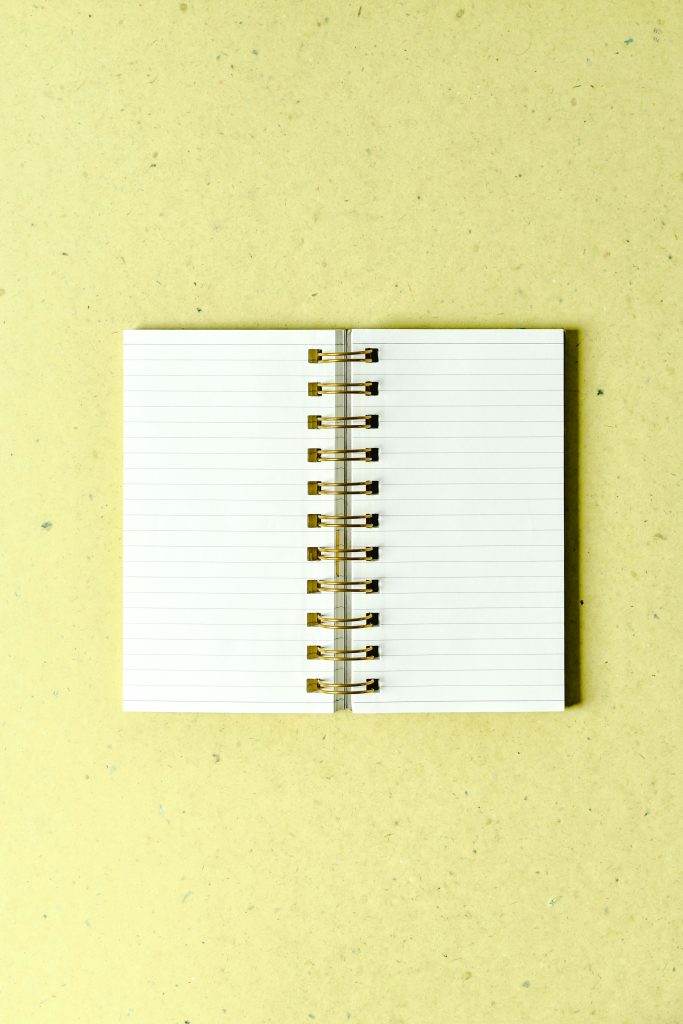Troubleshooting an M.2 Drive Not Recognized in Windows: How to Address the “Not Initialized” Issue
If you’ve recently connected your M.2 SSD to your Windows PC and find that it isn’t appearing in “This PC,” or you’re encountering the “Not Initialized” status in Disk Management, you’re not alone. This common issue can be alarming, especially when the drive contains crucial data. Thankfully, there are effective ways to troubleshoot and potentially recover your data without resorting to formatting or risking data loss.
Understanding the Issue
When an M.2 SSD shows up as “Not Initialized” in Disk Management, it indicates that Windows recognizes the drive at some level but hasn’t allocated a partition style (MBR or GPT) to it. This often occurs with new drives, drives that have encountered a problem, or drives that have been disconnected improperly.
Important Note: Do not initialize or format the drive if you wish to recover existing data. Initialization and formatting will erase the data structure, making recovery more difficult.
Step-by-Step Troubleshooting and Recovery Guide
- Do Not Format the Drive
-
If the drive contains valuable data, avoid proceeding with initialization or formatting. These actions overwrite existing data, making recovery more complex.
-
Check Physical Connections
- Ensure the external enclosure and USB connection are functioning correctly.
- Try connecting the drive to a different USB port or using a different cable.
-
Test the drive on another computer if possible.
-
Use Data Recovery Software
- Utilize reputable data recovery tools such as Recuva, EaseUS Data Recovery Wizard, or Stellar Data Recovery.
- These programs can scan uninitialized drives and recover data without the need for initialization.
Procedure:
– Download and install a data recovery application.
– Launch the software and select the affected drive.
– Run a deep scan to locate recoverable files.
– Save recovered files to a different storage device.
- Try Disk Management Alternatives
- Use command-line tools like DiskPart to see if the drive can be accessed.
Steps:
– Open Command Prompt as Administrator.
– Type diskpart and press Enter.
– Type list disk to see all connected drives.
– Identify your M.2 drive based on size.
– If the drive appears but isn’t initialized, do not select it for partitioning. Instead, focus on data recovery first.
Share this content: