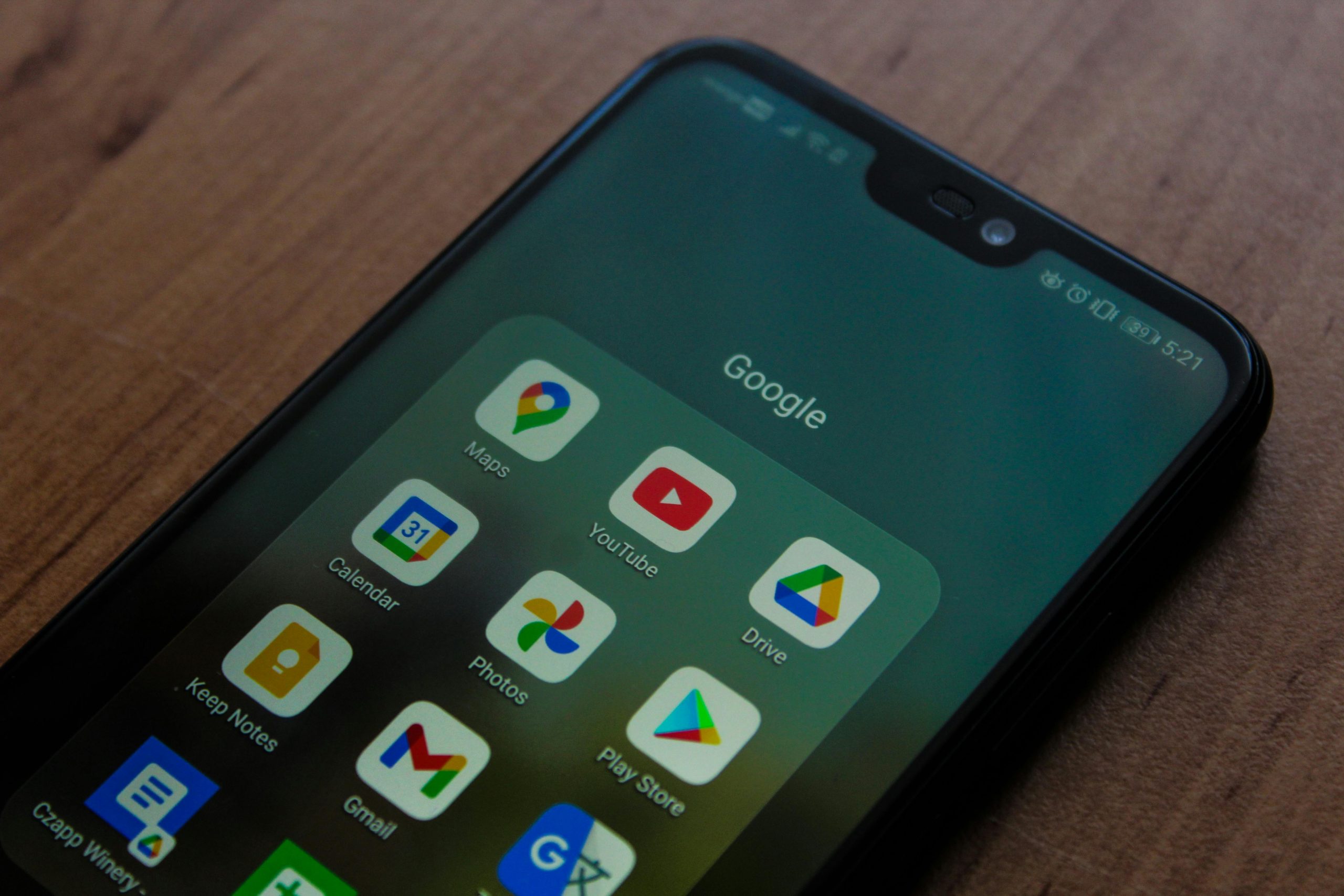Understanding and Resolving System Interrupts Causing CPU Spikes and System Stuttering on Your Custom PC Build
Building a new PC can be an exciting experience, but sometimes it comes with unexpected challenges. One common issue that many enthusiasts encounter is system performance degradation caused by high CPU usage due to system interrupts, leading to noticeable stuttering, audio crackles, and overall system sluggishness. In this article, we will explore the nature of these problems, potential causes, troubleshooting steps, and a real-world case example to help you diagnose and resolve similar issues.
What Are System Interrupts and Why Do They Impact Performance?
System interrupts are signals sent by hardware devices to the processor to indicate that they require attention. Under normal circumstances, this process is seamless. However, excessive or mismanaged interrupts can cause the CPU to spend a significant amount of time servicing these signals, leading to spikes in CPU usage—often seen as system interrupt processes consuming over 80% of CPU resources—which can severely impact usability.
Case Study: Troubleshooting Stuttering and High CPU Usage
Recent reports from PC builders have highlighted persistent stuttering and high CPU spikes associated with system interrupts. These issues typically manifest as:
- Occasional or frequent system lag and stuttering, especially during startup or when launching applications.
- Elevated CPU usage from system interrupts repeatedly exceeding 80%.
- Audio crackling or dropouts coinciding with the spikes.
- Variability in system responsiveness: sometimes the system runs smoothly, other times performance is severely degraded.
Common troubleshooting steps include:
- Benchmark and Latency Testing: Utilizing tools like LatencyMon to identify drivers or hardware causing latency.
- Hardware Checks and Configurations:
- Reseating RAM modules.
- Updating or reinstalling device drivers, especially GPU, audio, and chipset drivers.
- Disabling or adjusting features like Fast Boot.
- Disconnecting peripherals or non-essential hardware.
- BIOS and Firmware Updates: Ensuring motherboard BIOS is up to date.
- Operating System Integrity Checks: Running system file checks and disk scans.
- Testing with Live Linux Environment: To determine if hardware or software conflicts are involved.
- Monitoring with Resource Managers: Identifying processes or devices that trigger high interrupt activity.
Real-World Resolution: The Role of Hardware Interconnects
In the specific case discussed, the root cause was traced back to a hardware connection issue. The user was employing a riser cable to vertically mount their GPU on an Asus ROG
Share this content: