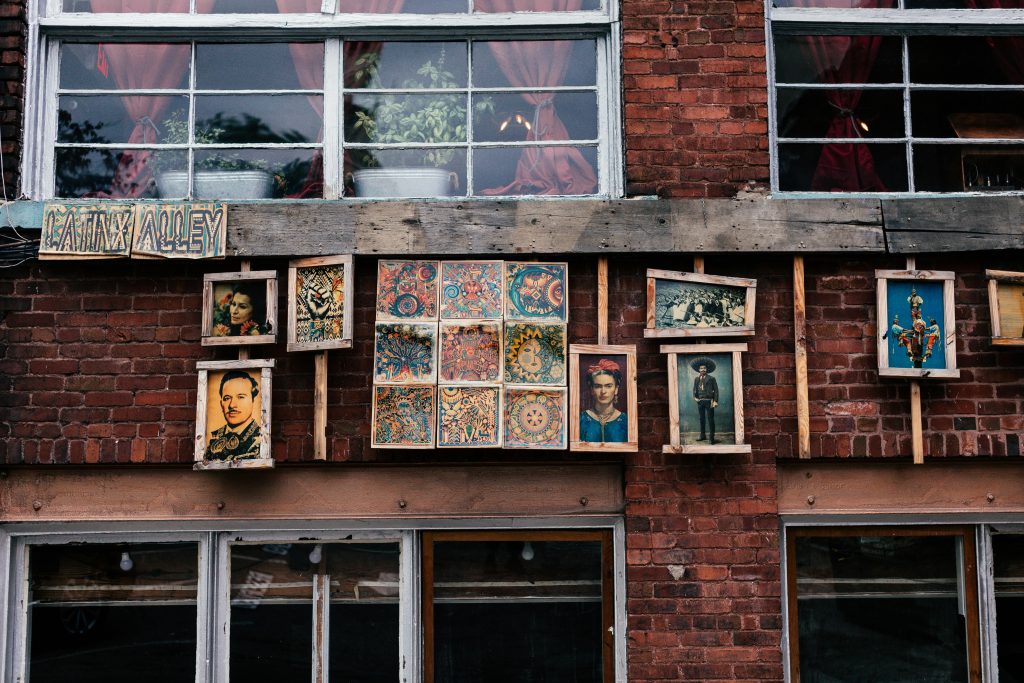Troubleshooting MicroSD Card Compatibility Issues with DJI Osmo and Other Devices
Introduction
MicroSD cards are vital components for many electronic devices, especially for action cameras and portable storage solutions like the DJI Osmo. However, encountering issues where a MicroSD card ceases to be recognized across multiple devices can be frustrating and concerning. This article explores common causes of MicroSD card recognition failures and provides practical steps to troubleshoot and recover valuable footage.
Understanding the Issue
In this scenario, a user purchased a new Sandisk MicroSD card—ensuring authenticity—and initially used it seamlessly with their DJI Osmo. Problems arose after connecting the card to an iPhone via a third-party adapter to view footage. Post-connection, the MicroSD card was no longer accessible on any device, including the original camera and a laptop. The user received an error message indicating “Micro SD card not supported” when reinserting the card into the DJI Osmo. This situation raises several questions:
- What could have caused the MicroSD card to become unreadable?
- Is data retrieval still possible?
- How can similar issues be prevented in the future?
Potential Causes
-
File System Corruption:
Connecting the MicroSD card to a device that isn’t fully compatible or using third-party adapters can sometimes lead to file system corruption, rendering the data unreadable. -
Hardware Damage or Faults:
Although the card was purchased new, it’s possible that it was damaged during handling or use, or it might have a manufacturing defect. -
Incompatible or Faulty Adapter:
Using third-party adapters with smartphones may sometimes cause connectivity issues or corrupt the card’s data structure. -
Incorrect Ejecting Procedures:
Removing the card without proper ejection or safety measures can lead to data corruption. -
Compatibility Limitations:
Some devices may have specific microSD card requirements (e.g., speed class, capacity), and using a card outside those specifications can result in recognition issues.
Troubleshooting Steps
- Try Alternative Readers and Devices:
- Use different microSD card readers, preferably original or well-reviewed ones.
-
Insert the card into other compatible devices such as a desktop computer or a different camera.
-
Use Data Recovery Software:
If the card is recognized but data is inaccessible, employ reputable data recovery tools like Recuva, EaseUS Data Recovery Wizard, or Stellar Data Recovery. Follow the instructions
Share this content: