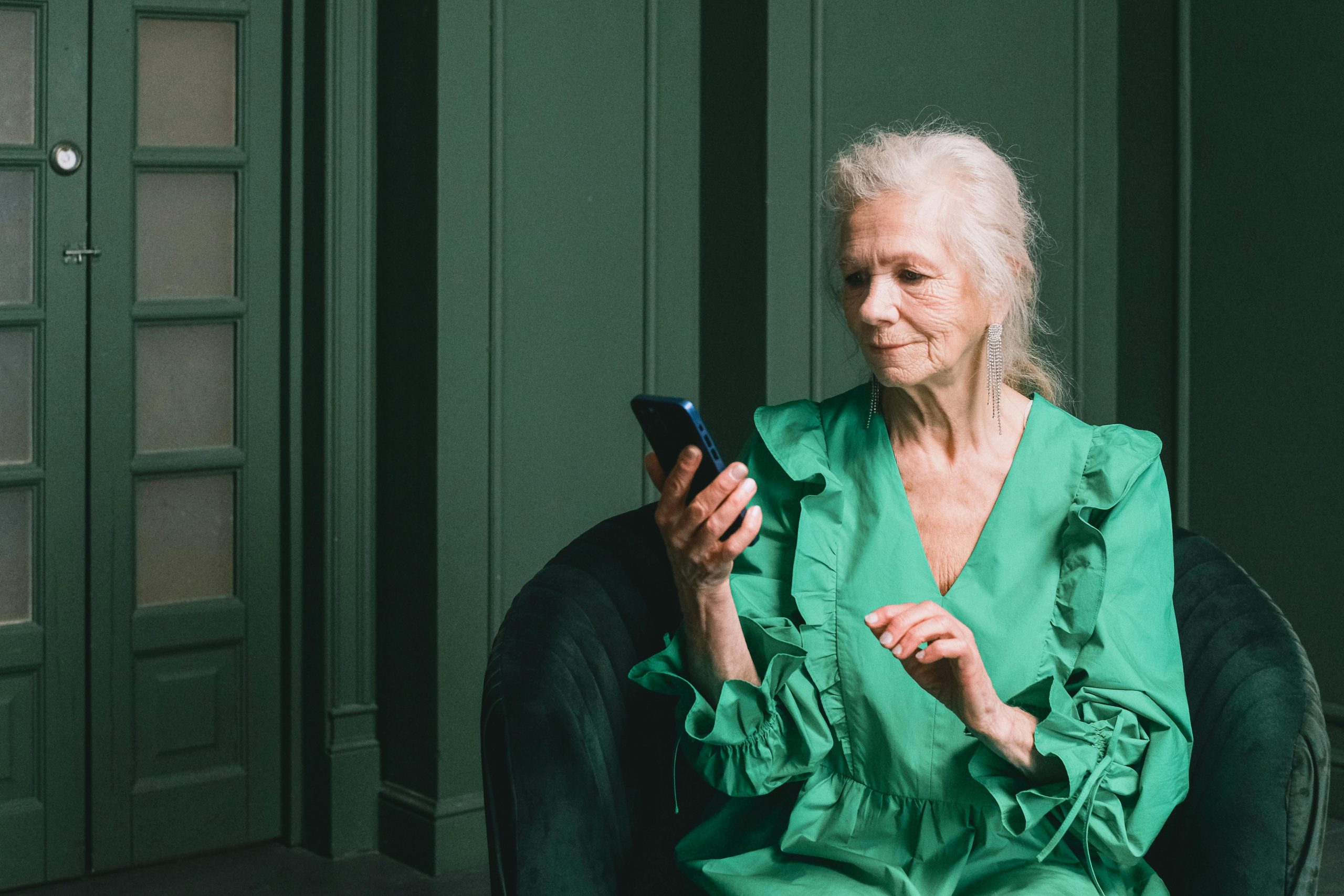Understanding Microphone Volume Discrepancies Between Windows 11 and Browser Applications
Transitioning to a new operating system often brings unforeseen challenges, and for many Windows 11 users, microphone functionality appears to be a notable concern. A common issue reported involves significantly reduced microphone volume levels within Windows 11—affecting system sounds and most installed applications—while web-based platforms like browsers manage to circumvent these problems effectively.
The Issue: Low Microphone Volumes in Windows 11
Many users have observed that, after upgrading from Windows 10 to Windows 11, their microphones output volumes at alarmingly low levels. Typical testing procedures—such as adjusting volume sliders to maximum, toggling exclusive mode, and running built-in Windows sound tests—still yield volumes around only 18% to 25%. This is problematic for applications that rely on clear audio input, such as voice calls, recording software, and communication platforms.
It’s important to note that this problem persists regardless of whether microphone boost settings are enabled, as some microphones or audio interfaces have manual gain controls that are not engaged in these scenarios.
Web Browsers as a Temporary Relief
Interestingly, many users find that web-based applications on browsers like Microsoft Edge or Chrome are immune to this low-volume issue. For example, platforms like Discord, Google Meet, and WhatsApp Web exhibit normal microphone behavior—allowing clear communication without requiring additional adjustments. Testing a microphone in browser-based platforms often results in expected volume levels, contrasting sharply with Windows’ native applications.
Possible Causes and Troubleshooting
Given that browser applications bypass the low-volume problem, it suggests that the root cause may lie within Windows 11’s system or app-specific audio settings, rather than the microphone hardware itself. Key factors to consider include:
-
Windows Audio Settings: Ensure that the microphone is set as the default device and that its volume levels are appropriately configured in the Sound Settings.
-
App Permissions: Verify that Windows and individual applications have permission to access the microphone.
-
Driver Compatibility: Check that the microphone drivers are up to date and compatible with Windows 11. Since the device in question is a Boya V-10 with a USB-C receiver, ensuring that the latest drivers are installed is essential.
-
Exclusive Mode Settings: Double-check that exclusive audio modes are configured correctly, as they can sometimes interfere with optimal microphone performance.
-
Application-Specific Settings: Some apps may have their own audio input levels which need manual adjustment
Share this content: