Title: Troubleshooting a Potential Ubuntu Brick: How to Recover Your Data
Navigating the complexities of dual-boot setups can be a daunting task, especially when unexpected issues arise. Recently, I encountered a serious problem with my Ubuntu installation while attempting to integrate Arch Linux alongside Ubuntu and Windows. Initially, everything went according to plan, but complications soon emerged.
After installing Arch, I discovered that it was missing from the GRUB menu. Concerned, I checked my Ubuntu installation and found that my EFI partition appeared empty. In an attempt to rectify the situation, I used MiniTool Partition Wizard in Windows to resize my EFI partition. Unfortunately, the process stalled at around 25% completion, prompting me to terminate it. I didn’t receive any error messages, but upon restarting, I could no longer boot into Ubuntu, landing instead in a GRUB command line interface.
In my frustration, I attempted to manually boot into Ubuntu but only exacerbated the situation. Now, I’m only able to access Windows, and when I boot from a live Ubuntu session, my Ubuntu partition is displayed with “unknown contents.” Even the fdisk command fails to mount it or provide any further information.
At this juncture, I’m eager to recover my data, but it seems that I may have accidentally corrupted my Ubuntu installation. The empty space I aimed to use for the EFI partition expansion is situated to the left of my Ubuntu partition, while the current EFI partition lies on the right. With all these complications stacked against me, I find myself seeking assistance.
If you’ve encountered a similar issue or possess expertise in data recovery, I would greatly appreciate any guidance or suggestions you may offer. Your insight could prove invaluable in helping me retrieve my important files and navigate this technical predicament.
Share this content:
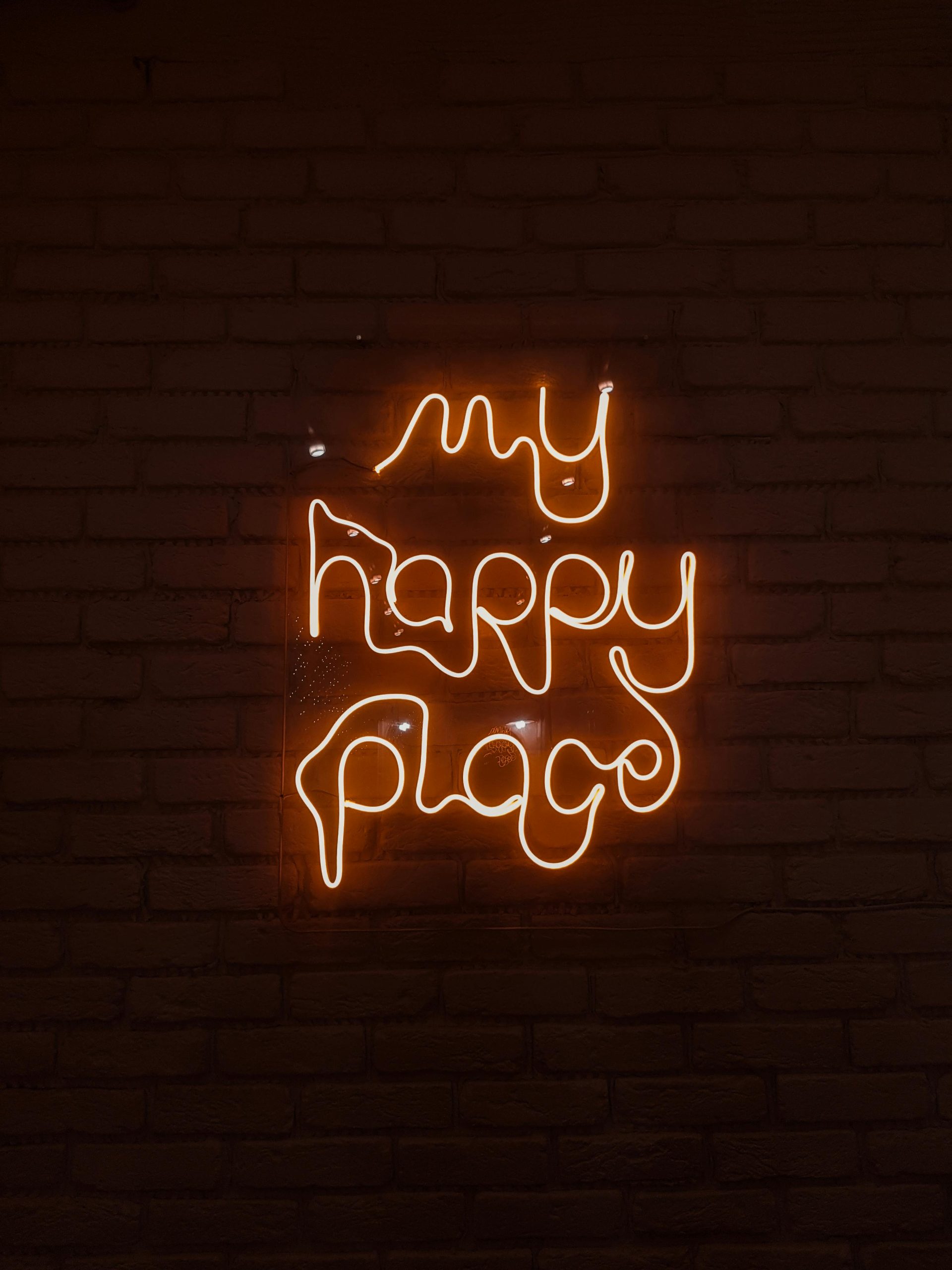



I’m sorry to hear about the difficulties you’re experiencing with your Ubuntu installation. Based on your description, it sounds like your partition may have been corrupted or damaged during the resize operation, especially since it shows as “unknown contents” and cannot be mounted.
To recover your data, here are some steps you can take:
sudo gdisk -l /dev/sdX(replacing/dev/sdXwith your disk) to see the partition table and identify if the partition table has been altered or corrupted.sudo parted -lorlsblk -fto visualize disk layout, and confirm the positions of your EFI and Ubuntu partitions. If your EFI partition was modified incorrectly, restoring its previous state might help recover booting.