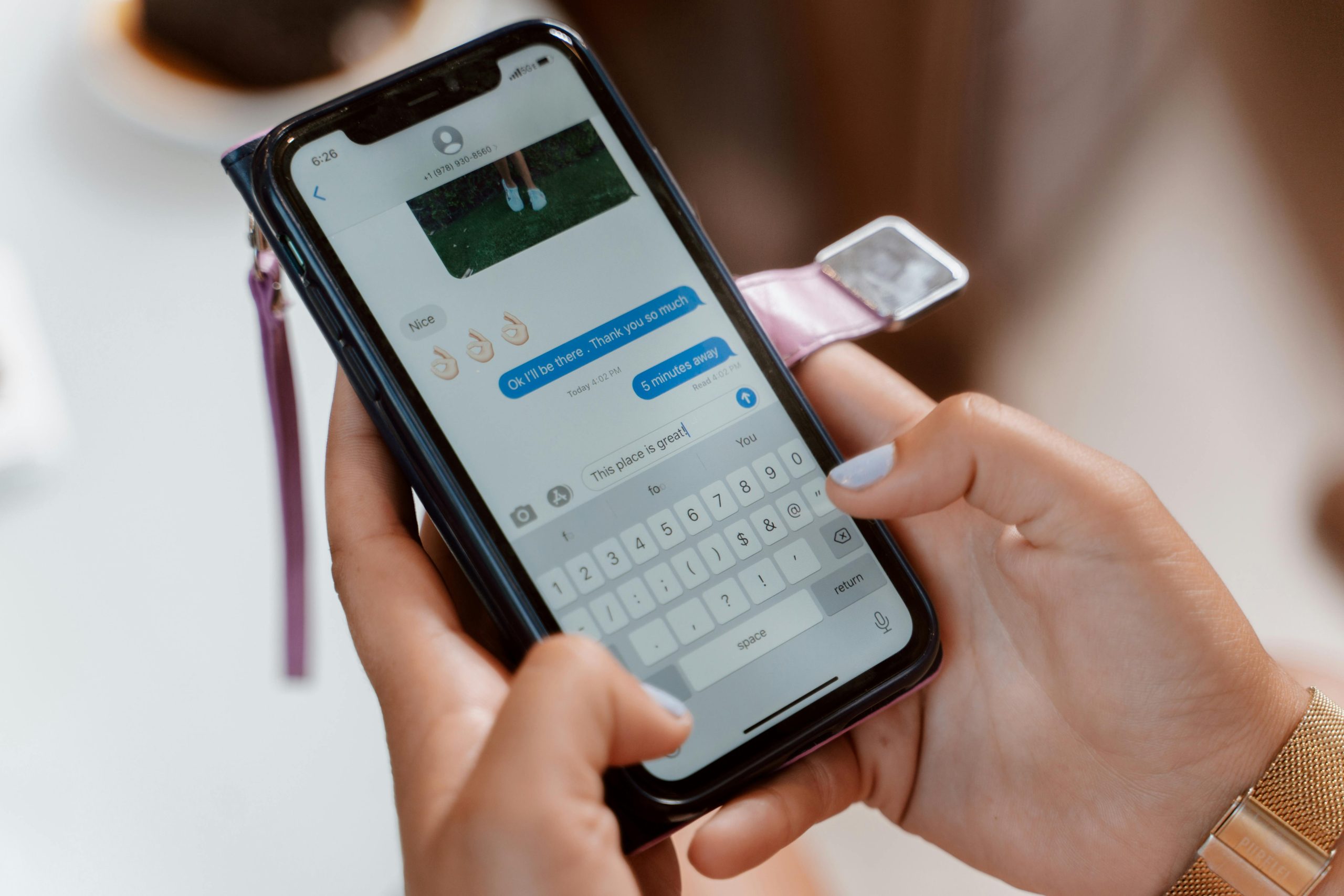Troubleshooting Guide: Resolving Issues with Unable to Send/Receive Calls and Text Messages on Your Smartphone
Introduction
Encountering a situation where your mobile device cannot send or receive calls and text messages can be frustrating. If you’re experiencing this problem with your smartphone — such as a Google Pixel 6A — and have already attempted basic troubleshooting steps without success, this comprehensive guide aims to help you identify potential causes and find effective solutions.
Case Overview
Consider a scenario where a user recently installed a new SIM card last December, which functioned flawlessly until suddenly, the device ceased to make or receive calls and texts. Despite having internet connectivity and functioning apps, the device displays the message ‘Mobile network not available’ when attempting to initiate calls. Initial troubleshooting efforts included restarting the device, resetting network settings, reseating the SIM card, and manually selecting network operators. Unfortunately, these steps did not resolve the issue, and customer support offered no further assistance.
Possible Causes
This problem can stem from a variety of factors, including:
- Network Service Issues: Temporary outages or maintenance in your carrier’s network.
- SIM Card Problems: Faulty SIM card or improper insertion.
- Device Configuration Errors: Incorrect network settings or software glitches.
- Device Compatibility or Hardware Faults: Hardware malfunction affecting radio components.
- Account or Carrier Restrictions: Account suspension or restrictions on calls and messages.
Recommended Solutions
Below are systematic steps to troubleshoot and potentially resolve the issue:
- Verify Carrier Network Status
- Check your carrier’s service status through their official website or social media channels to exclude ongoing outages.
- Test the SIM Card in Another Device
- Insert your SIM card into a different compatible phone to test if the issue persists. If it does, the problem likely lies with the SIM card or carrier account.
- Inspect the SIM Card
- Ensure the SIM card is clean and properly seated in the SIM tray. Remove, gently clean (if necessary), and reseat the SIM card.
- Check for Software Updates
- Ensure your device’s software is up to date. Outdated firmware can cause compatibility issues.
- Reset Network Settings
- Since you’ve already reset network settings, consider performing a full factory reset as a last resort. Remember to back up your data beforehand.
- Manual Network Selection
- Continue with manual network selection, choosing your network operator to see
Share this content: