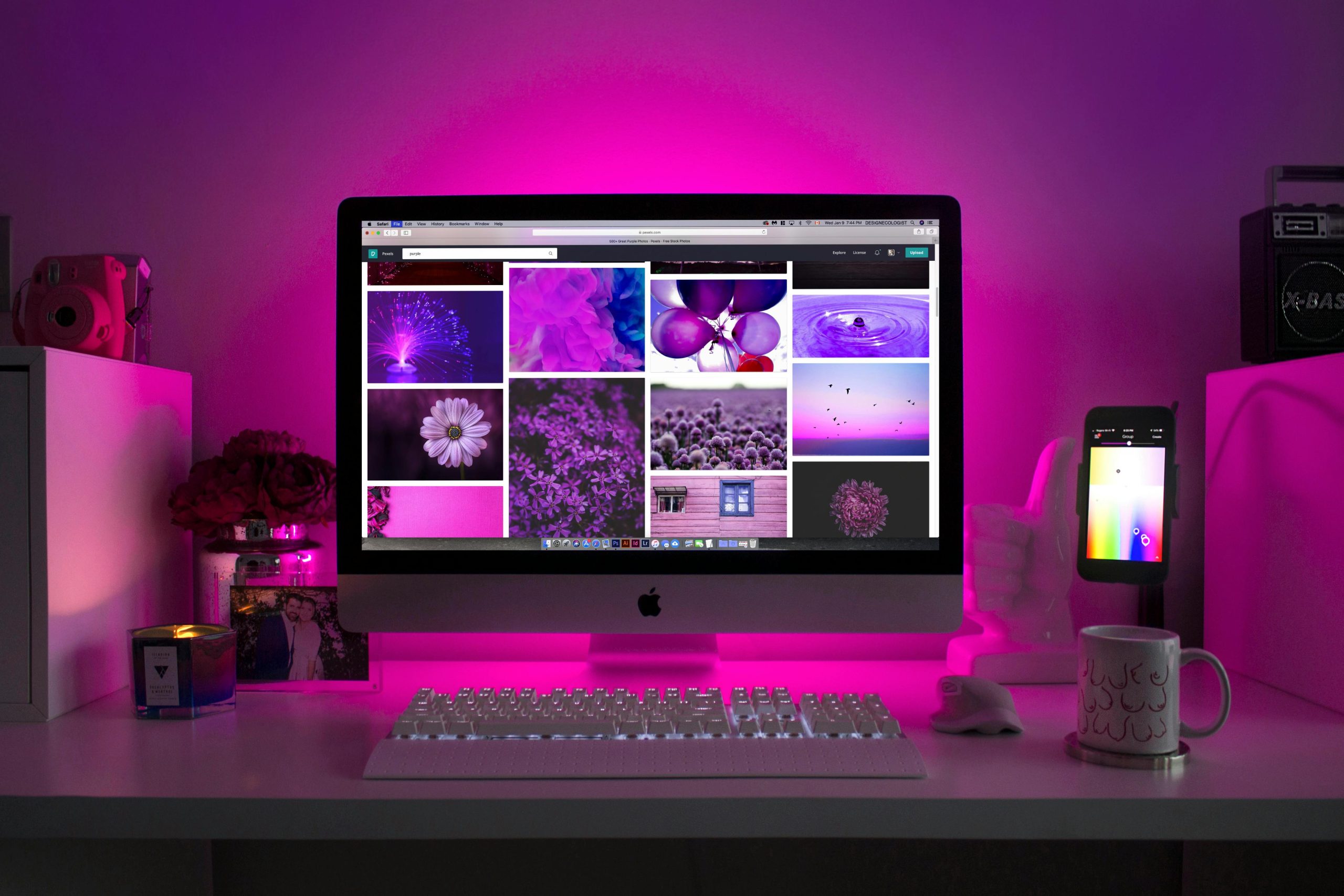Troubleshooting a Monitor That Isn’t Recognized When Connected to Your Computer
Encountering connectivity issues with your monitor can be frustrating, especially when the device doesn’t seem to recognize its connection to your computer. If you’re experiencing problems such as your monitor not displaying anything and peripherals not functioning correctly, here are some essential steps to diagnose and resolve the issue.
Identifying the Symptoms
Common signs include:
- The monitor remaining blank or showing a “no signal” message.
- Indicator lights on the monitor staying off or flickering.
- Peripheral devices like mice and keyboards not functioning properly.
- Briefly illuminated lights on devices when plugging in, but then turning off immediately.
Possible Causes and Solutions
- Check the Cables and Connections
- Ensure that all video cables (HDMI, DisplayPort, DVI, VGA) are securely connected to both the monitor and the computer.
- Inspect the cables for any visible damage or wear, and replace if necessary.
-
Try using a different cable or port to rule out faulty hardware.
-
Verify Power Supply
- Confirm that the monitor is plugged into a working power outlet.
- Check if the power cable is firmly connected to the monitor.
-
Look for any standby lights or indicators on the monitor that confirm it has power.
-
Test the Monitor on Another Device
- Connect the monitor to a different computer or device to determine if the issue persists.
-
If the monitor works elsewhere, the problem may be with your computer’s graphics card or settings.
-
Adjust Monitor Settings and Input Source
- Use the monitor’s built-in buttons to access the menu.
- Ensure the correct input source (HDMI, DisplayPort, etc.) is selected.
-
If button functions are unclear, consult the user manual for guidance.
-
Check Computer Display Settings
- On your computer, verify that the display output is active.
- For Windows: right-click on the desktop, select “Display settings,” and detect displays.
-
For macOS: go to System Preferences > Displays and press the “Detect Displays” button.
-
Update Graphics Drivers
- Outdated or corrupted graphics drivers can prevent proper recognition of external displays.
-
Visit your graphics card manufacturer’s website to download and install the latest drivers.
-
Reset Hardware
- Power off both the monitor and the computer.
- Disconnect all cables and peripherals.
–
Share this content: