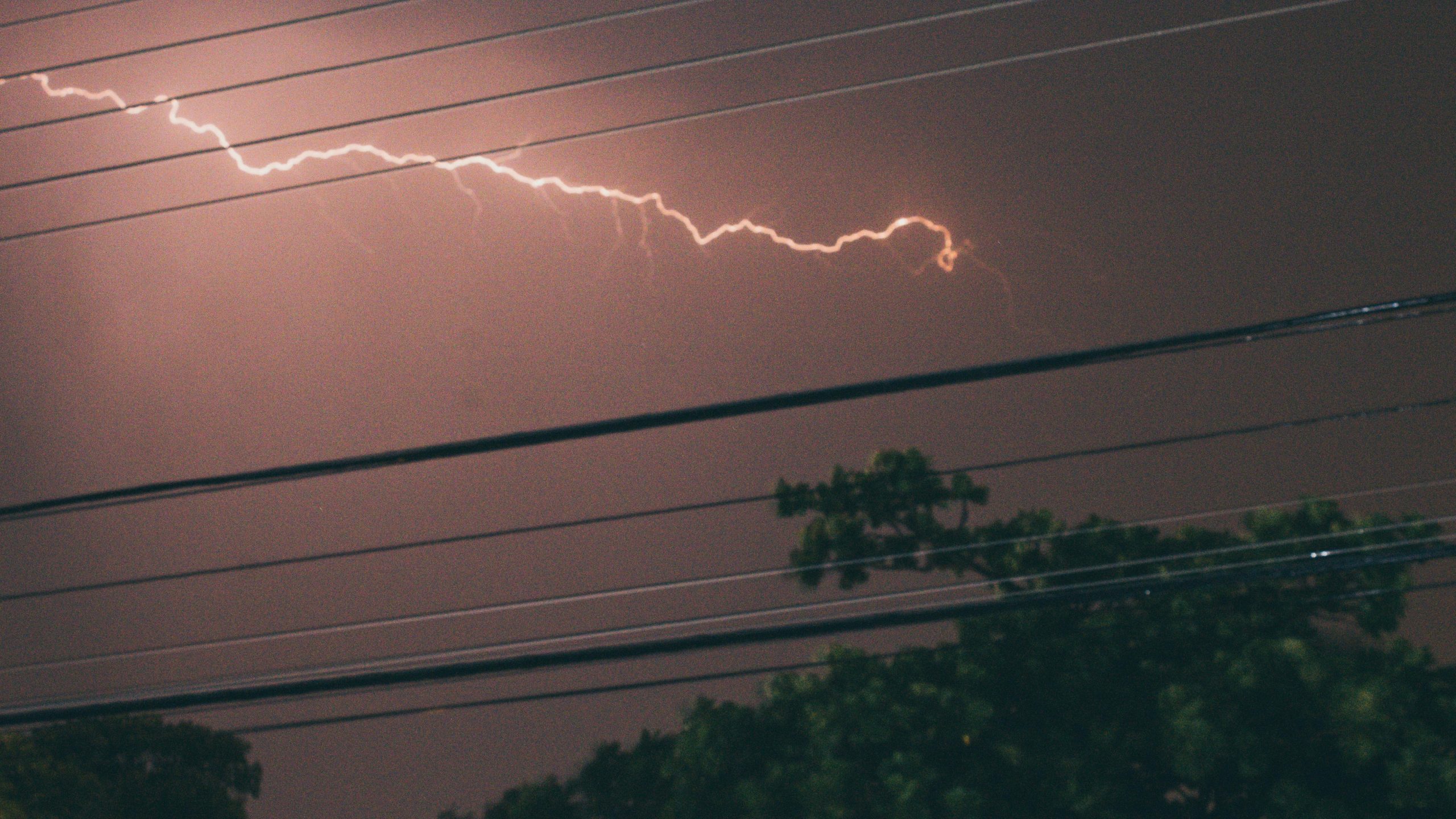Diagnosing HDMI Port Malfunction After a Lightning Strike: Troubleshooting and Solutions
Experiencing technical issues with your display setup can be frustrating, especially when they follow a sudden electrical storm. Recently, a user shared their experience of a monitor HDMI port malfunction after a lightning strike, and the scenario provides valuable insights into troubleshooting similar problems. In this article, we’ll examine the situation, identify potential causes, and outline steps to resolve or mitigate such issues.
Scenario Overview
The user has a dual-monitor setup connected to their computer, specifically using an ASUS MX239 monitor with two HDMI ports. The primary connection involves the computer plugged into HDMI Port 1, which functions correctly. HDMI Port 2 is configured with an HDMI splitter, branching into three different devices: an Xbox, a PlayStation 5, and a Nintendo Switch.
Following a lightning strike that affected the household, the user observed that HDMI Port 2 on the monitor now only detects signals from the Xbox. The other consoles, including the PS5 and Switch, appear to be unrecognized, displaying a “No Signal” message, regardless of how the devices are connected or which cables are used. Notably, Port 1 continues to function properly for all devices. The user suspects the HDMI port on the monitor may have been damaged during the electrical storm, possibly affecting signal recognition.
Possible Causes
Multiple factors can contribute to HDMI port failures post-lightning strike:
- Electrical Surge Damage: Lightning-induced power surges can cause temporary or permanent damage to electronic components inside monitors, including HDMI ports.
- Port-Specific Hardware Damage: Surge impact may target specific circuitry associated with each HDMI port, explaining why only one port exhibits problems.
- Damage to Internal HDMI Receiver or Encoder: Critical internal components responsible for processing HDMI signals may have been compromised.
- External Equipment or Cable Issue: While less likely in this scenario, faulty cables or splitters can sometimes cause signal issues. However, since the problem persists across different configurations, internal monitor damage is more probable.
Troubleshooting Steps
To diagnose and potentially resolve such an issue, consider the following steps:
-
Test with Alternative Cables and Devices:
Even though the user has already attempted different cables, rerun tests for confirmation using known working HDMI cables and devices directly connected to Port 2. -
Connect Devices Directly:
Bypass the splitter and connect each device individually to Port 2. Observe if only the Xbox is
Share this content: