Troubleshooting Your Monitor: Removing a Color Cast
If you’re experiencing issues with your monitor displaying an unwanted color, specifically a persistent green hue, you’re not alone. Many users face similar challenges, and fortunately, there are some potential solutions you can try to achieve a temporary fix.
Understanding the Color Issue
Monitors can sometimes develop color imbalances due to various factors, including connection problems, settings adjustments, or hardware glitches. In your case, the green tint on the screen may be distracting and affect your viewing experience.
Steps to Temporarily Address the Green Tint
-
Check Cables and Connections: Ensure that all cables connecting your monitor to your computer are secure. A loose or damaged cable might contribute to color display issues. Consider swapping out the cable to see if this resolves the problem.
-
Adjust Display Settings: Dive into your monitor’s settings menu. Look for color adjustment options such as brightness, contrast, or individual color settings. Lowering the green component might help balance your display.
-
Use Color Calibration Tools: Most operating systems have built-in calibration tools. These can guide you through a step-by-step process to help mitigate color inaccuracies on your monitor.
-
Explore Graphics Card Settings: If you have a dedicated graphics card, check its control panel software. Many graphics drivers offer additional options to adjust color levels and profiles.
-
Test with Another Device: If possible, connect your monitor to a different computer or device. This step can help determine whether the issue lies with the monitor itself or your current machine.
Conclusion
Dealing with an unwanted color cast on your monitor can be frustrating, but by following these steps, you may find a temporary solution to alleviate the green tint. If the issue persists, consider reaching out to a professional technician for further assistance. Remember, your viewing experience should always be optimized for clarity and comfort!
Share this content:

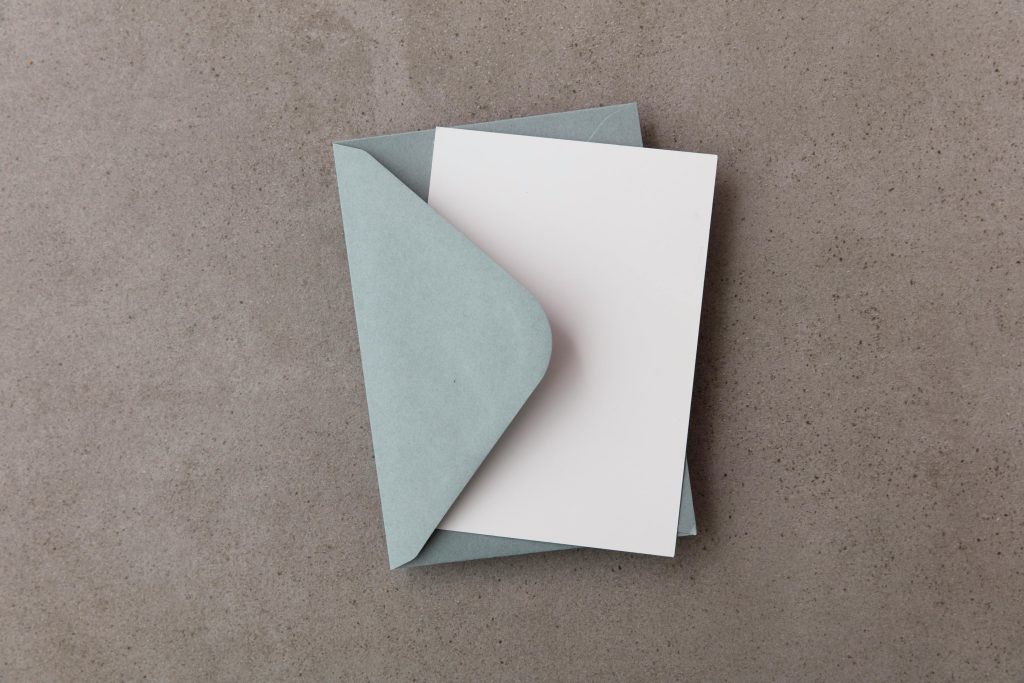


Thank you for sharing this detailed troubleshooting guide on resolving green tint issues on monitors. As a support engineer, I recommend starting with the simplest steps, such as checking all cable connections and adjusting display settings, as these often resolve common color display problems quickly.
Additionally, using built-in calibration tools or graphics card settings can offer more precise control over color profiles, which might help correct the hue without hardware adjustments. If the problem persists after trying these solutions, testing the monitor with another device can be very effective in isolating whether the issue is with the monitor or the computer.
If none of these steps resolve the issue, it may be worth contacting the monitor manufacturer for further support or considering professional repair options, especially if hardware malfunction is suspected. Proper calibration and careful checking can often restore accurate color display, enhancing your viewing experience. Please let us know if you need further guidance!