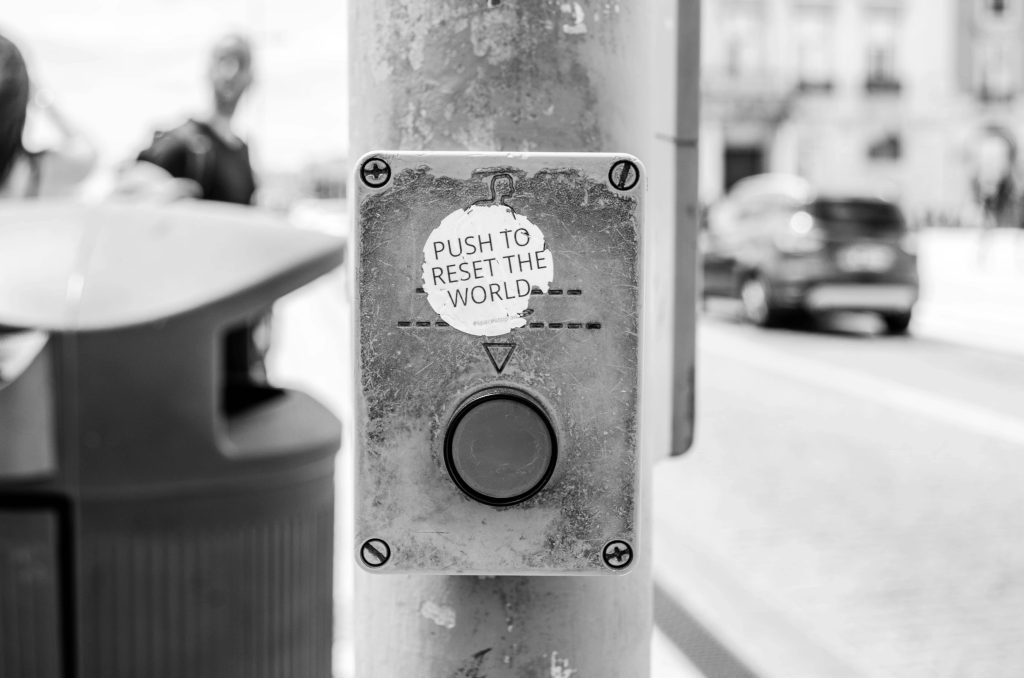Understanding and Troubleshooting a Malfunctioning PC Monitor: White Screen, Lines, and Fading to Black
Experiencing display issues can be both frustrating and concerning, especially when your monitor begins to show abnormal behavior such as unexpected color changes, lines, and eventual blackouts. If your monitor, upon powering on, initially displays a white screen at the center, followed by the appearance of lines that gradually fade into darkness, it’s essential to identify the root cause to determine whether the problem lies within the monitor itself or with other components of your computer system.
Common Symptoms and Their Possible Causes
- Initial White Screen: An abnormal white display often suggests a connection or internal hardware issue, such as a failing backlight or a problem with the display panel.
- Appearance of Lines: Horizontal or vertical lines can indicate issues with the internal display circuitry, damaged pixels, or problems with the graphics output.
- Gradual Dimming to Black: When the screen dims progressively until it becomes completely black, it may point toward issues with the backlight, inverter, connections, or the graphics card.
Potential Hardware Causes
-
Monitor Hardware Failure: The most straightforward explanation is that the monitor itself is malfunctioning. Internal components such as the backlight, inverter, or display panel could be failing. If the monitor is displaying the desktop faintly after fading to black, it indicates that some part of the display circuitry might still be operational.
-
Graphics Card Issues: Although it’s natural to suspect the GPU, it’s not always the culprit. Problems with the graphics card, such as driver conflicts or hardware failure, can sometimes manifest as display artifacts or black screens. However, since your monitor shows initial activity, a monitor hardware fault is more probable.
-
Connection Problems: Loose or damaged cables—such as HDMI, DisplayPort, or VGA—can cause display irregularities. Ensure all cables are securely connected and undamaged.
Troubleshooting Steps
-
Check Connections: Disconnect and reconnect all video cables to ensure they are firmly attached. Test with different cables or ports if available.
-
Test with Another Monitor: Connect a different monitor to your PC. If the issue persists on another screen, the problem might reside within your graphics card or system settings.
-
Test the Monitor Independently: Connect the suspect monitor to another device, such as a different PC or a laptop, to see if the problem repeats. If it does
Share this content: