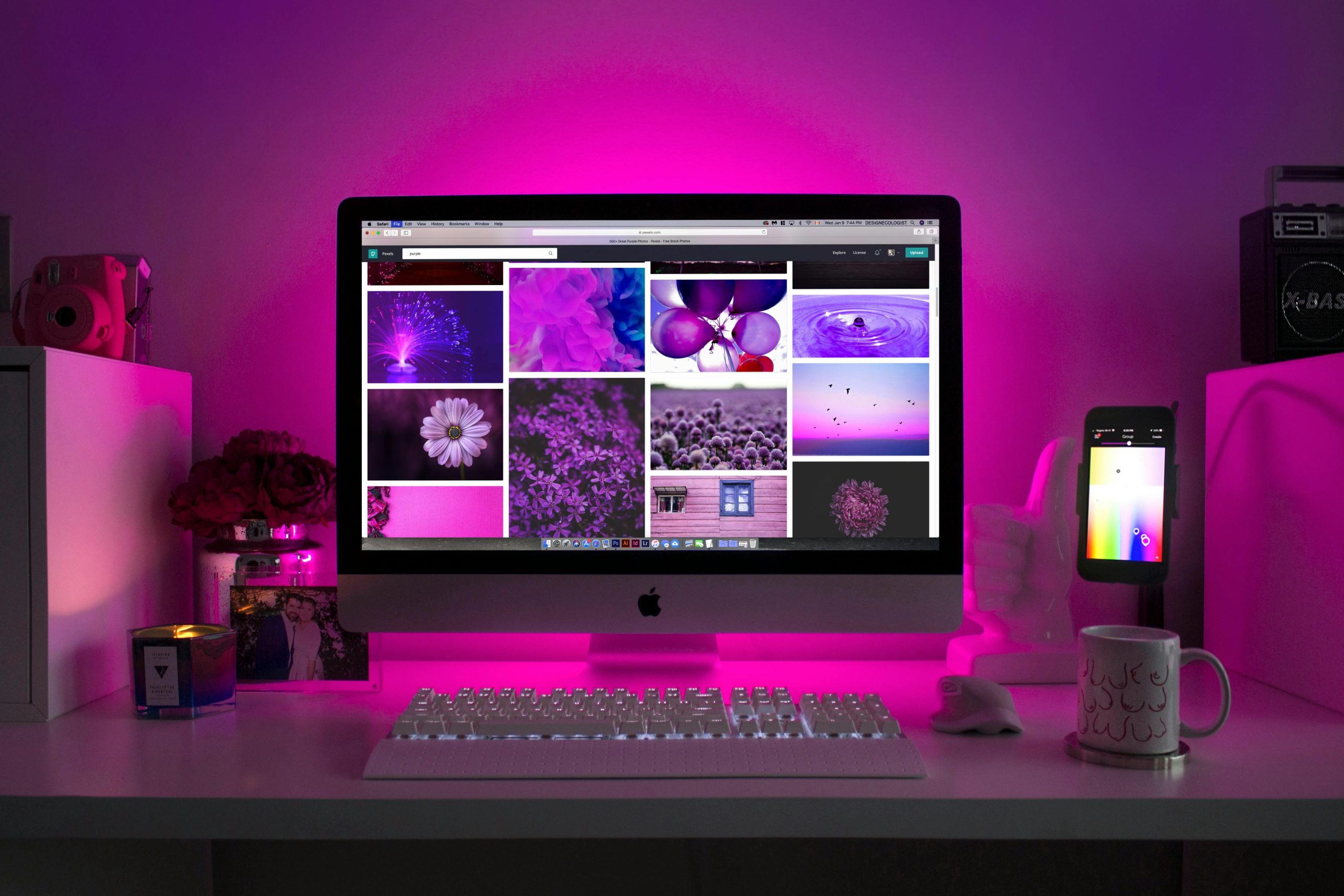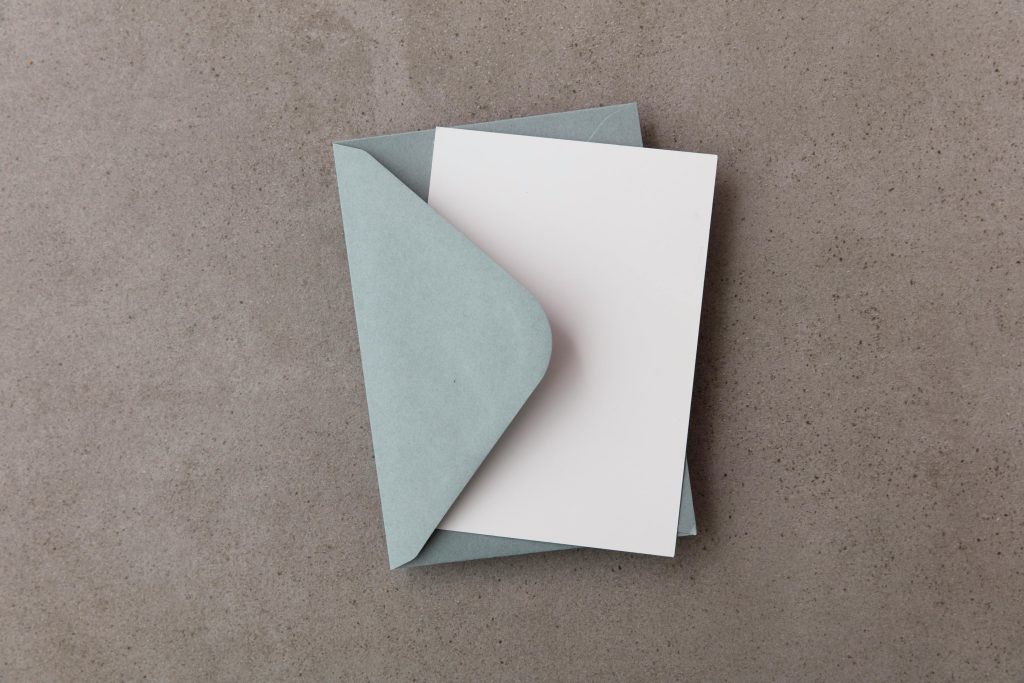Resolving the Issue of Monitors Cycling On and Off When Connecting Multiple Displays
Connecting multiple monitors and devices to a computer can enhance productivity and provide a more immersive experience. However, issues such as monitors repeatedly turning on and off can disrupt workflow and cause frustration. If you’re facing a problem where your monitors intermittently cycle power when both are connected via DisplayPort, while other connected devices like a TV remain unaffected, this guide aims to help diagnose and resolve the issue.
Understanding the Setup
In typical multi-display configurations, users might connect:
– Two monitors via DisplayPort to the GPU.
– A TV via HDMI, serving as an additional display or media output.
This setup allows for flexible multi-tasking but can sometimes lead to unexpected behavior due to hardware conflicts, driver issues, or configuration settings.
Common Causes of Monitor Power Cycling
- Power or Cable Issues
- Faulty or loose DisplayPort cables can cause signal disruptions.
-
Insufficient power delivery or unstable power sources may trigger monitors to turn off intermittently.
-
Graphics Driver or Firmware Problems
- Outdated or corrupt graphics drivers may not handle multiple displays correctly.
-
Compatibility issues between DisplayPort versions and graphics hardware.
-
Display Settings and Resolution Conflicts
- Mismatched resolutions or refresh rates can lead to detection problems.
-
Incorrect display configuration settings may cause monitors to flake in and out.
-
Hardware Limitations or Conflicts
- GPU limitations on the number of simultaneous active outputs.
- Compatibility issues between the hardware and connected displays.
Step-by-Step Troubleshooting
- Verify Hardware Connections
- Ensure all cables are securely connected.
- Test each DisplayPort cable with a different device to rule out cable faults.
-
If possible, replace cables to see if the issue persists.
-
Update Graphics Drivers
- Visit the GPU manufacturer’s website and download the latest drivers.
-
Consider performing a clean installation of drivers to eliminate conflicts.
-
Check Display Settings
- Open your operating system’s display configuration settings.
- Make sure resolutions and refresh rates are compatible with each display.
-
Set the primary display and adjust the arrangement as needed.
-
Test Monitors Individually
- Connect each DisplayPort monitor individually to verify they function correctly on their own.
-
Reconnect both simultaneously to see if the issue reoccurs.
-
**Update Monitor Firmware
Share this content: