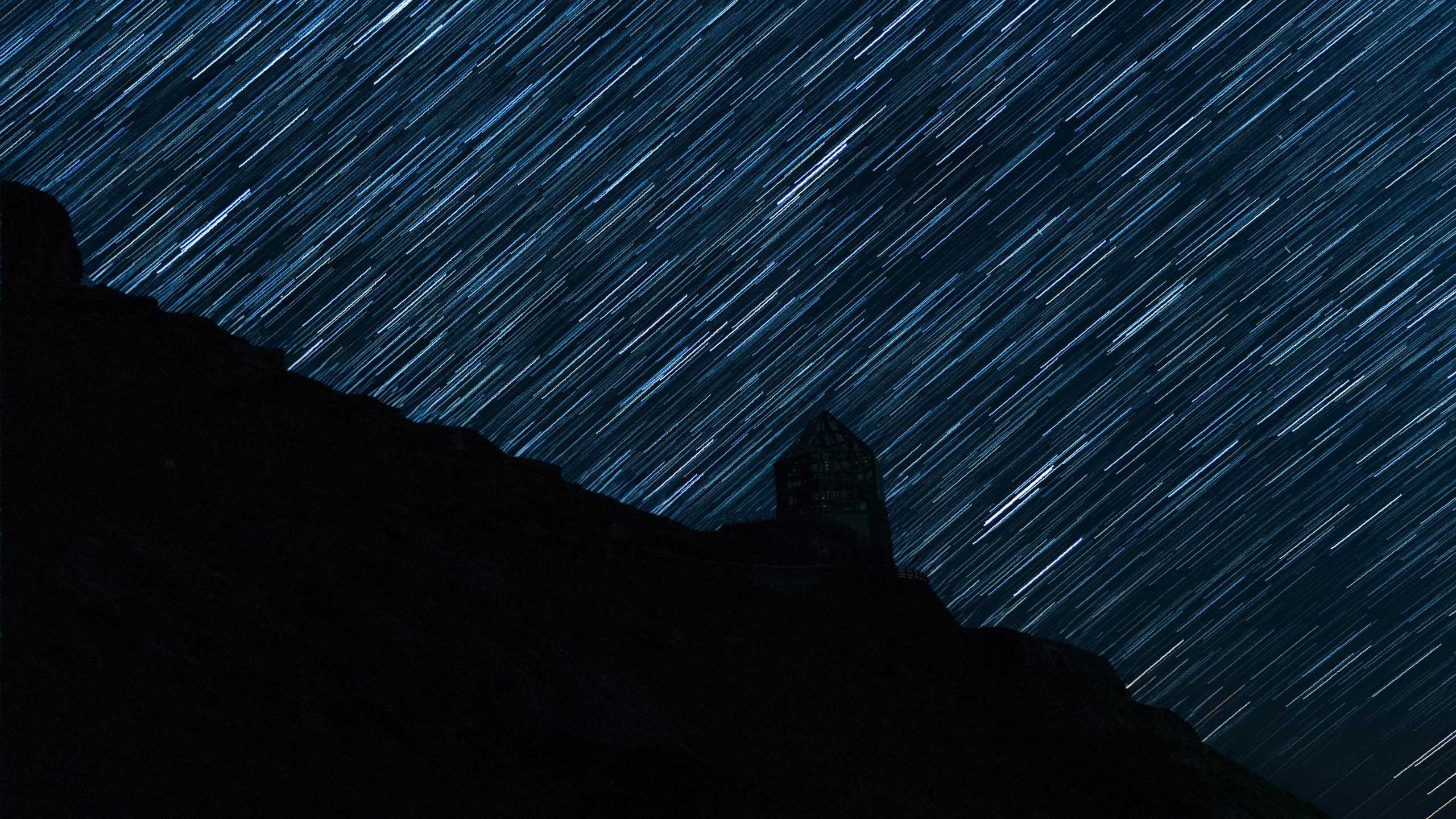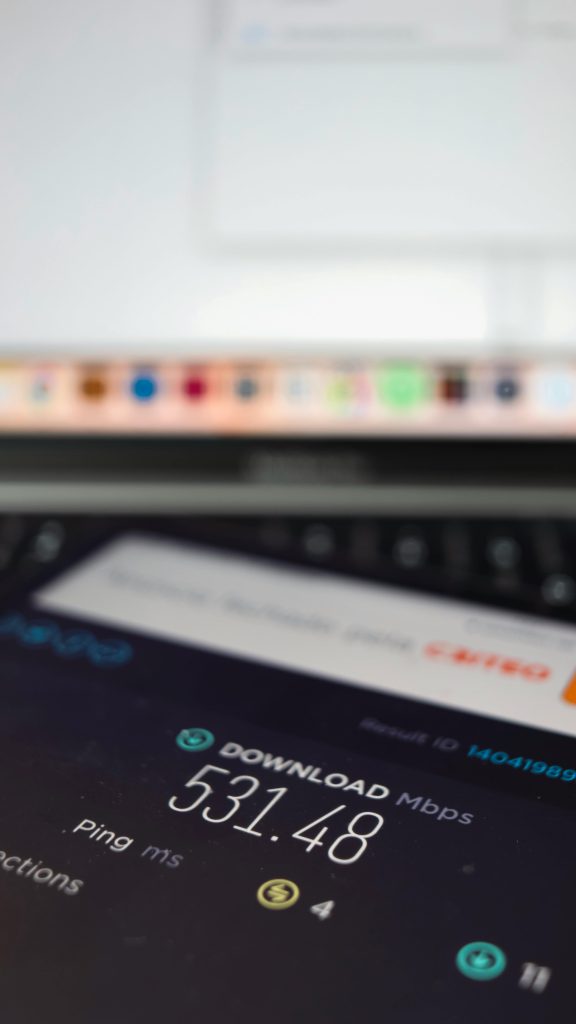Troubleshooting a Motorola Moto E40 Stuck on Continuous Restart Cycle
Experiencing a smartphone malfunction can be frustrating, especially when your device becomes unresponsive. If you own a Motorola Moto E40 and find yourself facing a persistent reboot loop, you’re not alone. This guide aims to help you understand the potential causes and provide effective solutions to restore your device to normal operation.
Understanding the Issue
A common issue with smartphones, including Motorola models, is the device entering a reboot loop—where it continuously restarts and fails to load the operating system properly. In your case, the Moto E40 displays the “Powered by Android” screen for approximately five seconds, then powers down only to restart repeatedly. Such behavior can stem from software corruption, failed updates, or hardware problems.
Challenges in Troubleshooting
- Inability to Access Bootloader Mode: Often, troubleshooting begins by booting into recovery or bootloader mode. However, if you’re unable to access these features, your options become more limited.
- Failure of Force Reset: Similarly, performing a force reset—typically by holding specific hardware buttons—may not resolve the issue if the underlying problem is severe or hardware-related.
Potential Solutions
While the situation may seem dire, several steps can help you diagnose and potentially fix the problem. Here are recommended approaches:
- Perform a Hard Reset (If Possible)
- Method: Typically, pressing and holding the Power button along with Volume Down or Up buttons for several seconds prompts a reboot or reset.
-
Note: If this doesn’t work or if the device remains unresponsive, proceed to the next steps.
-
Attempt to Access Recovery Mode
- Process:
- Power off your device completely.
- Press and hold the Volume Down button and Power button simultaneously.
- Continue holding until the device enters recovery mode.
-
If successful: You can attempt to wipe cache partition or perform a factory reset. Be aware that a factory reset will erase all data on your device.
-
Using ADB Commands
- Prerequisites: Enable Developer Options and USB debugging before the issue occurred—unlikely in your case.
- Alternative: If your device is recognized by a PC via ADB, you might be able to execute commands to reboot or reset the device.
-
Note: Without prior setup, this method may not be feasible now.
-
**Flash the Firmware Man
Share this content: