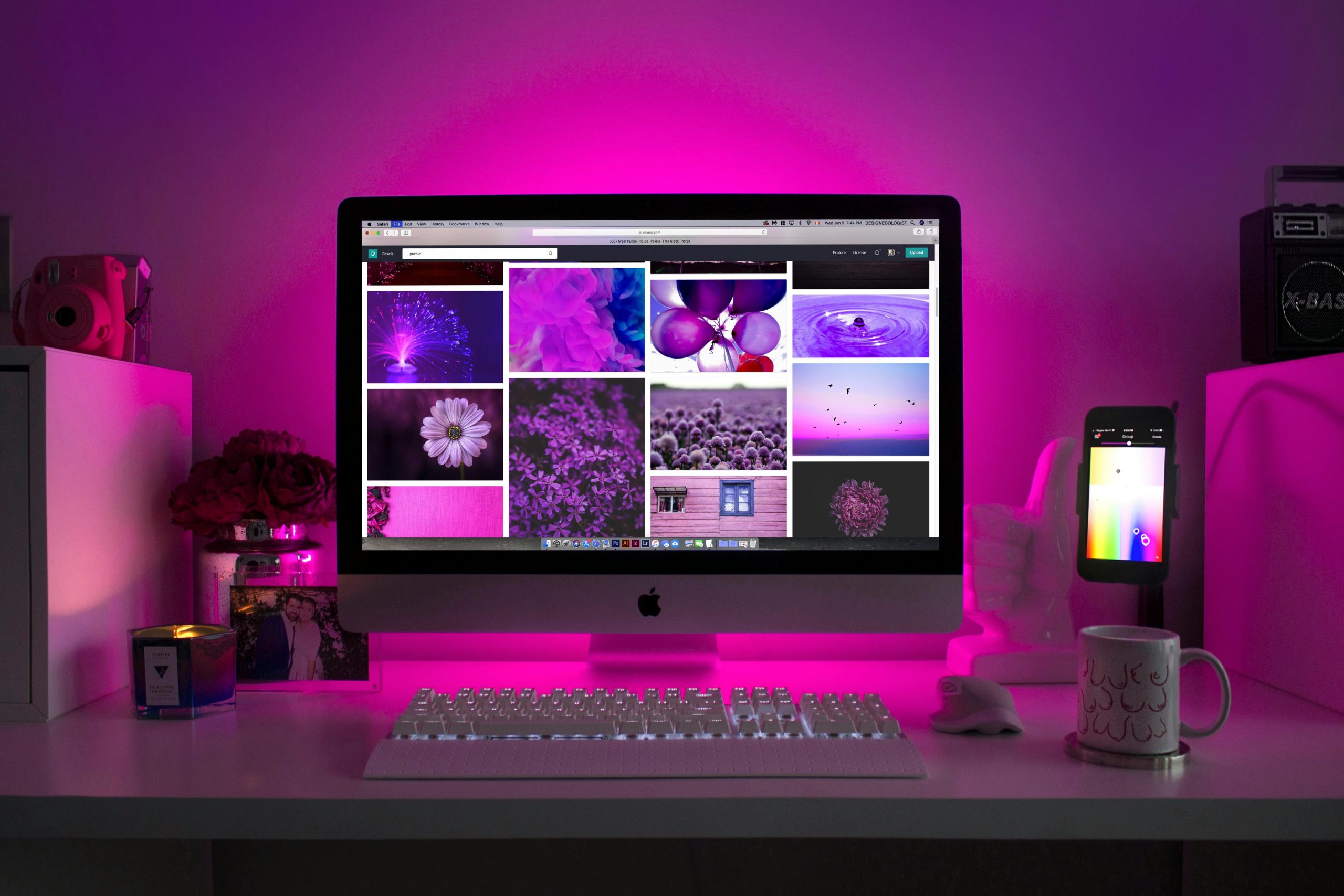Troubleshooting Sudden Loss of Functionality in Mouse and Keyboard on Your PC
Experiencing hardware input devices suddenly stop working can be a perplexing and frustrating issue for any computer user. If you’ve encountered a situation where your mouse and keyboard are unresponsive upon startup, understanding potential causes and systematic troubleshooting steps can help you identify and resolve the problem efficiently.
Recognizing the Symptoms
In this scenario, the user reports that both their primary peripherals—a Bluetooth keyboard and wireless mouse—ceased functioning after powering on their PC. Interestingly, attempts with alternative devices, including a Bluetooth mouse and a wired RGB keyboard, also failed to establish functionality. Notably, when plugging in the wired keyboard, its illumination briefly activates before shutting off, indicating some power recognition but no further response.
Initial Considerations
Before diving into complex solutions, consider these fundamental points:
– Since the devices were working normally the night before, recent changes or updates might be linked to the issue.
– Hardware malfunctions, such as damaged ports or defective peripherals, are common culprits.
– Software conflicts, driver issues, or system errors could also lead to unresponsiveness.
Step-by-Step Troubleshooting
1. Check Physical Connections and Hardware
- Inspect USB or Bluetooth Connections: Verify that wired peripherals are properly connected to functioning ports. If using USB hubs, try connecting directly to the motherboard’s ports.
- Test with Different Ports: Sometimes, a specific port may malfunction. Try plugging the wired keyboard into a different port.
- Test Peripherals on Another Device: To rule out hardware failure, connect the keyboard and mouse to another computer or device.
2. Power Cycle and Basic Reset
- Perform a Complete Power Cycle: Turn off the computer, disconnect all peripherals, and unplug the power cord. Wait for a minute before reconnecting and powering on.
- Reset Bluetooth Connections: If using Bluetooth devices, turn them off, then on again, and re-pair them with the PC.
3. Check Device Drivers and System Settings
- Boot into Safe Mode: Safe mode loads minimal drivers, which can help determine if the issue is driver-related.
- Update or Reinstall Drivers: In Safe Mode, access Device Manager to see if the peripherals are recognized and update their drivers.
- Check for Windows Updates: Ensure your operating system is current, as updates often address hardware compatibility issues.
4. BIOS and Firmware Settings
- Enter BIOS/UEFI:
Share this content: