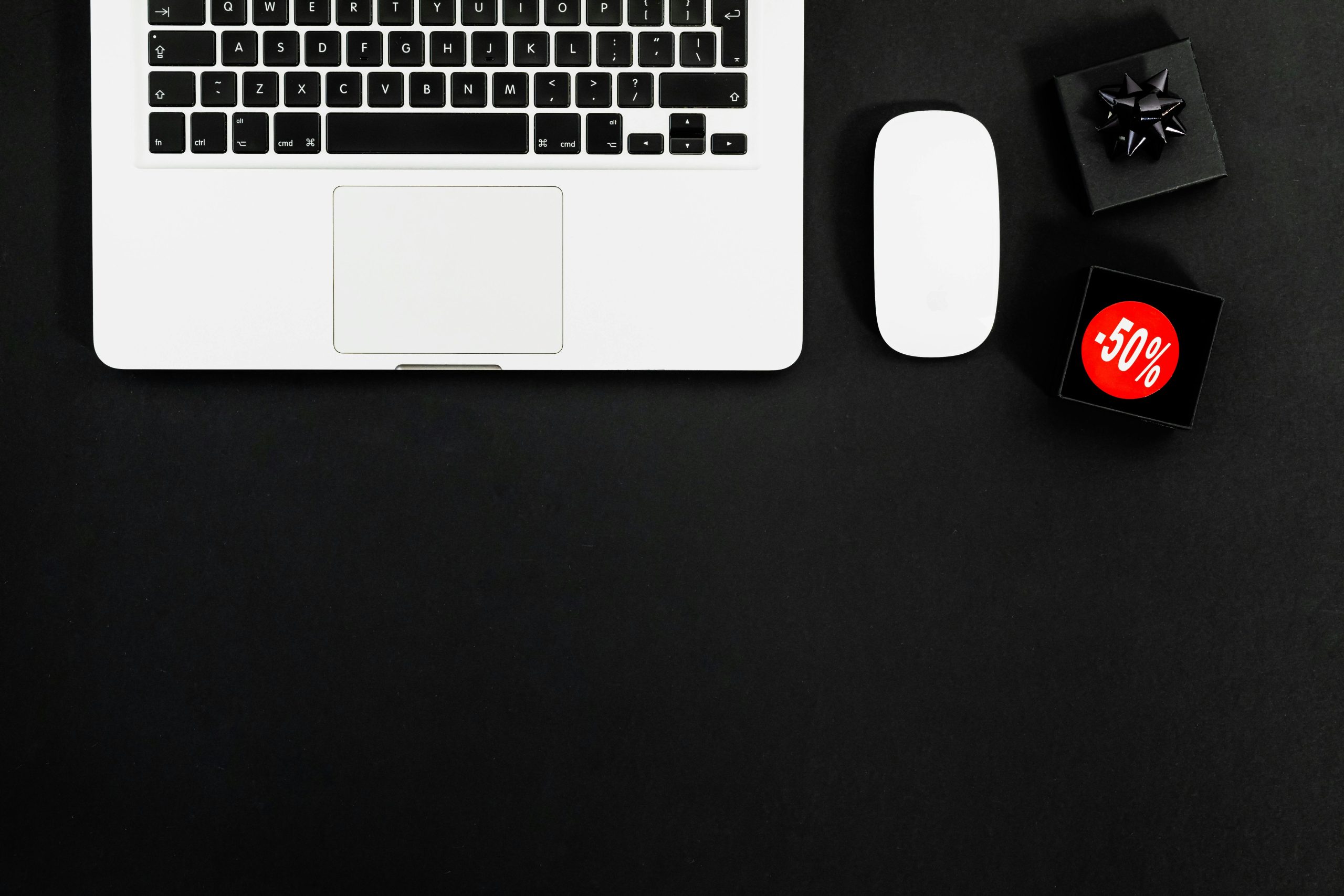Troubleshooting Mouse Flickering Issues After Laptop Restart: A Guide for Razer Basilisk V3 Users
Experiencing peripheral device issues can be frustrating, especially when they arise unexpectedly after simple troubleshooting steps like restarting your computer. If you’ve recently connected your Razer Basilisk V3 mouse to your Alienware laptop and noticed odd flickering or unresponsive behavior post-restart, you’re not alone. Here’s a comprehensive guide to help you diagnose and potentially resolve the problem before seeking professional repair services.
Understanding the Issue
Many users connect high-performance gaming mice such as the Razer Basilisk V3 to their laptops for enhanced gameplay and productivity. Typically, these devices function seamlessly, but issues like flickering lights, intermittent responsiveness, or complete stalling can occur after system restarts. Common causes include driver conflicts, Windows update glitches, or hardware recognition problems.
Common Troubleshooting Steps
Before considering external repair services, attempt these troubleshooting steps:
- Check the Connection
- Re-plug the Mouse: Disconnect and reconnect the mouse to a different USB port.
-
Use a Different Cable or Port: If using a hub, try connecting directly to the laptop’s USB port to rule out faulty hubs or cables.
-
Update Device Drivers
- Device Manager: Open Device Manager, locate your mouse under “Mice and other pointing devices,” right-click, and select “Update driver.”
-
Download Latest Drivers: Visit Razer’s official website to download the latest drivers and software for the Basilisk V3.
-
Verify Windows Settings
- Power Management: Ensure the computer isn’t disabling USB devices to save power. In Device Manager, right-click your mouse device, select Properties, then the Power Management tab, and uncheck “Allow the computer to turn off this device to save power.”
-
USB Selective Suspend Settings: Navigate to Power & Sleep Settings > Additional Power Settings > Change plan settings > Change advanced power settings. Expand ‘USB settings’ and disable ‘USB selective suspend setting.’
-
Check for Windows Updates
-
Ensure your Windows operating system is fully up-to-date, as updates often include hardware compatibility improvements.
-
Test on Another Device
-
Connect the mouse to another PC to determine if the issue persists, indicating a possible hardware fault.
-
Reset the Mouse
- Some gaming mice offer a reset or firmware update feature via proprietary software. Check Razer Syn
Share this content: