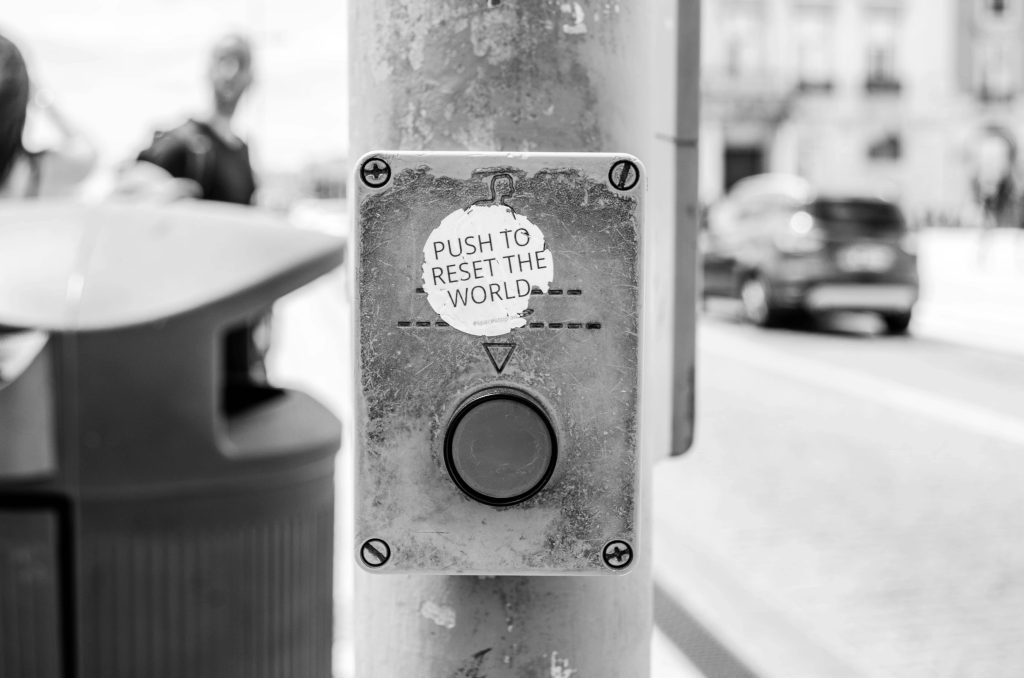Enhancing Your System Storage: Migrating to a New Drive and Increasing EFI Partition Size
Upgrading your computer’s storage can significantly improve performance and capacity. If you’re planning to replace your current 500GB NVMe drive with a new 2TB SSD, you might also want to ensure a smooth transition for your dual-boot setup with Fedora and Windows 11. This guide addresses common concerns such as transferring data, managing BitLocker-encrypted partitions, and expanding the EFI partition for system updates.
Planning Your Storage Upgrade
Replacing a smaller NVMe SSD with a larger one involves cloning your existing drive contents or migrating your operating systems manually. Since you have a sizable amount of data, cloning is often the most straightforward method. However, some issues may arise, particularly with encrypted or reserved partitions like EFI and BitLocker-protected drives.
Handling BitLocker Encryption During Migration
Your current setup includes a BitLocker-encrypted Windows partition. Before cloning or migrating, it’s essential to decrypt or fully disable BitLocker to prevent boot issues. While Windows provides an interface to turn off BitLocker, there are reports that, post-deactivation, certain tools or file explorers may still show the partition as unlocked or encrypted.
Recommended Steps:
- Decrypt the Drive:
- Open the BitLocker Drive Encryption settings within Windows.
-
Select the Windows partition and choose Turn Off BitLocker. Wait for the decryption process to complete fully.
-
Confirm Decryption:
- After completion, verify that the drive is no longer marked as encrypted.
-
Use disk management tools to confirm the status.
-
Backup Data:
- Always ensure you have complete backups before proceeding with disk cloning or partition resizing.
Cloning Your Drive
Cloning involves creating an exact replica of your current drive onto the new SSD. Tools like Clonezilla or commercial options such as Macrium Reflect can facilitate this process.
Procedure:
- Connect the new 2TB NVMe to your system.
- Use cloning software to copy the entire drive, including EFI and recovery partitions.
- Once cloned, verify that the data and OS boot correctly from the new drive.
Note: Cloning preserves partition sizes, including the EFI partition’s size.
Increasing the EFI Partition Size
Your current EFI partition is too small, preventing Fedora updates. After cloning, you might need to
Share this content: