Troubleshooting Connectivity Issues with the Tengsen Hifi Player W1: A Comprehensive Guide
In today’s digital age, where streaming services dominate the music industry, some enthusiasts and audiophiles still prefer using dedicated MP3 players for their music collection. Devices like the Tengsen Hifi Player W1 offer high-quality audio playback, providing a nostalgic yet superior sound experience to true music lovers. However, like any digital device, users can face connectivity issues that might disrupt their experience. This blog post aims to delve into one such common issue: when your Tengsen Hifi Player W1 won’t show up on your computer when connected via USB. We will explore potential solutions without losing the treasured music stored on your device.
Understanding the Problem
Before diving into solutions, it’s critical to understand the problem itself. In this scenario, the user connects their Tengsen Hifi Player W1 to a computer via a USB cable, yet the player doesn’t appear as a disk drive on the computer. This issue can stem from various factors, including:
- Issues with the USB cable or port
- Incompatibility between the player and the computer’s operating system
- Software glitches within the player or computer
- Problems with the mode of transfer settings on the MP3 player
Preliminary Checks
Before proceeding to more complex solutions, it’s wise to conduct some initial checks, which might help quickly diagnose and address the issue.
Check the USB Cable and Port
- Inspect the USB Cable:
- Ensure that the USB cable is not damaged. Look for fraying or bent connectors that might impede a proper connection.
-
Try using a different USB cable that you know is working. Sometimes, the issue could be as simple as a faulty cable.
-
Test Different USB Ports:
- Connect the player to different USB ports on your computer. Both USB 2.0 and USB 3.0 ports can be used, but a direct USB connection is usually more reliable than a USB hub.
- If available, test on both the front and back USB ports of your desktop, or try different ports on your laptop.
Verify Computer Settings and Compatibility
- Operating System Compatibility:
-
Ensure your computer’s operating system is compatible with the Tengsen Hifi Player W1. The player should be recognized on most modern versions of Windows and Mac OS, but older versions might require specific drivers.
-
Check for Driver Issues:
- If the computer prompts you for drivers, visit Tengsen’s official website or contact their support for the necessary software.
- For Windows users, ensure that the Device Manager does not flag any issues with connected devices. Look for any warning signs next to USB or portable devices.
Player Settings
- Connection Settings:
- Some MP3 players have settings to determine how they connect to computers. Check if the player has options for USB mode, PC connection mode, or any setting that affects connectivity.
- To explore these settings, navigate to the player’s menu, typically under ‘Settings’ or ‘System’.
Advanced Troubleshooting
If the preliminary checks haven’t resolved the issue, more in-depth troubleshooting is necessary. Here are advanced methods to address the problem without data loss.
Safe Connection Mode
- Connect in Safe Mode:
- Reboot your computer in safe mode and attempt to connect the MP3 player. Safe mode loads only essential drivers and might resolve conflicts causing the player not to be recognized.
Reinstalling or Updating Drivers
- Windows Driver Reinstallation:
- Right-click on ‘This PC’ or ‘My Computer’ -> Manage -> Device Manager.
- Expand ‘Universal Serial Bus controllers’ and ‘Portable devices’.
-
Right-click any flagged devices and choose ‘Uninstall’. Restart your computer and reconnect the player, allowing Windows to reinstall drivers automatically.
-
For Mac Users:
- Reboot the Mac and hold the Option key to see if the MP3 player appears as a boot option. Although this method is unconventional, it sometimes nudges the System Profiler to recognize new devices.
- Reset the SMC (System Management Controller) which can fix USB detection issues:
- Shut down the Mac.
- On MacBooks with non-removable batteries, press and hold Shift + Control + Option on the left side of the keyboard, then press the power button and hold for 10 seconds. Release all keys, then power on the Mac.
Reset the Player without Data Loss
- Perform a Soft Reset:
- If the player is still unresponsive, consider a soft reset instead of a factory reset to avoid data loss.
- Refer to the user manual for instructions specific to your model on performing a soft reset, usually involving a sequence of button presses that do not affect stored data.
Additional Strategies
Using Third-Party Software
Utilizing third-party software designed for file transfer can sometimes bypass system incompatibility issues altogether. Programs like Winamp and MusicBee offer alternative ways to manage songs on your device, though care should be taken to ensure that these applications are trusted and virus-free.
Cloud Service Syncing
If the USB connection remains unresolved, consider using cloud storage as an intermediary. Although not a direct fix to the connectivity problem, uploading your music library to a cloud service and accessing it from other devices can serve as a temporary workaround. This method is effective, especially for backing up your music collection.
Seek Professional Assistance
When all strategies fail, it may be time to consult a professional. Reach out to Tengsen’s customer support or a local tech repair service for personalized help. Professionals can provide insights into whether the issue is a hardware fault, recommend repair, or offer support with driver or software-related matters.
Conclusion
Navigating connectivity issues with digital devices like the Tengsen Hifi Player W1 can be frustrating, but these challenges are not insurmountable. By systematically diagnosing the problem and applying a mixture of basic and advanced troubleshooting steps, one can often restore functionality without data loss. In today’s fast-paced tech world, the key lies in patience and methodical problem-solving.
Maintaining a good relationship with your gadgets ensures you maximize their potential in offering quality and reliability in whatever pursuit they assist you with, be it music or otherwise. As technology continues to evolve, staying informed and cognizant of potential issues goes a long way in ensuring a seamless user experience.
Share this content:
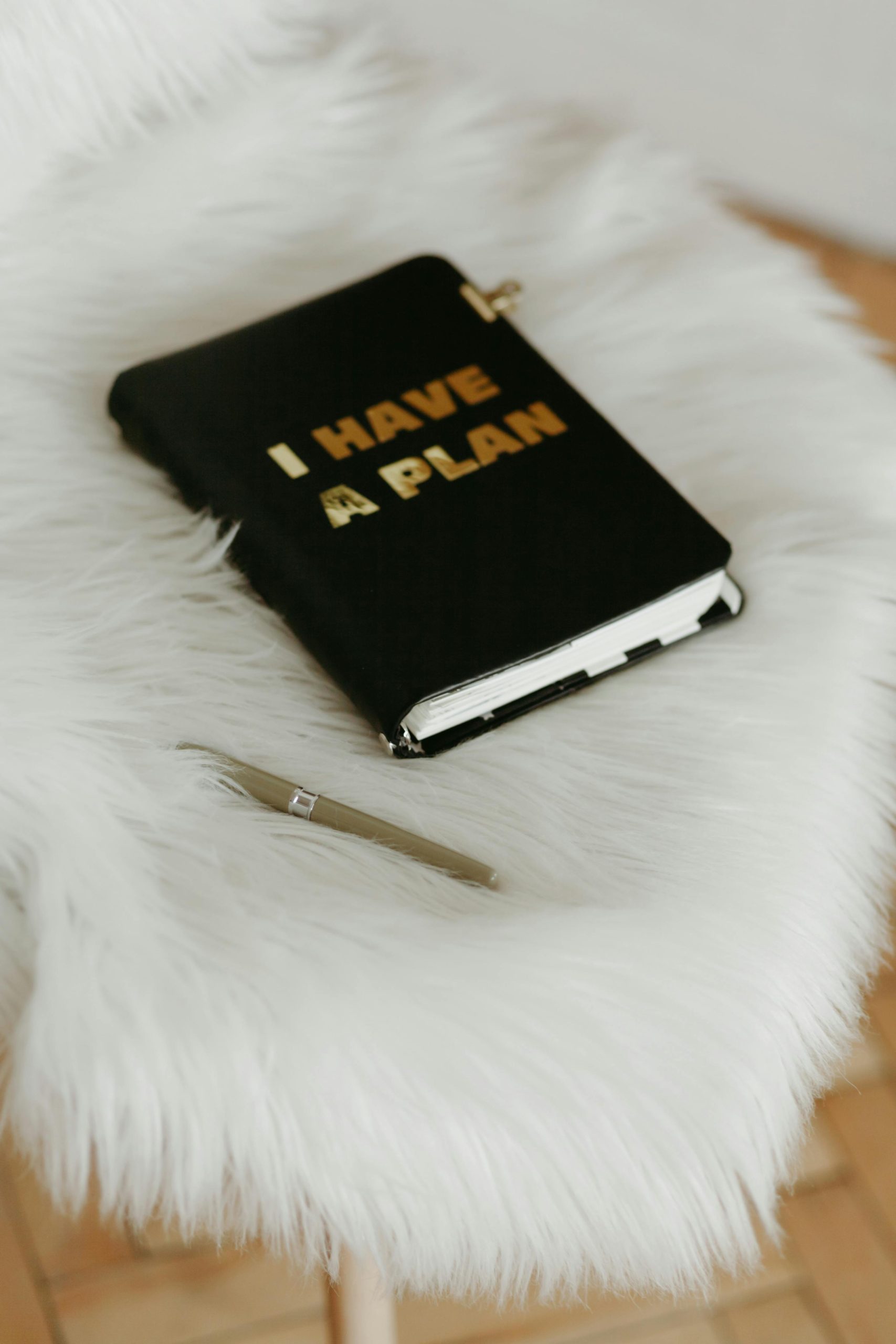


Response to Troubleshooting Connectivity Issues with the Tengsen Hifi Player W1
Thanks for this comprehensive guide on troubleshooting connectivity issues with the Tengsen Hifi Player W1! Here are some additional steps and considerations that might help you resolve the MP3 player not transferring songs to your computer:
Inspect File System Compatibility
Before you dive deeper into the hardware checks, ensure that the file system used on the MP3 player is compatible with your operating system. For instance, if the player is formatted with a file system like FAT32, both Windows and Mac should recognize it; however, NTFS may present issues on Mac without additional software.
Utilize Device Manager (Windows Specific)
If you’re a Windows user, after confirming that the player is powered on and connected, open Device Manager and look for any devices marked with yellow triangles. Right-click and choose ‘Update driver’ or ‘Uninstall device’, then restart to force Windows to reinstall drivers.
Ensure Proper Eject/removal of Device
To prevent corruption in file transfer, always safely eject the player after transferring files. This step can avoid any potential loss or corruption of data.
Firmware Updates
Check if there’s a firmware update available for the Tengsen Hifi Player W1 on the manufacturer’s website. Sometimes manufacturers release
Hi, thank you for reaching out with your issue regarding the Tengsen Hifi Player W1 not showing up when connected via USB. Connectivity problems like this can often be resolved through a few systematic troubleshooting steps.
First, please verify the integrity of the USB cable and try connecting with a different cable known to work. Also, test multiple USB ports on your computer—front, back, or different hubs—to rule out port-specific issues. It’s recommended to connect directly to your computer rather than through a USB hub, which can sometimes cause detection problems.
Next, ensure your computer’s operating system is fully updated and check Device Manager (Windows) or System Information (Mac) to see if the device is recognized or flagged with warnings. If necessary, try updating or reinstalling the device drivers. For Windows, right-click on your device in Device Manager, select ‘Uninstall’, then reconnect the device to force reinstallation. On Mac, resetting the SMC or PRAM may help improve device detection.
Additionally, review the MP3 player’s connection settings, if available, to confirm it’s set to a mode suitable for file transfer (e.g., USB Mass Storage mode). Rebooting your computer in Safe Mode can also help identify if background processes or driver conflicts are causing recognition issues.
If these steps don’t resolve the issue, consider using third-party